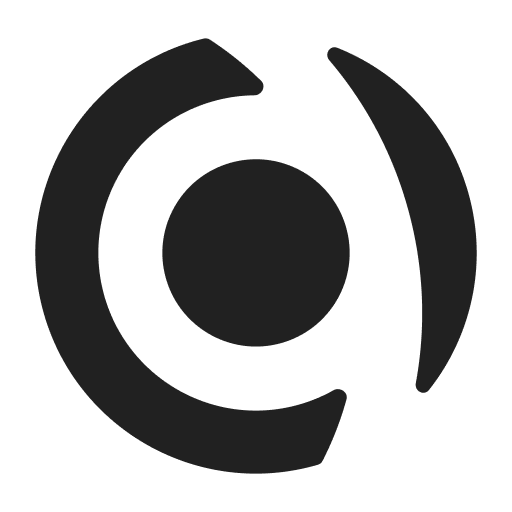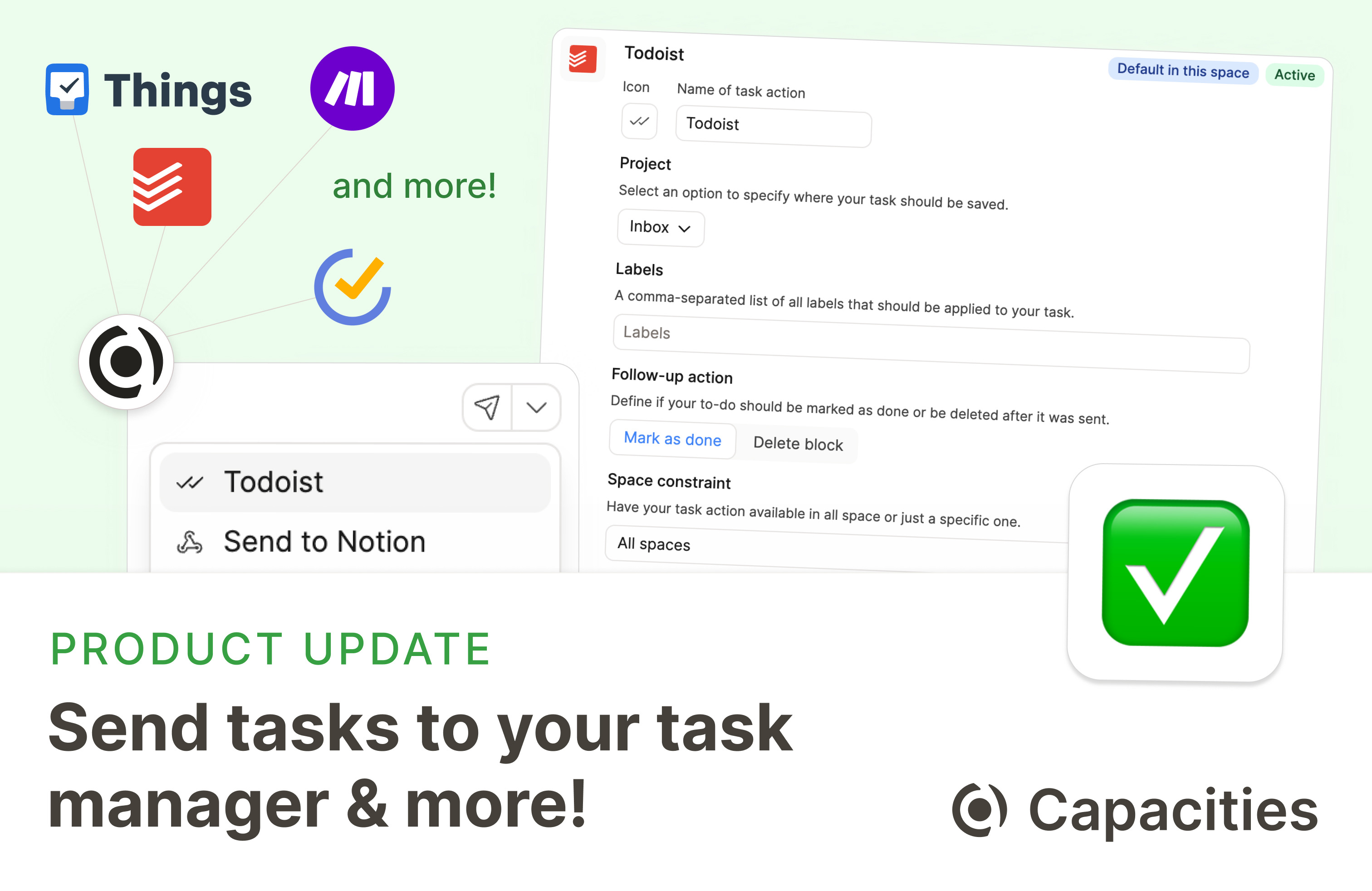
With this update, we introduce a concept we call task actions. I’m super excited about sharing that with you because we think it will help you to be more productive in your work. Let me explain to you how.
Task Actions
Task actions allow you to send any To-Do you create in Capacities to your favorite task management app within a single click. This means you can think, work, and create in Capacities while you can quickly delegate tasks to a place where they belong when they come to your mind. Task actions allow you to keep track of your tasks in one place without switching between apps.
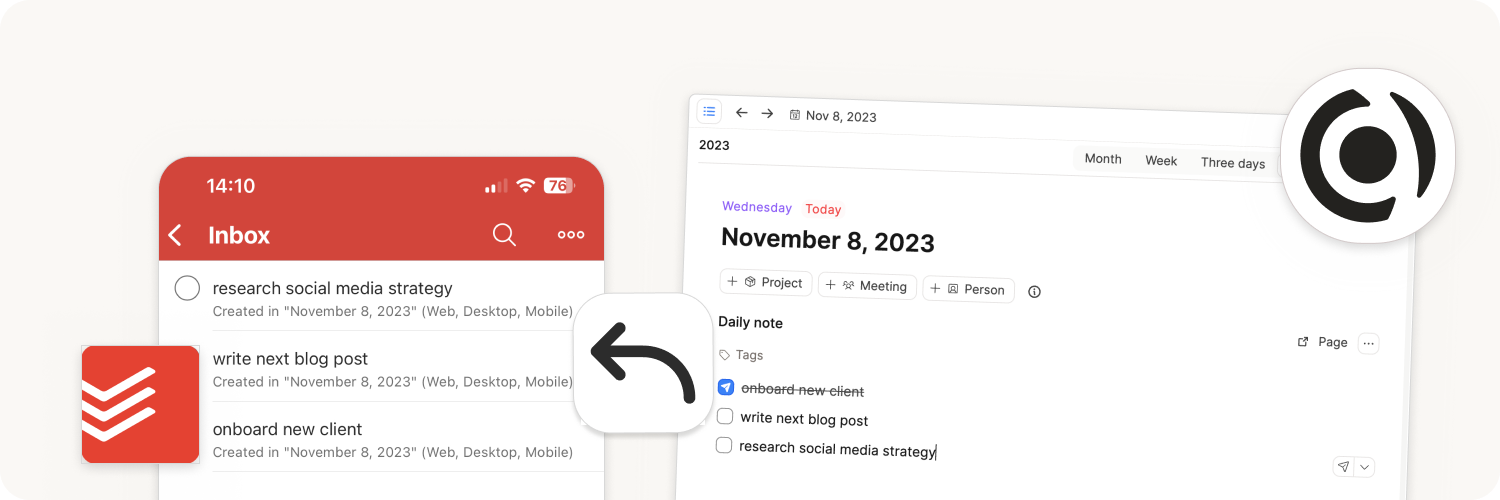
If you want a quick overview of task action, you can watch our Quick Tip on Task Actions created by PKMBeth.
Task actions are a first step towards a holistic approach to task management in Capacities. Task actions are great if you want a dedicated place to manage your tasks, organize them in projects, boards, and lists, and collaborate with your team.
In the future, you can do simple task management in Capacities. It will be a simple and pragmatic solution for task management with a special object type for tasks in Capacities. It will integrate seamlessly into the interface and existing concepts. To stay updated on task management, you can vote on the task management ticket.
Task integrations are available for Capacities Believers and will become available as part of Capacities Pro.
Capacities currently support first-class integrations to the following task management apps:
If your app is not on that list, you can use a webhook action.
If you would like your task manager to be integrated into Capacities, please vote or comment on our community announcement. We will prioritize the task managers with the most votes.
How to use Task Actions
In the settings, you can connect your task manager to Capacities. After you connect your task manager, you can define multiple task actions for each task manager.
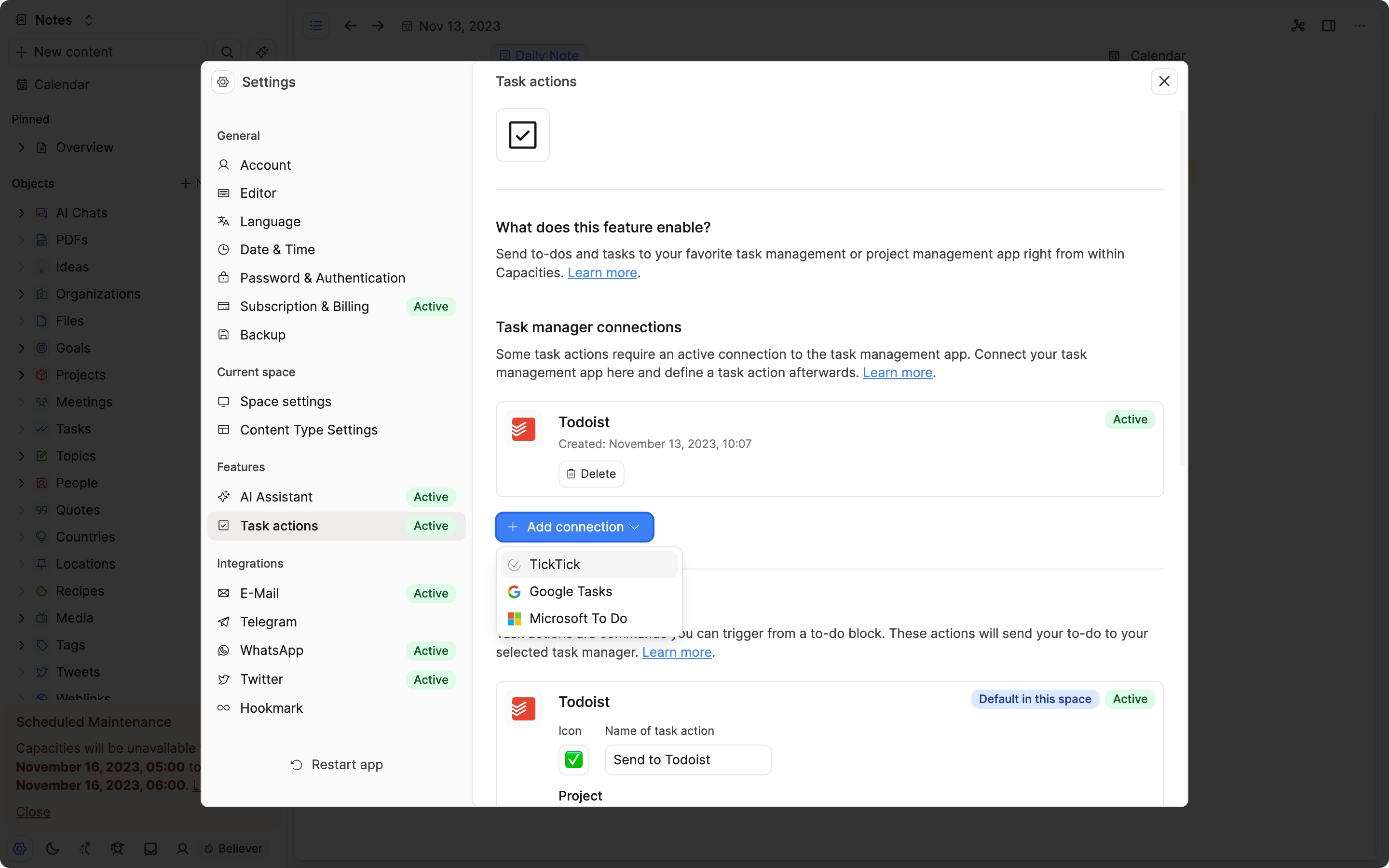
Task actions have different settings, like the name of the action, the project you want your task to be saved in, or the behavior after a task was sent.
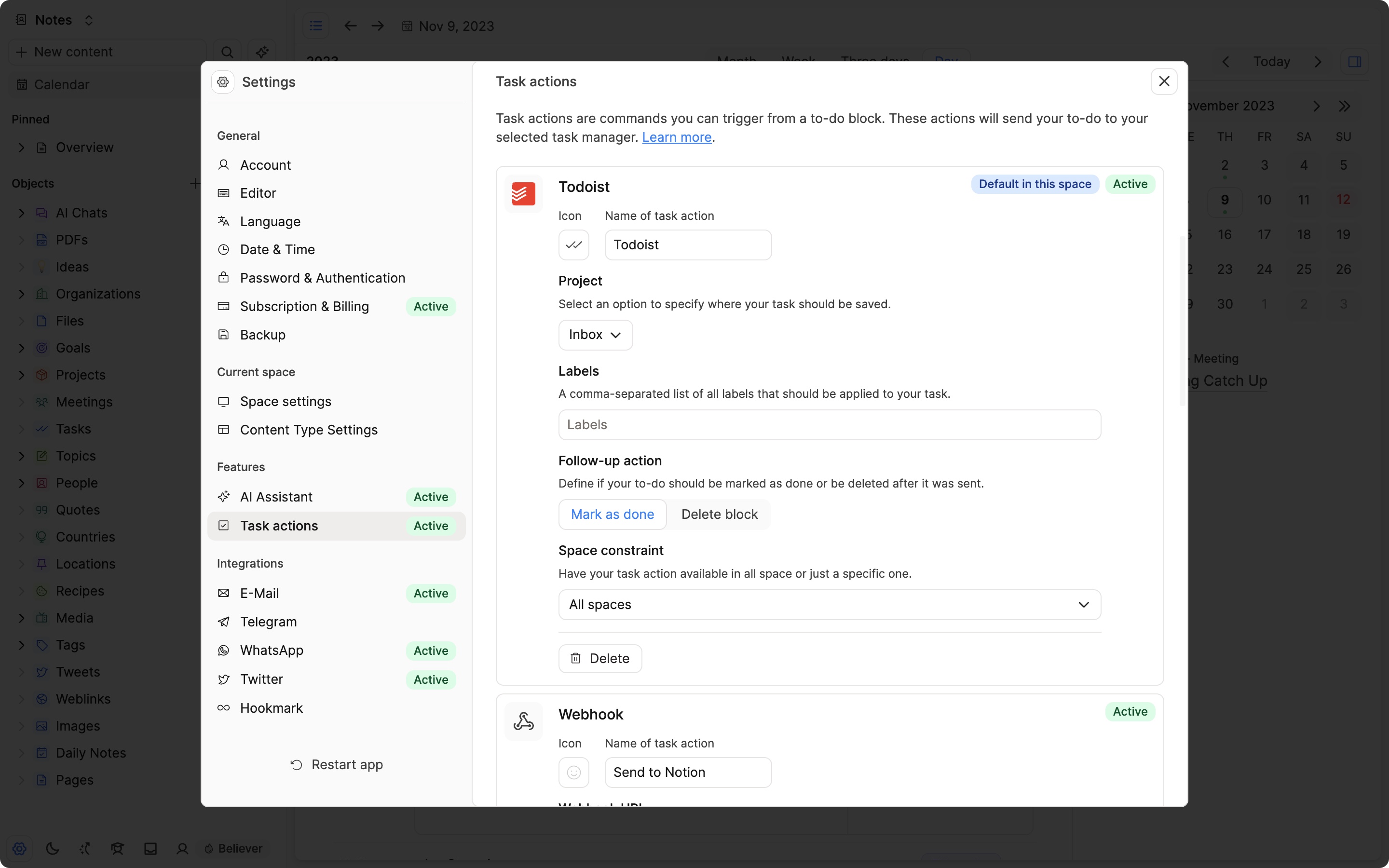
After you have defined your task actions, a small paper plane icon will appear next to each To-Do in Capacities. You can click on the icon (or on the dropdown if you defined multiple task actions) to send the To-Do to your task manager.
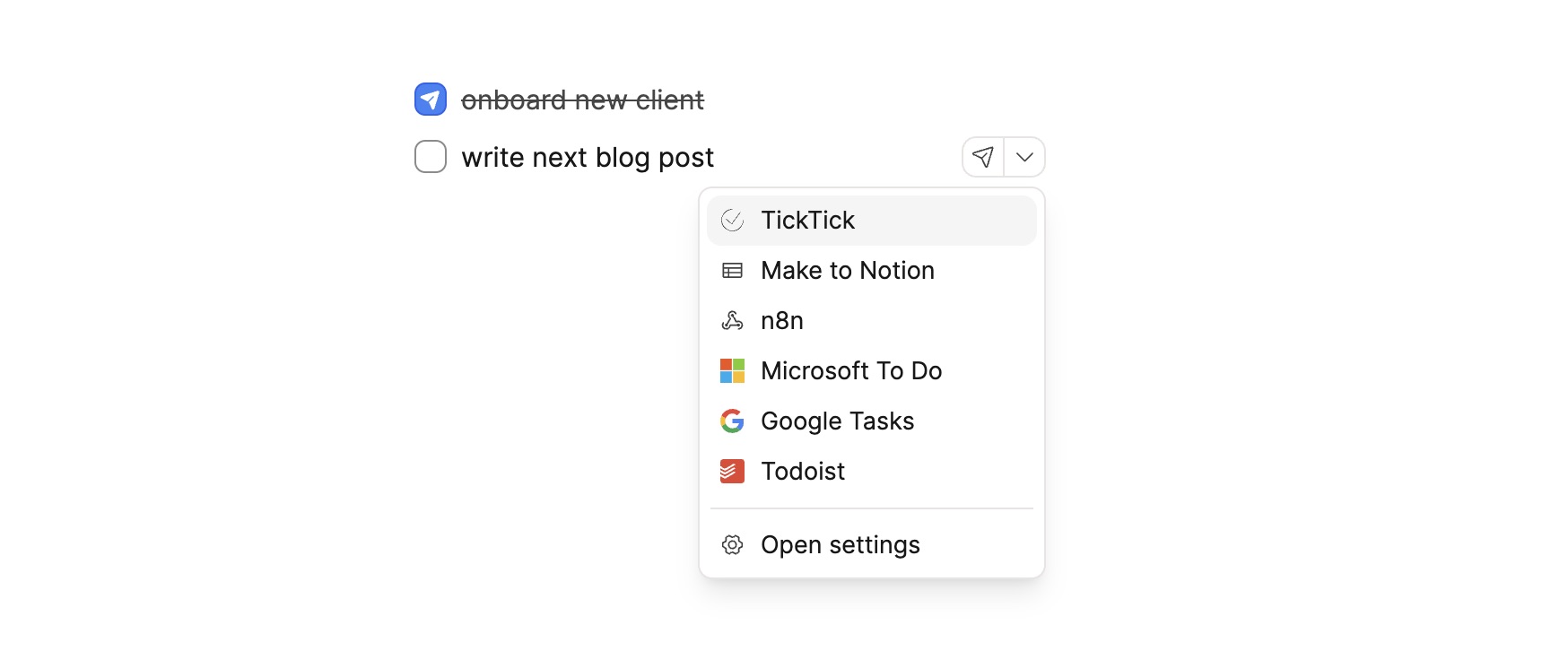
You can also quickly use the shortcut Option + Enter (Mac) or Alt + Enter (Windows) to send the To-Do to your default task manager or Option + Shift + Enter (Mac) or Alt + Shift + Enter (Windows) to open the dropdown and select a task action.
You can read about all the details of task actions in our documentation.
On top of task actions, I’m happy to share a few more exciting updates with you:
New features for the AI Assistant
GPT-4 for everyone and better models
All Capacities Believers now have access to OpenAI GPT-4. You can use the model by selecting it in your chat or by setting it as default in the settings. You can use it with the Capacities budget and your own OpenAI key when the budget is used up.
The GPT4 model is more expensive and slower than the GPT-3.5 model. However, it is also more powerful and can generate more coherent and longer texts.
On top of that, we updated all models to the latest OpenAI release:
With GPT-3.5, you can now use larger documents as a context (up to 16k tokens), and the AI assistant is substantially faster.
If you use GPT-4, you profit from a price cut to 1/3 of the previous price. This means you have more budget, and if you add your own key, it will be cheaper. The model has knowledge of world events up to April 2023, and you should also see a substantial improvement in speed and quality.
Additional instruction for the property auto-fill feature
If you’re not happy with the result, you can add additional instructions to your property auto-fill. You can do this in the property settings. Additional instructions are added to the context that is sent to the AI. This allows you to give the AI more information about what you want to achieve.
Here are some examples:
Keep in mind that this is a summary for a mathematical concept. Keep it simple and concise.
This property should be a short summary of the main idea of this book. Do not include any details and keep it to 2 to 3 sentences.
Do not make things up. Only use information that is already in this object.
You might need to play around with different options. It helps to be very specific. You are also welcome to share you best practices in our community.
Other features and improvements
Setting on the display of backlinks
There are now settings for the default behavior for how to display backlinks that are nested inside other blocks (Settings > Editor Settings). You can now choose between only showing the block with the backlink itself or showing the full path above that is leading to it.
Markdown export to clipboard
We added the ability to export the whole content of the current page (including properties) as markdown directly to the clipboard. This is available via the object menu (three dots menu)in the top right of the page or by using the shortcut Shift-Cmd-E (Mac) and Shift-Ctrl-E (Windows).
Better handling of unindent via enter and backspace:
We improved the behavior when using enter and backspace at the end of the list of children. Previously, it was not possible to leave the current level of indentation via enter or backspace. Now, using backspace or enter at the end of a list will unindent the current block. Using enter and space in the middle of a list environment will still keep you on the same level of indentation.
Requested in the following tickets: Method for rearranging Bulleted Lists, Manual Bullet Point Indentation, Moving back list level is complicated/buggy.
More features and improvements:
In the past weeks, we also worked on dozens of small improvements and bug fixes. You can find the full list below.
Ability to change the created date of an object: You can now change the created date of an object. This is useful if you want to import content from another app and want to keep the original date. You can change the created date by clicking on it in the table view or on an objects page if you have a “Created At” property.
Option to recreate deleted spaces: You can now recreate a space that you recently deleted. This is useful if you accidentally deleted a space. You can restore a deleted space under
Settings>Account Settings>Deleted Spaces.Improved: Monospace font ordering. We now use the following order: ‘Overpass Mono’, ‘SF Mono’, ‘SFMono-Regular’, ‘JetBrains Mono NF’, ‘JetBrains Mono’, ‘Roboto Mono NF’, ‘Roboto Mono’, ‘Liberation Mono’, ‘Consolas’, ‘ui-monospace’, ‘monospace’.
Improved: Canny: In code block: position line numbers vertically at the start of a line (when line is folded), not in the center as previous.
Added: Detailed more options in the dropdown when pasting a link in the text: You can now choose from different view types (e.g. embed, wide card, inline) directly in the dropdown.
Fixed: Issue of images in the preview content of a small card not loading.
Added: Timestamp and today options in the create dropwodn (via +) and link dropdown (via @). Also added additional options for tomorrow, the day after tomorrow, yesterday, and the day before yesterday.
Fixed: Internal pasting of single media blocks (image, file, PDF, audio). There was a bug that prevented copy-and-paste of single media blocks within Capacities.
Improved: Improved the font size of CodeToken and CodeBlock. They now have better balance with the normal text and better readability.
Fixed: CodeToken line height was higher than normal text.
Fixed: Set correct cursor position when creating code token at start of a block.
Fixed: Pagination footer visible again in wall and grid view.
Fixed: i) was not detected as roman list.
Fixed: Image preview of list and inline view of MediaImage.
Fixed: Details in the implementation of paste as plain text.
Added: Added new block-level shortcuts and actions to block style menu.
Added: Added an action to combine multiple text blocks into one text block with soft line breaks. This can be helpful when you pasted external content but you want to format it as one block. You can also use the shortcut
Shift-Cmd-G(Mac) andShift-Ctrl-G(Windows) to perform this action.Added: Added paste-and-match-behavior for inline editing when using the paste as plaintext action (Shift-Cmd-V on Mac and Shift-Ctrl-V on Windows). This pastes the content by matching the currently active text style.
Fixed: Table loading skeleton (there was a mismatch between the actual table dimensions and the loading skeleton).
Added: Consistent design and style of all text input fields throughout the settings and the app.
Improved: Added a better aligned background color of the main section during an early loading phase of the app and a skeleton for the early loading state of the main content.
Improved: Better visibility of scrollbars.
Added: “Copy as markdown” option for block selection.
Added: Paste as plain text option on Mac and Windows. You can now paste text as plain text using Cmd-Shift-V (Mac) and Ctrl-Shift-V (Windows). This will remove all formatting from the pasted text.
Added: Ability to format whole block selection as bold, italic, strike-through, or underline using the same shortcuts for inline formatting on a block selection of text blocks.
Added: Support paste-to-replace for current block selection also for arbitrary external text and html content.
Added: Merge multiple text blocks (condition: no children) into a single code block using Cmd-E (Mac) and Ctrl-E (Windows) on a block selection (or a single code block, to perform the reverse action).
Added: Merge multiple text blocks (condition: no children) into a single math block using Cmd-M (Mac) and Ctrl-E (Windows) on a block selection (or a single math block, to perform the reverse action).
Improved: Make full use of available space for gallery and wall view of tags. All the available space is now filled with tags (see ticket).
Fixed: More reliable image loading in preview. There was a bug that caused images to not load or display on the list preview in data views.
Fixed: Arrow key navigation within block references is now working.
Fixed: Two bugs in the text editor around deleting inline tags/links
Fixed: Bug when deleting last text token after a immutable link token (e.g. tag). Cursor was not placed correctly.
Fixed delete content backward operation on Firefox when trying to delete an inline link.
Improved design of the list view to make elements more distinguishable (especially in combination with contextual backlinks).
Added: Support for inline links on the block reference indicator (the small indicator in the top right that shows where and how many times an original block has been referenced elsewhere). Before, they were only shown when the block in question was embedded as a whole block. Inline links were not supported.
Fixed: Focus search input of block icon picker (in some instances the search input was not focused when opening the picker).
- Related improvement: Consistent icon picker open state (blue background, like other ‘selected’ states in the app).
Fixed: Rare bug of recursive toggle state in embed view of tags
Added support for strike-through and underline text formatting.
Fixed: Make it possible to interrupt auto-scrolling of AI assistant on web/desktop while receiving new messages/answers from the AI.
Fixed: There was a bug that caused a layout shift when opening the date picker of an inline date link. This has been fixed now.
Improved: Added a focus trap to the date picker. The buttons to add or remove a time are now also focusable and keyboard accessible.
- Added: Focusable “Remove time” button and make it keyboard accessible.
Fixed: Detection of internal links (to other objects) via the link option in the text edit bar is working correctly now (there was a bug which created it as a normal/external link, see this ticket).
Fixed: text property settings working again (October 20, 2023)
Fixed: pasting math equations more reliable (October 20, 2023)
Fixed: Updating password does not show wrong error message anymore (October 20, 2023)