
Better Linking with Hookmark
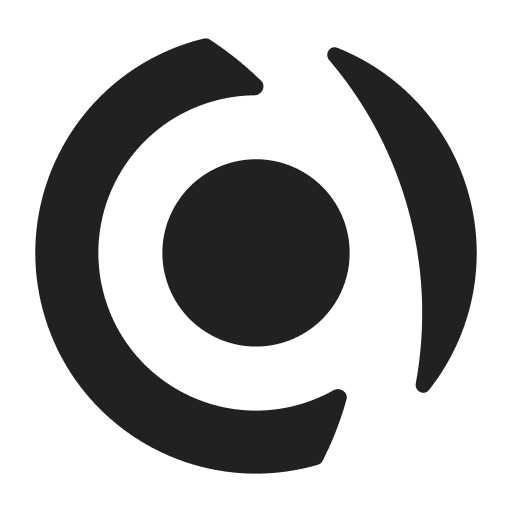
One of three core Capacities pillars is that of networked note-taking, which means creating connections between content in your spaces. This is done via the @ or [[]] commands. Once you have created a link, you can always see where it came from (a backlink). All backlinks are viewable at the bottom of each page.
Hookmark is a Mac-app that builds on this idea, but takes it outside of a specific app. This means you can link whatever information you need across apps with some simple keyboard shortcuts. These can be built on and adjusted over time to always remain relevant to your use cases. Instead of seeing backlinks in a page, you see them across your system when you open the Hookmark window.
Hookmark and Capacities work particularly well together (see a list of other apps that work with Hookmark here or our docs here)
Here are some things you can do with this integration:
Create web-links without leaving your browser
Quick input to your Capacities space using Hookmark and the object switcher
Improve interoperability between different apps in your system
Capacities has extensive functionality already, but there are things still on the roadmap that other apps already have. If another Hookmark-compatible app has a feature you need that Capacities doesn’t, you could use Hookmark forge the missing links.
This also means that the link back to the source content will be pasted into Capacities so you can easily navigate between the two.
To do any of these things, you will need to use the shortcut to invoke Hookmark: control H. When you do this, you will see one of two things
‘no linkable object found’ message
This simply means your selected content does not have the linking convention required to create a link *from* it to paste elsewhere. Remember to check out the list of apps that work with Hookmark here.
However, you may be able to paste a link from another source though using the ‘copy link’ command which is discussed in the next section.
You will not see this message if you open Hookmark in Capacities.
The name of the page you’re in
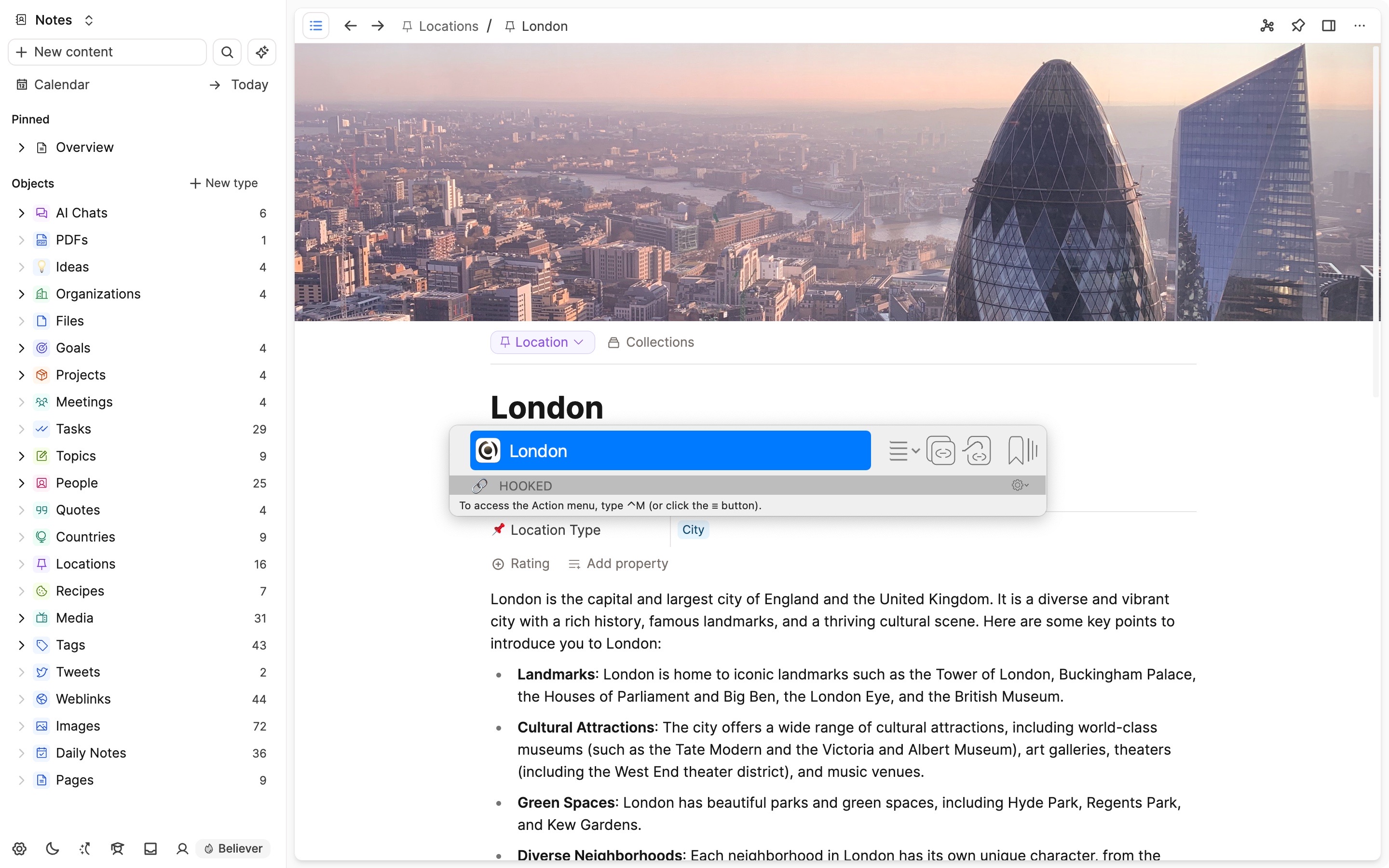
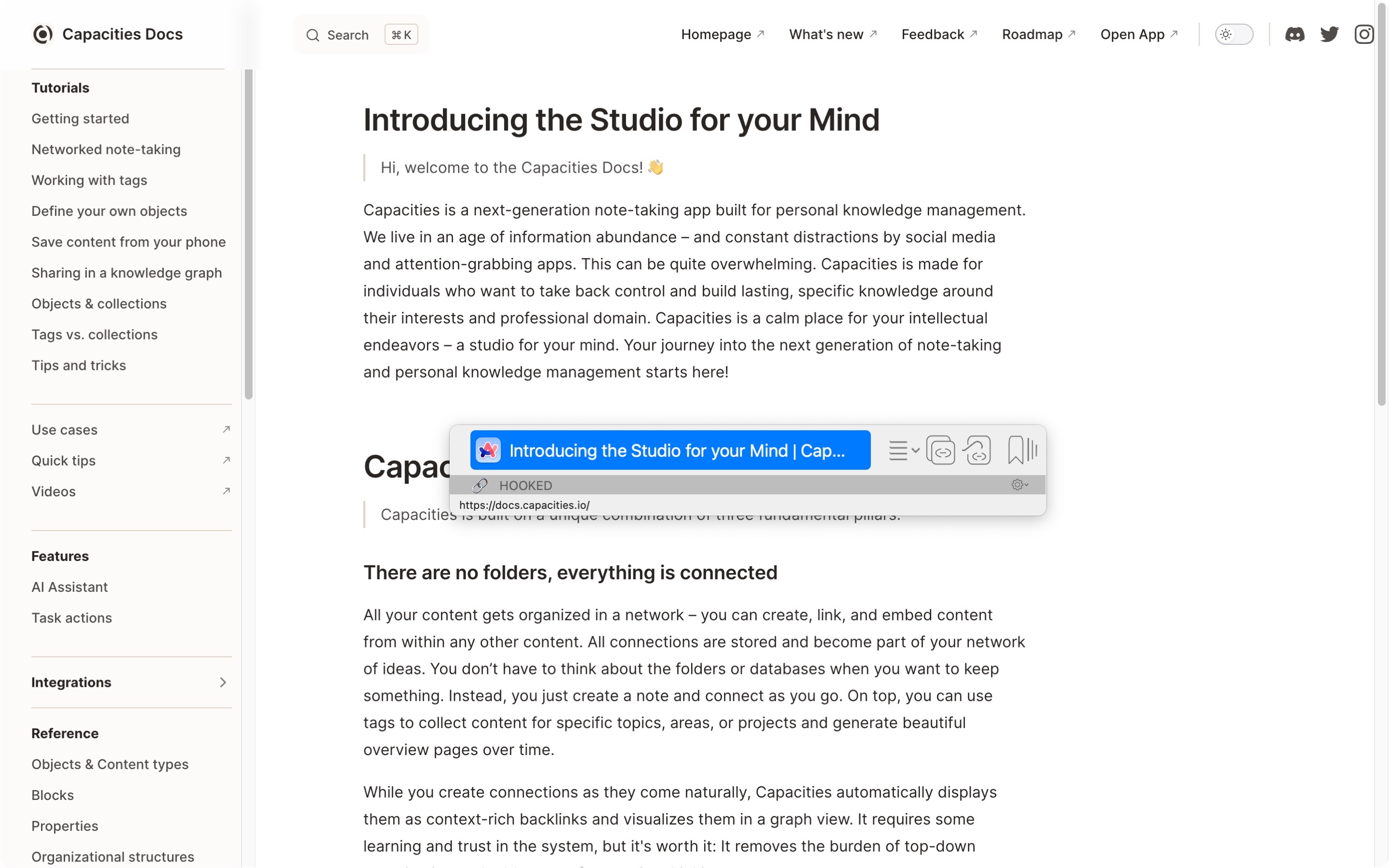
If you see this window you can create a link from this content. Let’s look at how to do that.
First, to see all commands, you need to open the menu. Once you’ve done that you’ll see many options.
We are focusing on
- Copy Link (and markdown link)
- Hook to New
- Hook to Copied link.
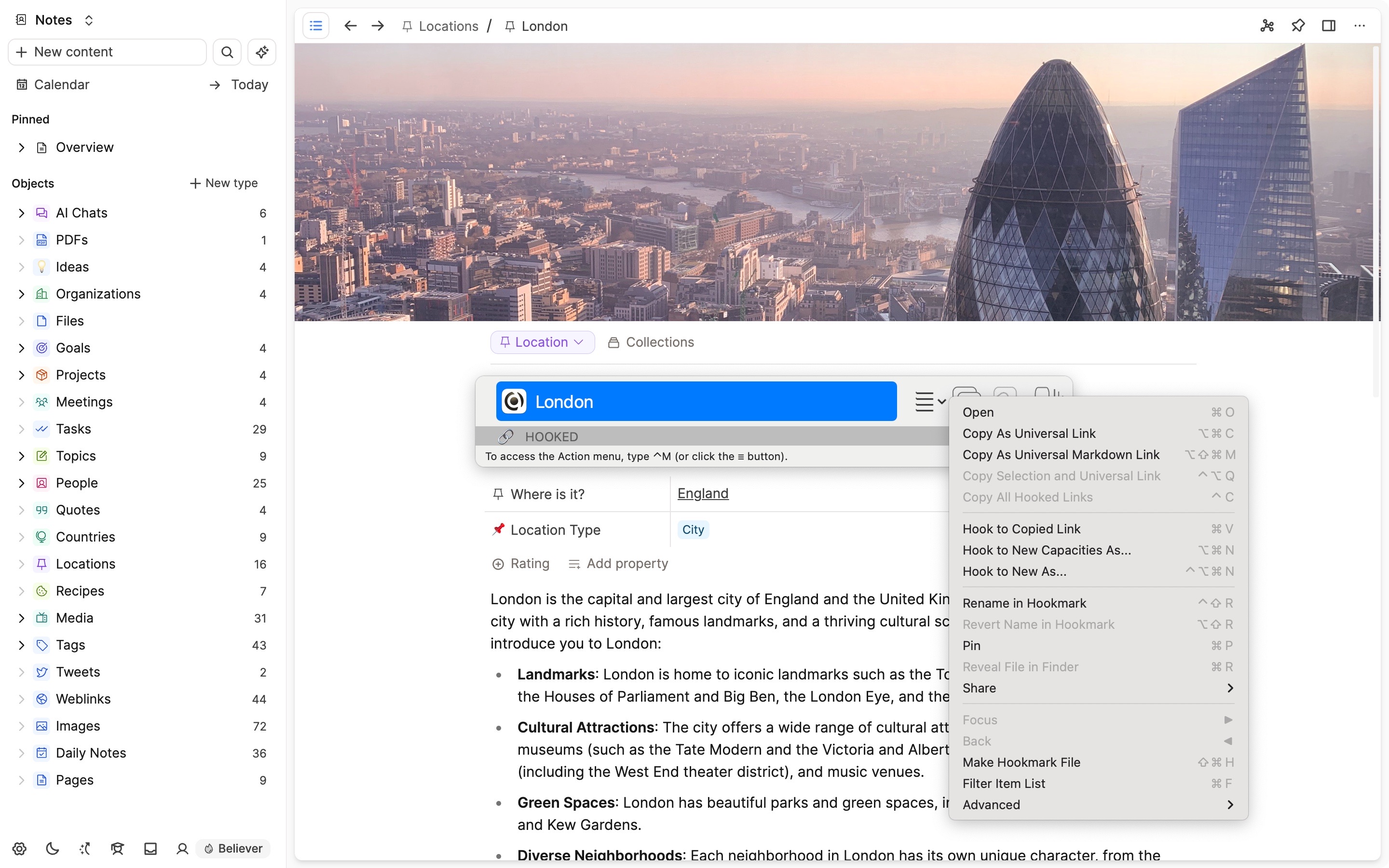
Copy Link/Copy Markdown Link
Copy link allows you to create a hyperlink from the page you’re in that can be opened from apps. Clicking on the link will take you back to that specific page, in that specific app. The app will automatically be opened if it is not already.
To do this, open Hookmark (Control + H), then copy (Command + C). Open the app you want to paste in and press Command + V.
If you get a clickable link, it’s worked!
If you just get a text string, unfortunately the app you’re pasting into does not have compatible links and you can’t use Hookmark between the two apps you’ve chosen.
If you want to copy into a markdown app you can, just choose Copy as Markdown link for the menu, or use Command + Shift + M as the keyboard shortcut instead of Command C.
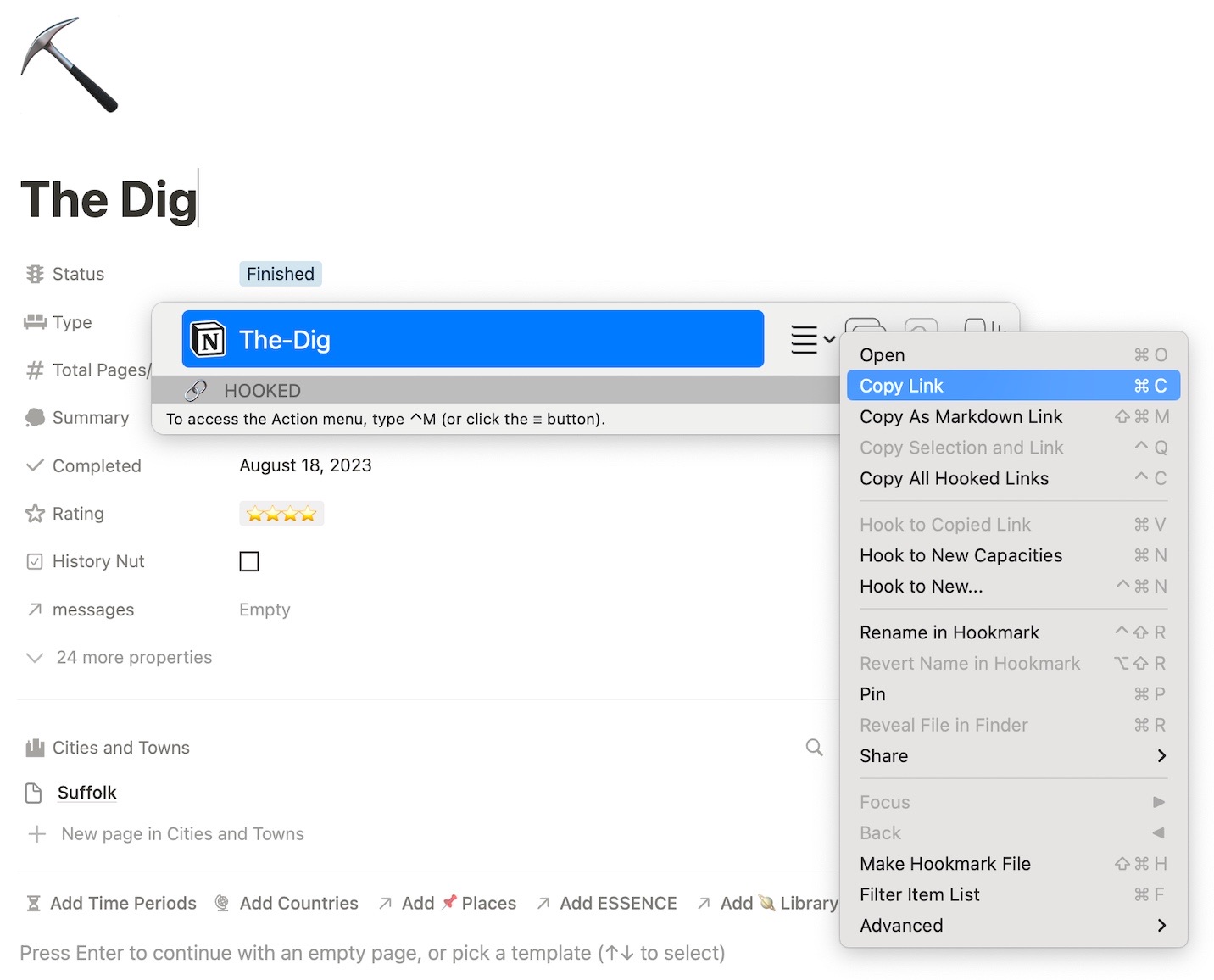
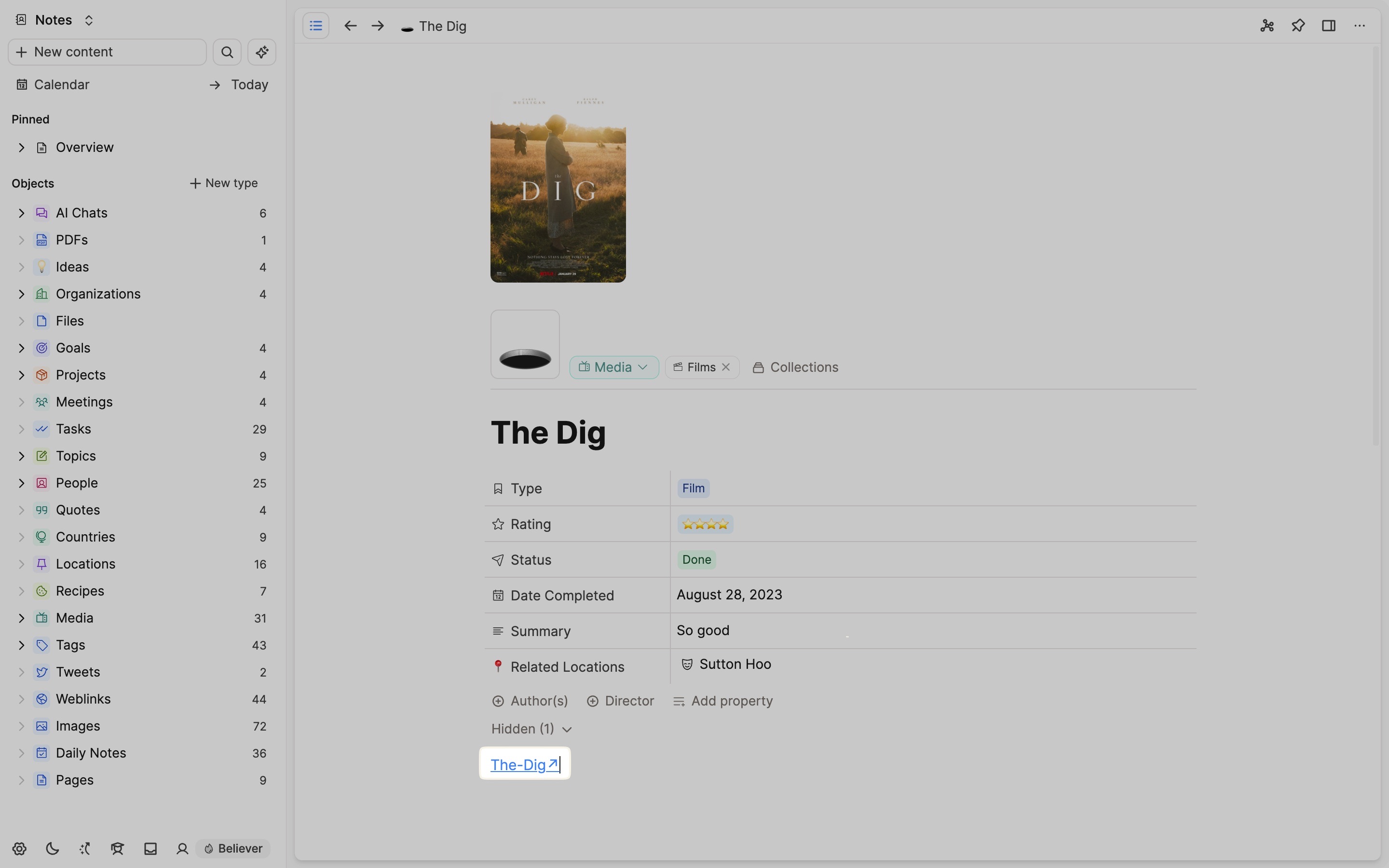
Creating content in Capacities directly from another app
Hookmark has an option called ‘Hook to new’ which means Hookmark can create a new page in an app of your choosing (from this list).
All the apps that you can create content in from your Mac will be visible when you click ‘Hook to New’ or when you press the Control + Command + N shortcut.
This is personal to each user as it’s based on the apps installed on your device.
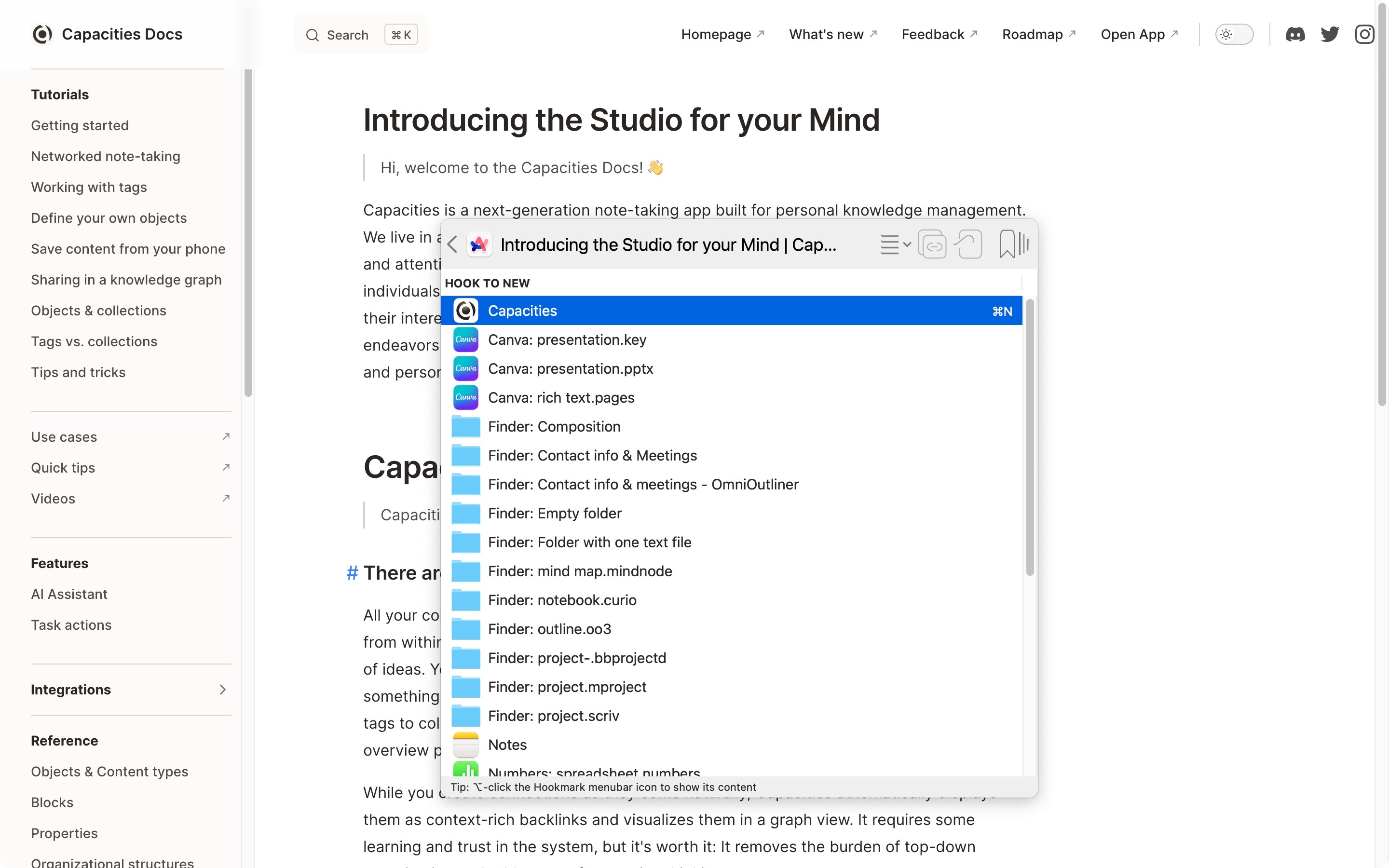
Choosing the default
If Capacities is your default app, you can create content in it with fewer steps.
You can toggle this on in settings
- Invoke Hookmark
Control + H - Click on the settings cog in the bottom right corner of the window that pops up
- Open preferences
- Go to the notes tab
- Go to the templates section
- Choose Capacities from the ‘default’ drop down list
Once you have done this, and you invoke Hookmark again, you’ll see a new opption called ‘Hook to New Capacities’
Using ‘Hook to New Capacities’
‘Hook to new Capacities’ means that Hookmark will automatically create a page/weblink for us in Capacities that shares the title of the page in the other app you’re linking from.
Doing so will create a bi-directional link between the two pieces of content across the two apps. This is just like a backlink between two pages in Capacities.
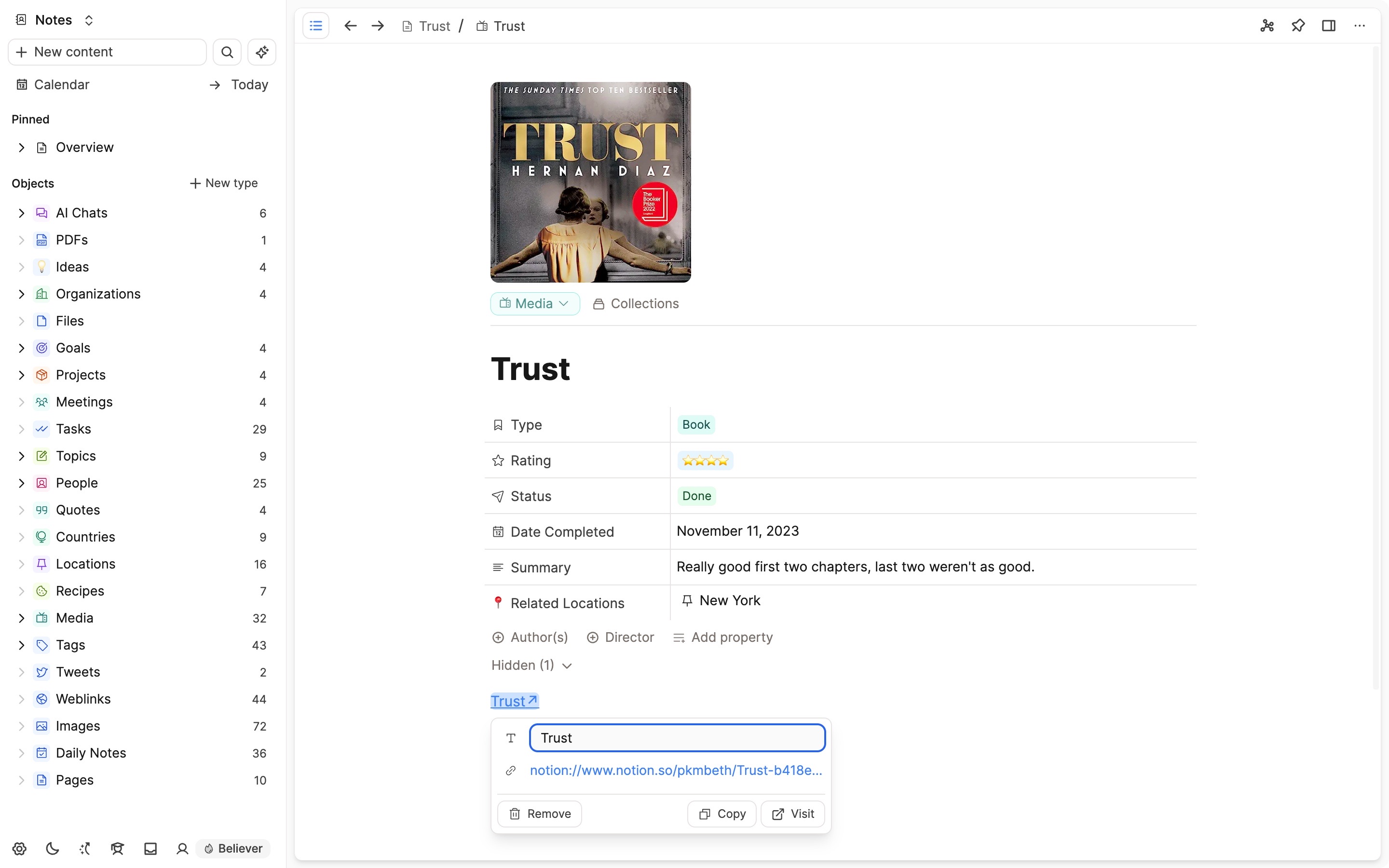
If you don’t want your new content to live in the page or weblink objects, you can change the object type.
Hooking more than two pieces of content
You are not limited to only connecting two pieces of content together. You can connect more with the ‘hook to copied link’ command.
In order for this to work, you need to have already Hooked two pieces of content together, either from Capacities or to Capacities, using the Hook to New command. That is the foundation we’re building on.
You will also need to have a third link copied to your clipboard via Hookmark (Control + H, Command + C). This can be from any Hookmark-compatible app.
Once you’ve got both of these things, go to the Capacities page you’ve either Hooked from, or Hooked to, open Hookmark (Control + H) and Paste the copied link (Command + V).
You can repeat this for as many links as you like, to create a hub of links for the specific context you’re dealing with.
You can see this in more depth in Beth’s YouTube video:
Hookmark: The App YOu Didn’t Know You Needed
Questions
How can I send the link to a specific space?
You will need to have that space open in Capacities before you invoke Hookmark
Community Articles about Hookmark
Notes and Visual Notes: Options and Workflows in Capacities
Capacities Object Connections to Build Your Knowledge Base
Using Video Deep Links with Capacities
An underrated feature of CapacitiesHQ is how it works with Hookmark (Twitter)
📚 Read more
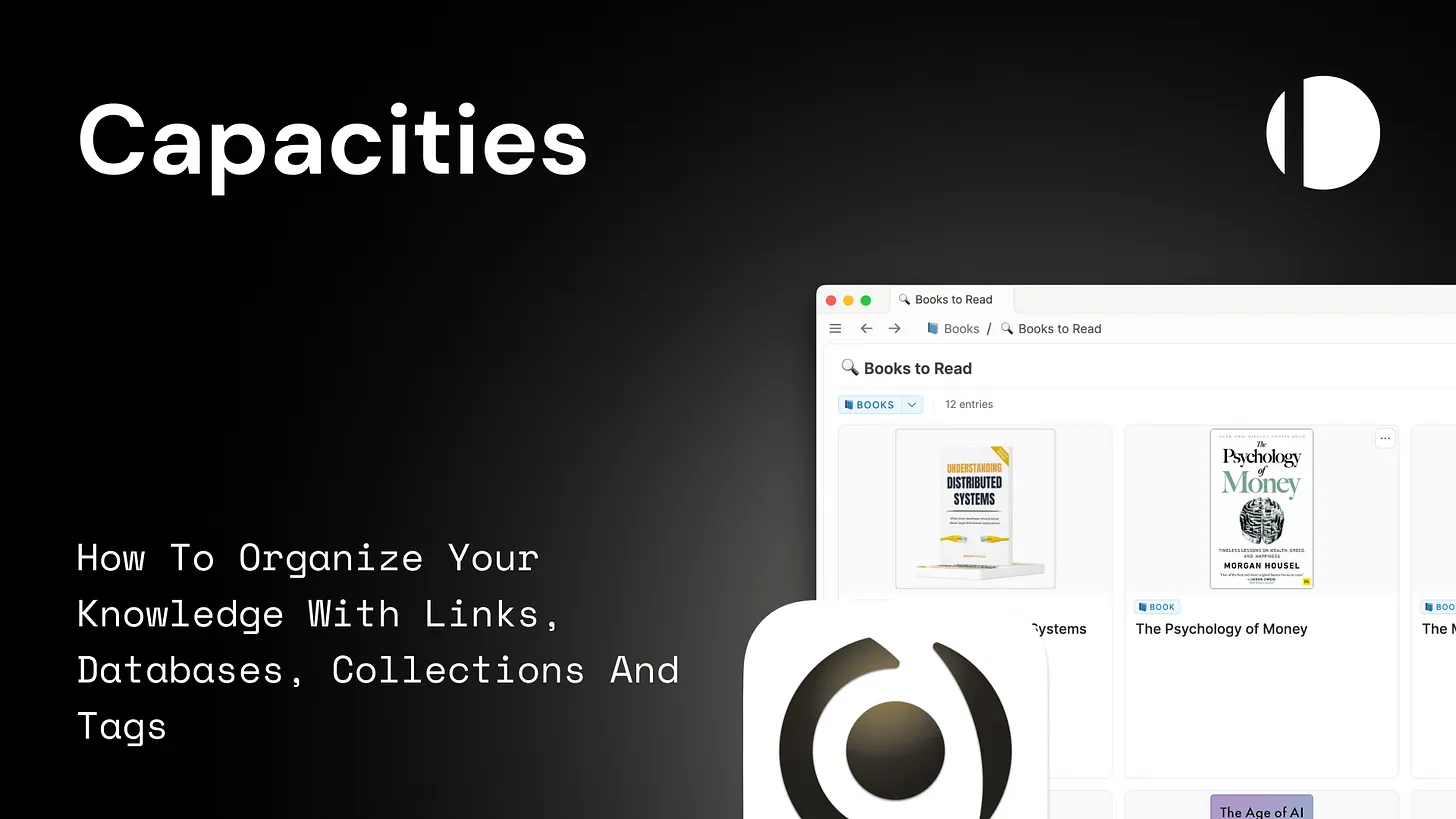
How to Organize Your Knowledge with Links, Databases, Collections, and Tags

Riccardo
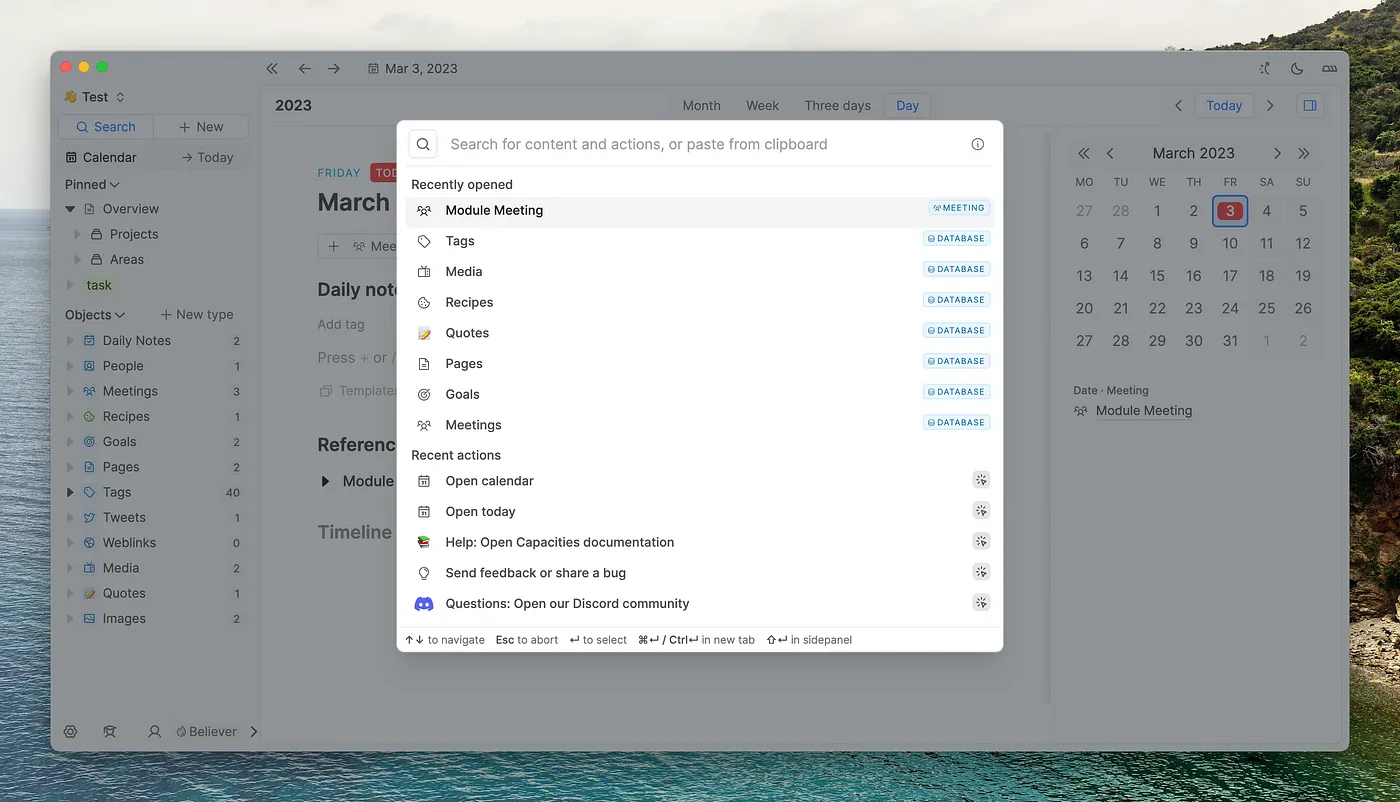
Capacities search is brilliant

Beth