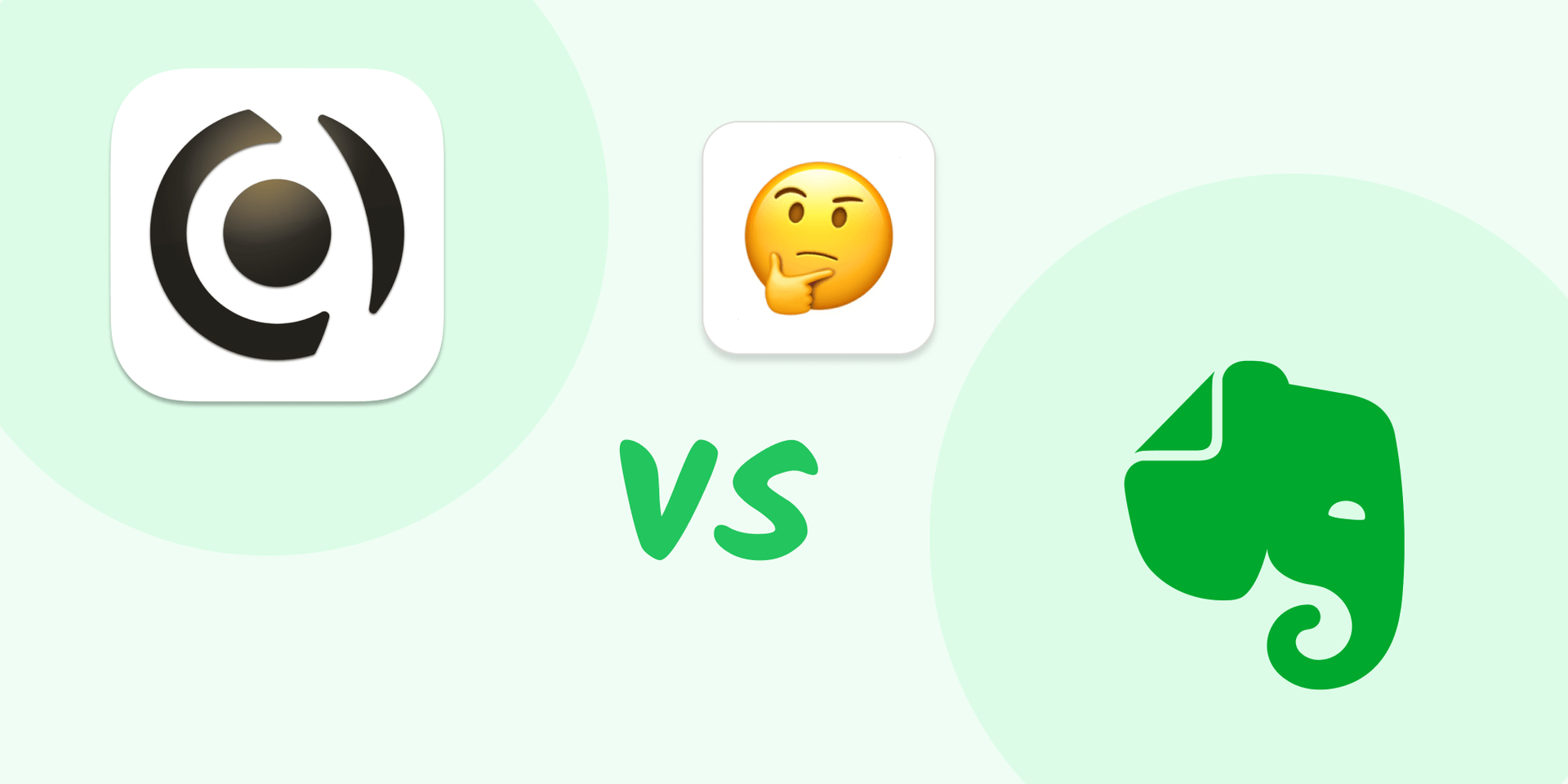
Capacities vs. Evernote
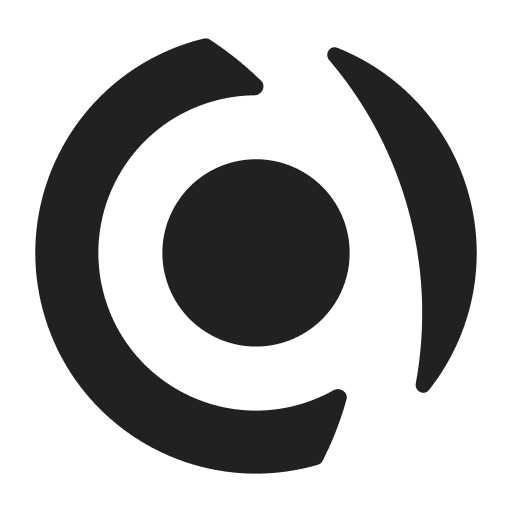
Capacities and Evernote are two note-taking apps for capturing and processing information but with different note-taking approaches. Evernote makes capturing information very easy and is renowned for its robust search capabilities and web clipper feature. But it may not be the best option out there if you want to dive deep into and work with your notes.
As a studio for your mind, Capacities on the other hand, provides an environment to help you focus on working with your notes, reusing your content, curating your knowledge, and making sense of the world and information that is important to you in it. You can do this by connecting your notes, seamlessly creating a connected web of only the information and knowledge that is important to you.
The following article may give you some insights and a rough understanding of how Capacities works compared to Evernote and should provide the information you’ll need to decide if Capacities may be the better choice for you.
If you are already happy with your experience and have a well-established and great workflow in Evernote, stay where you are! We know how important it is to reach consistency with your note-taking tool. So we do not want to promote switching tools every other week.
But if you haven’t made the decision yet, or if you have the feeling that something is missing and thinking about making the switch, then read on.
We will talk about:
- Connecting the Dots: how we handle links and backlinks
- Object-Based Note-Taking
- Tagging and Beyond
- Time in Capacities: Calendar
- Your Notes are Yours
- Search, Web clipper and Home
Let’s get started!
Connecting The Dots
Capacities is a networked note-taking app. This is a great way to work with knowledge as it represents how our brains work. You don’t have to create folders and decide in which folder you want to store something - you can simply create notes and link to related content. Links point to a related note and backlinks are, as the name says, the links back to the note the link originally came from. This is quite handy as you now have a connection, not only from, let’s say, note A to note B, but also back from note B to note A.
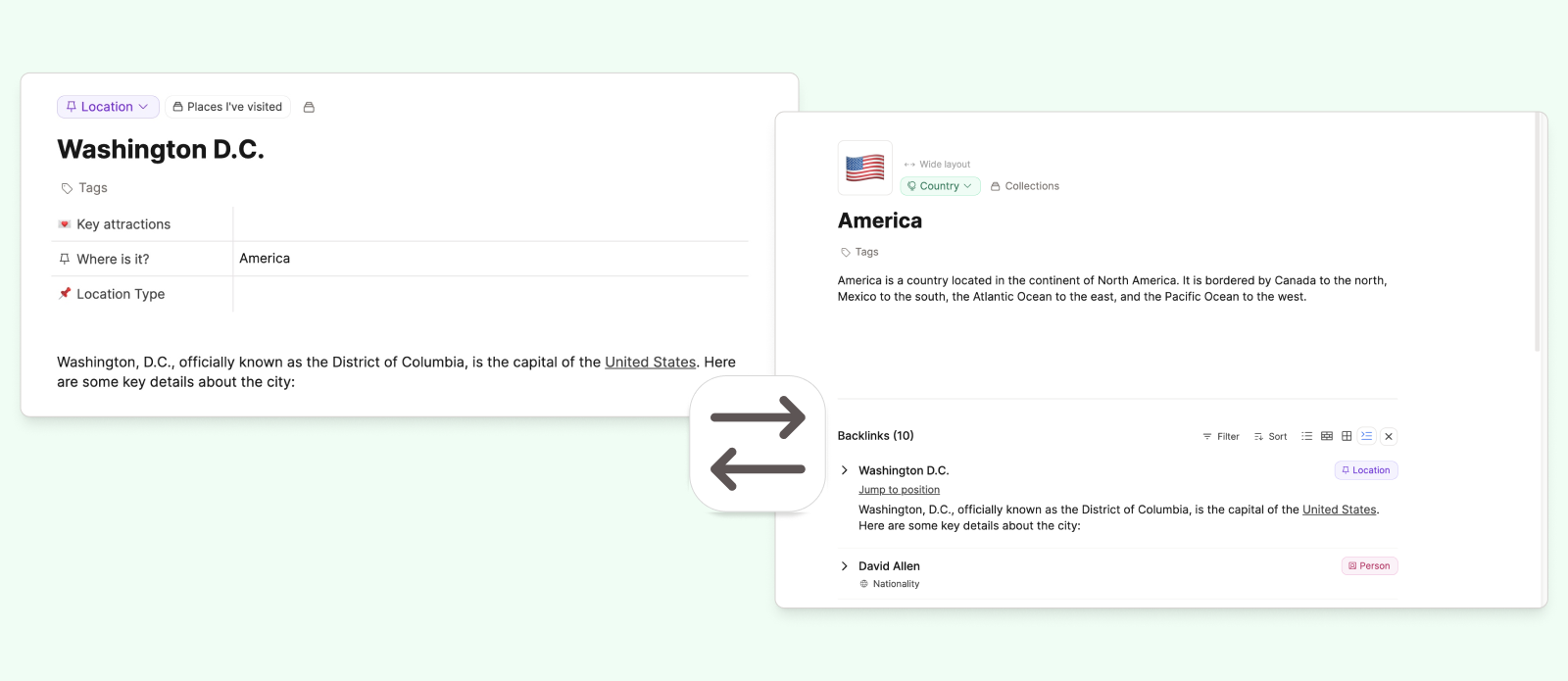
Both Capacities and Evernote have linking and backlinking functionalities but to a completely different extent. In Evernote you can link from A to B as an inline link, link as card (title only) or as a card with content preview. The backlinks from B to A are shown on top of note B without further information or preview.
Capacities’ approach is different and truly honors your effort in connecting the dots and linking one note to another. You can link from note A to note B via an inline link, as a small or wide card, as a list view, or as an embedded view.
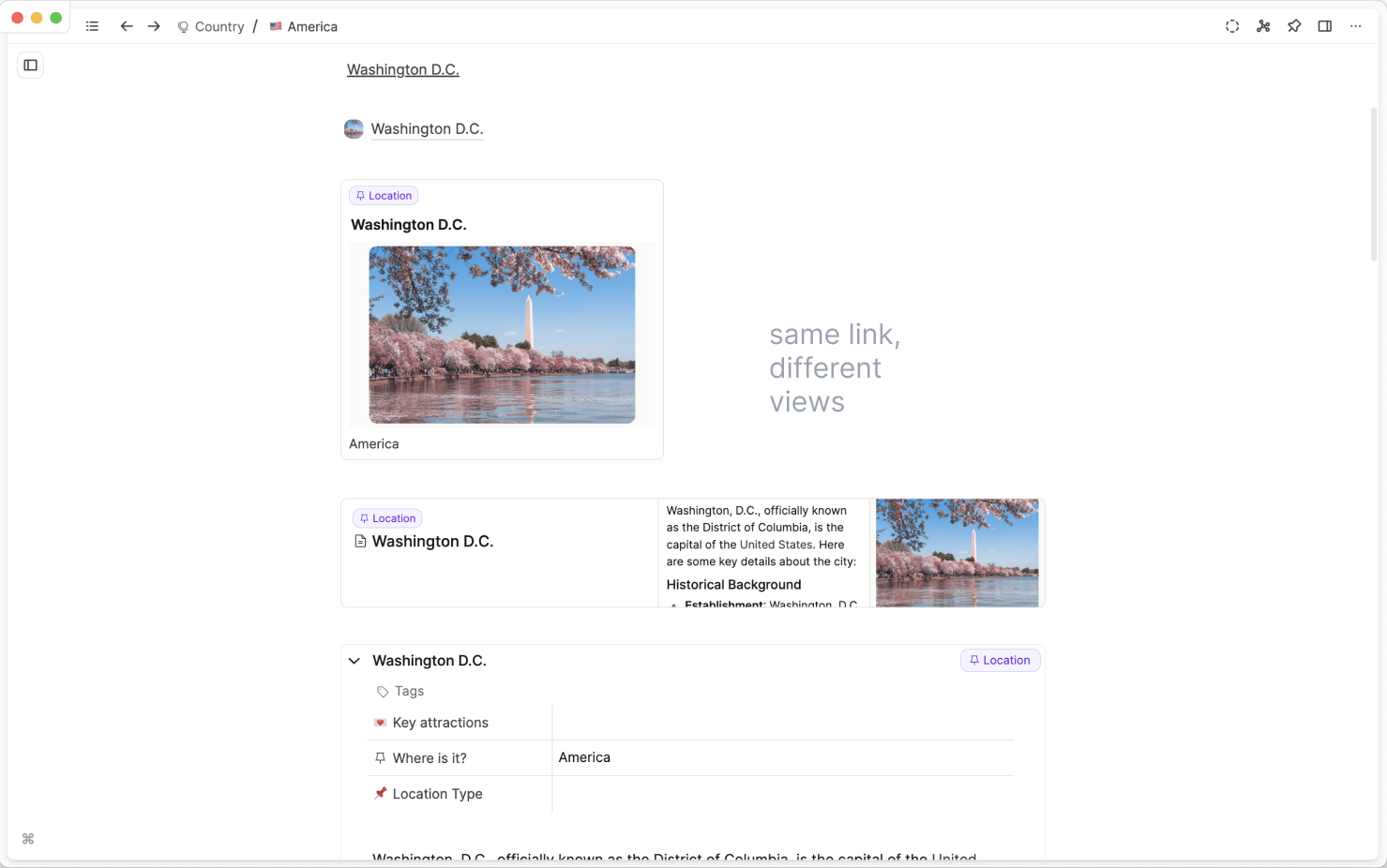
And when you go to the backlinks section at the bottom of note B, you can see note A and every other linked note in many beautiful and usable ways too!
Those backlinks or references to other notes help you gather relevant information about a topic or concept without any additional work. The longer you use Capacities and the more often you use and link terms in various contexts, the richer the backlink section and your knowledge of a topic becomes!
Similar to other parts of the app, you can customize how the information is presented.
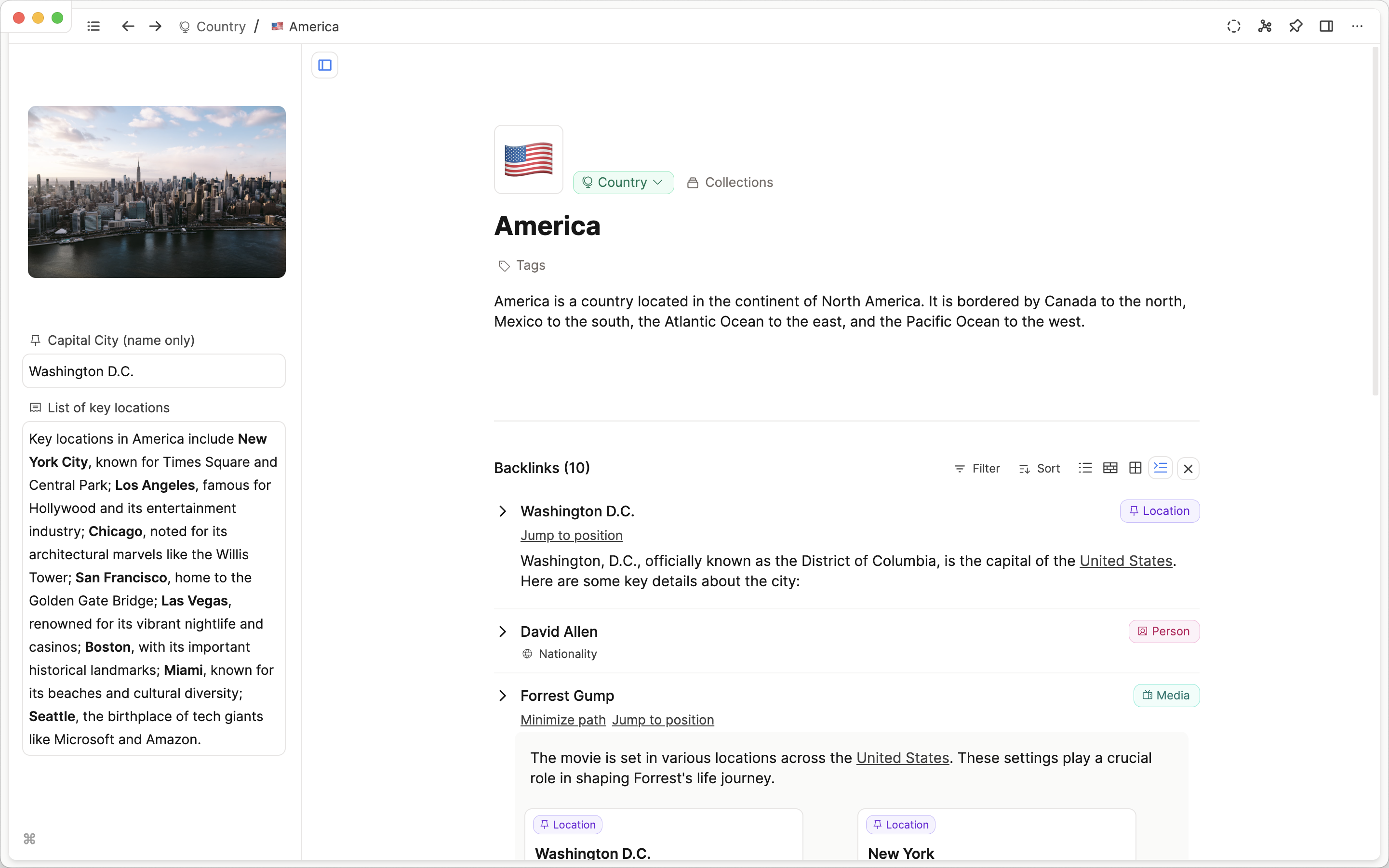
As your space expands, you might find it useful to filter and sort the results for easier review, which is also possible in Capacities. This gives backlinks, as the most important part of networked note-taking, the love they deserve and this gives you more control in using them, which truly adds to your knowledge work.
More information
Create a network of notes | Capacities Docs
How to Link In Capacities - YouTube
Object-Based Note-Taking
We create hundreds or thousands of notes and they are just faceless pages with little meaning by themselves. But if we try to observe our thinking we will realize that our brains don’t work like that. Our world is made up of real objects, not abstract pages. We think about people, have questions, read books, or attend meetings. So why don’t we apply this way of thinking to our note-taking? This is exactly what Capacities does. Here, every note (we call notes ‘objects’) has a type.
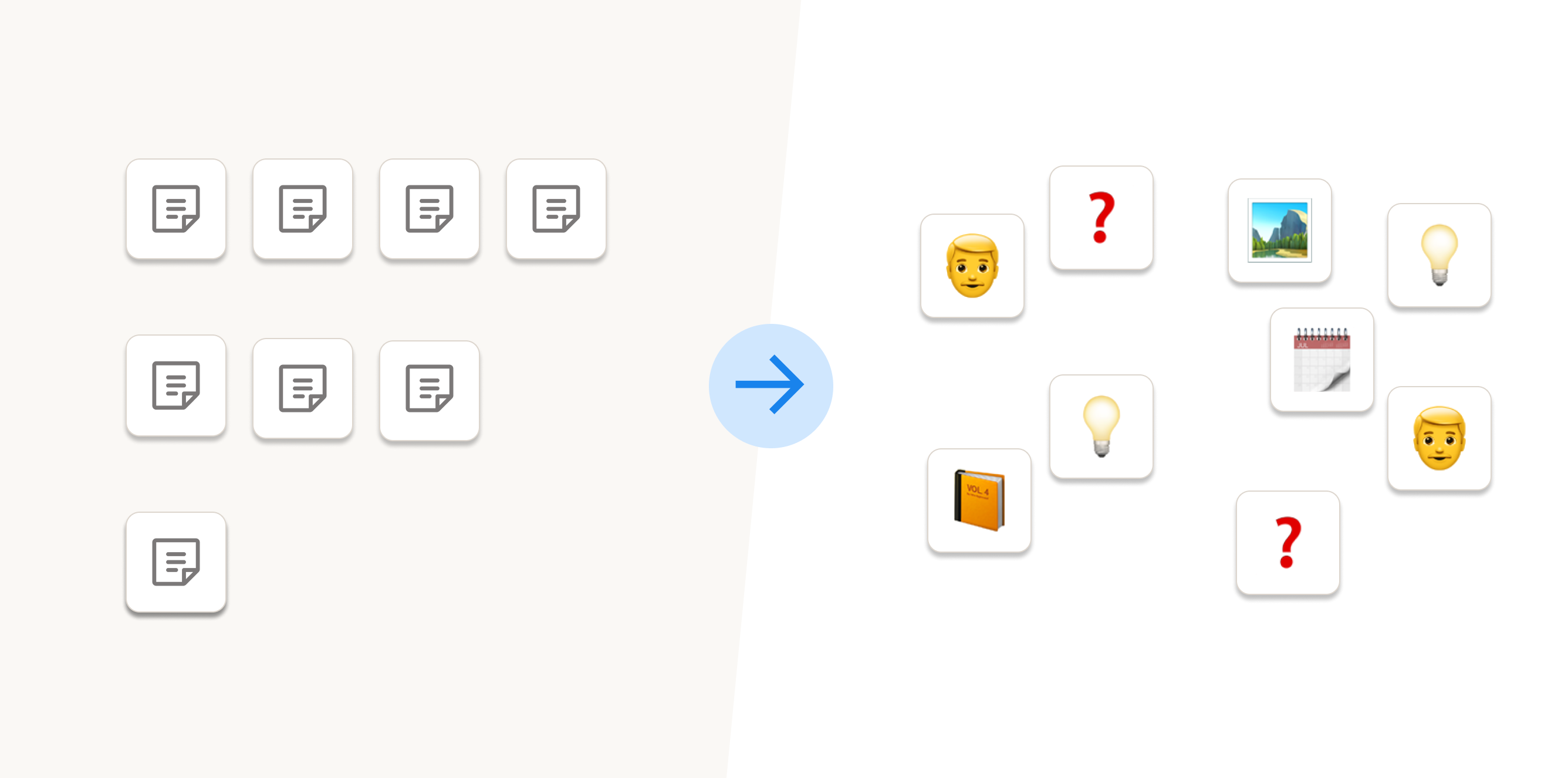
This might seem unusual and maybe less appealing to Evernote users at first glance who are used to a more “one type of note for everything”-approach. But when you think about it, most note takers of most apps try to mimic this natural way of thinking in some way by adding tags to differentiate between the different types of notes: tags for meetings, projects, books, people, places, events, recipes, plants, daily notes etc. And this makes total sense! Capacities just does this right out of the box.
Perhaps the most simple and important default type is page, which has everything you need to take notes per default and all you need to do is start typing. But there are also other default object types which Capacities looks after for you. For example, if you paste a picture in any page, it’ll automatically be recognized as an image object, the same if you upload a PDF. You can then find all your images, or all your PDFs by clicking on the relevant type in the left-hand sidebar.
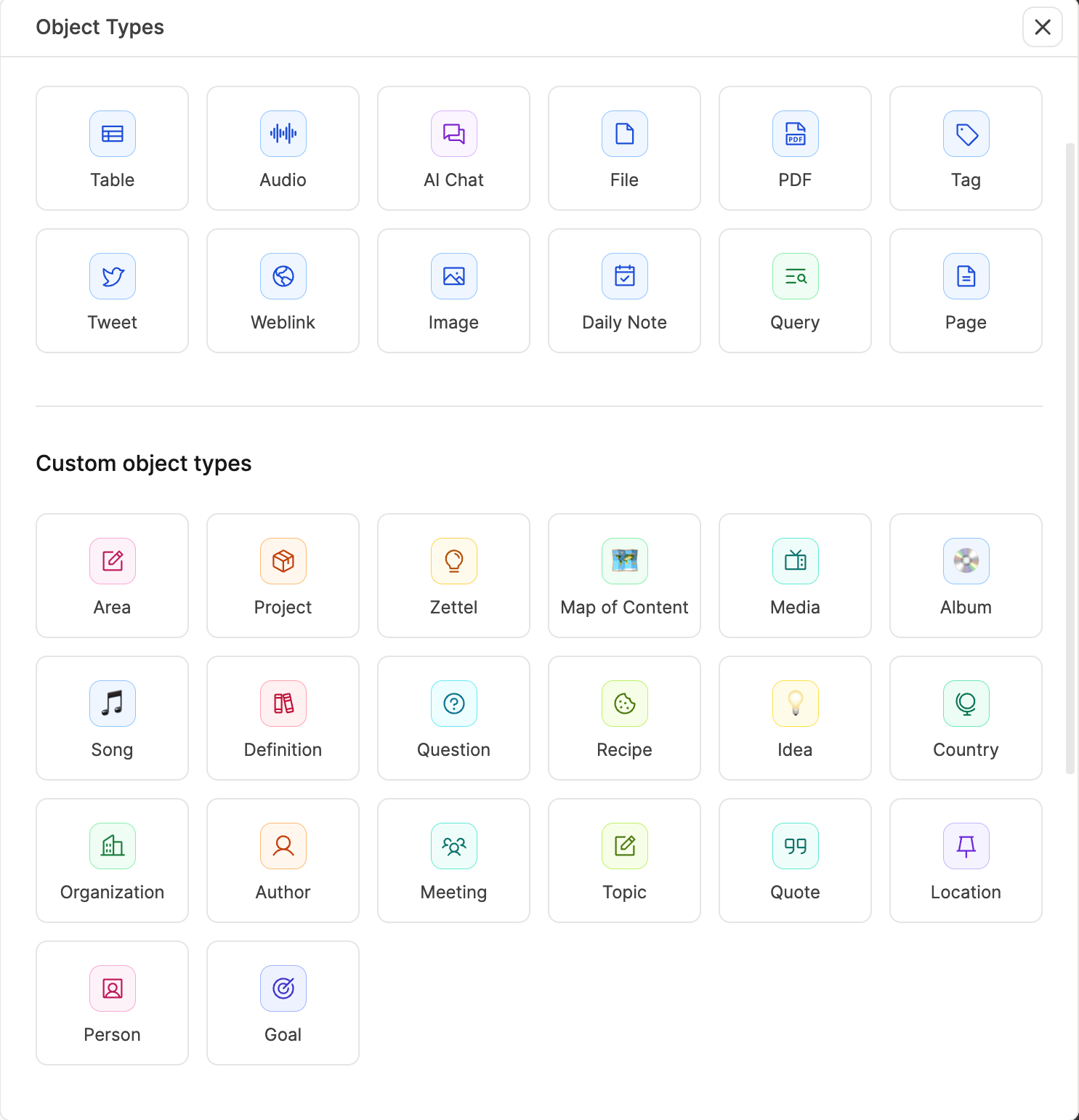
Over time, you may use the templates available or create custom object types. They are just how they sound: you define what settings they have so that every object of that type looks just how you want it, every single time. Currently, you can customize properties, page layouts, colors, icons, how the embedded links look, and more. If you add a date property to your object type, you’ll even get a handy button in your calendar to quickly add objects (more about the Capacities calendar later).
This is so useful. You do the set up once, and then have frictionless ways to capture the information you need for the types of notes you take.
Reviewing your notes remains easy too. Just go to the left sidebar to see all your object types (your types of notes), and click on whatever you need. Then you can even choose how to view these: in list view, in gallery or wall view, or as a table. It’s up to you.
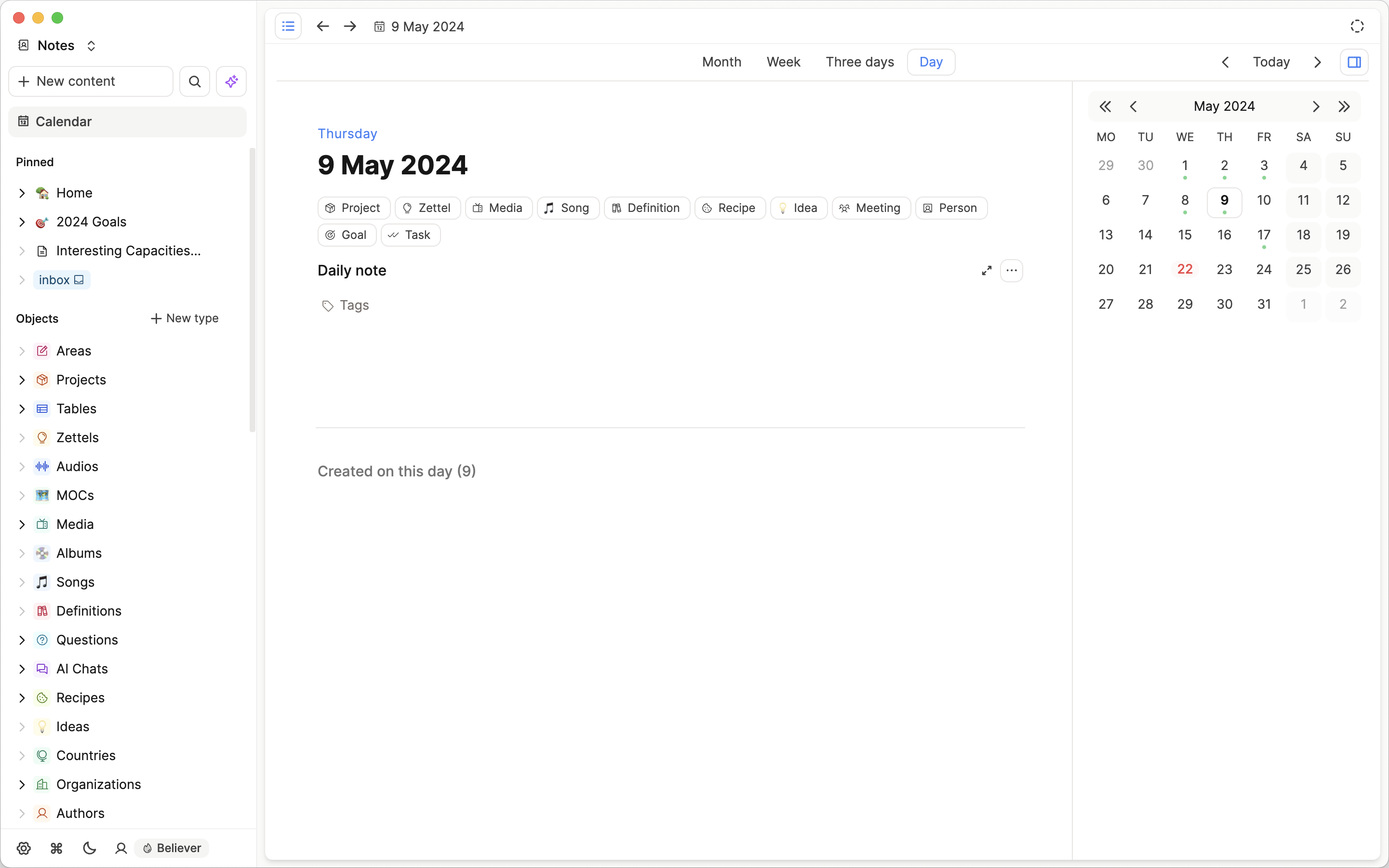
If you’re not keen on dealing with object types, don’t worry. You don’t have to use them actively if you don’t want to. Write down everything in your calendar, add tags, and retrieve every piece of information via the tags dashboard. Or you can use pages as you are used to the notes in Evernote. Add tags and leave them as they are. They’re retrievable via search or tags.
But here’s a recommendation: if you add notes about a person, try not to tag it with ‘#person’ as you might do in Evernote. Instead, try creating your first object type “Person” and see if you like it. We’re pretty sure that you’ll get used to it quickly and will love it.
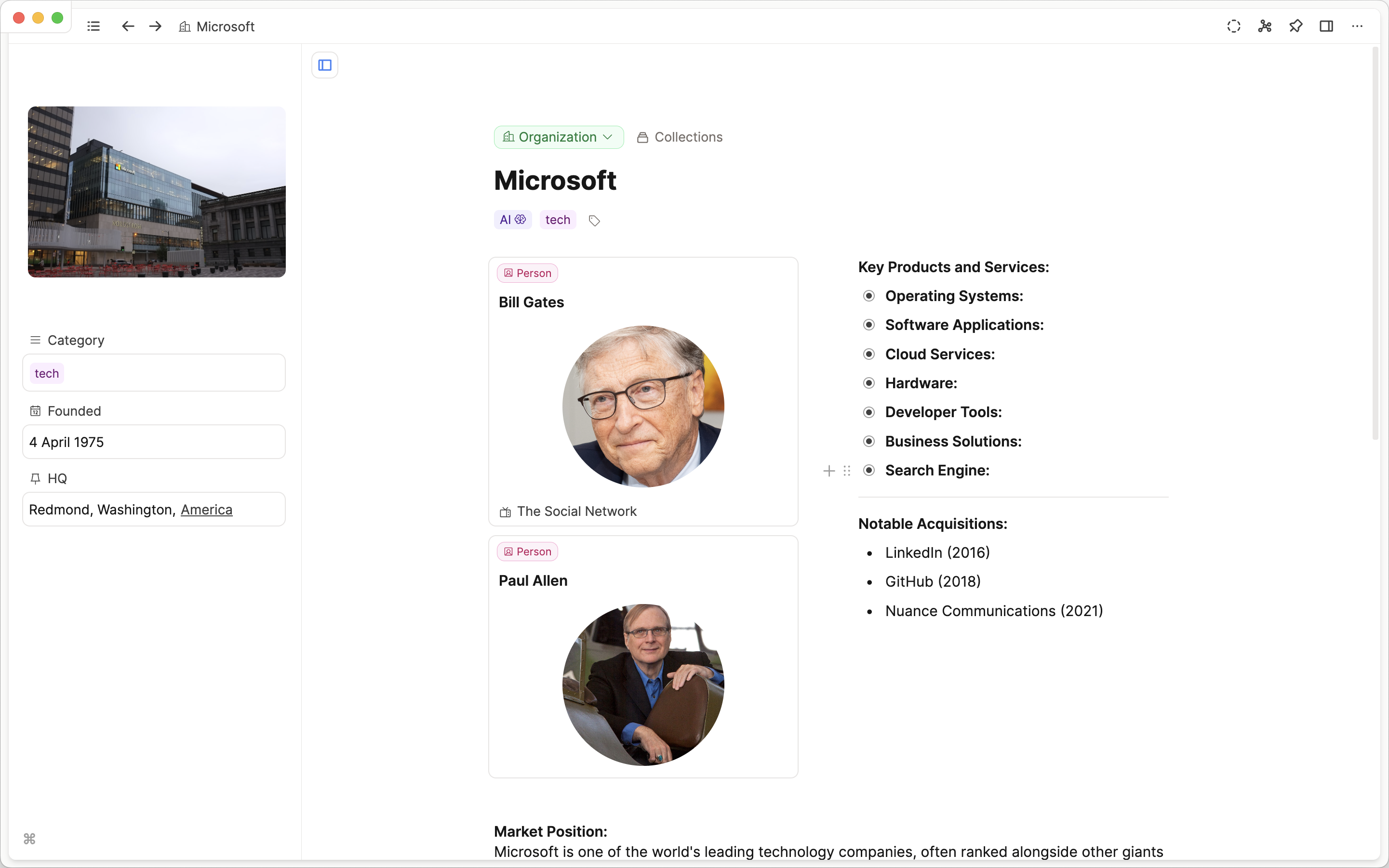
More information:
Object types | Capacities Docs
How to Change An Object Type in Capacities (youtube.com)
Organizing people (capacities.io)
Create your own object type in Capacities (youtube.com)
How To Create New Objects in Capacities (youtube.com)
Tagging and Beyond
At first glance, tags are similar in both Capacities and Evernote: they can be used to structure content. Since Capacities has object types, there is no need for tags that categorize notes by type (like meetings, books, places, etc.), and tags can be used mainly for different topics, areas, and statuses. But Capacities’ tags are much more than that.
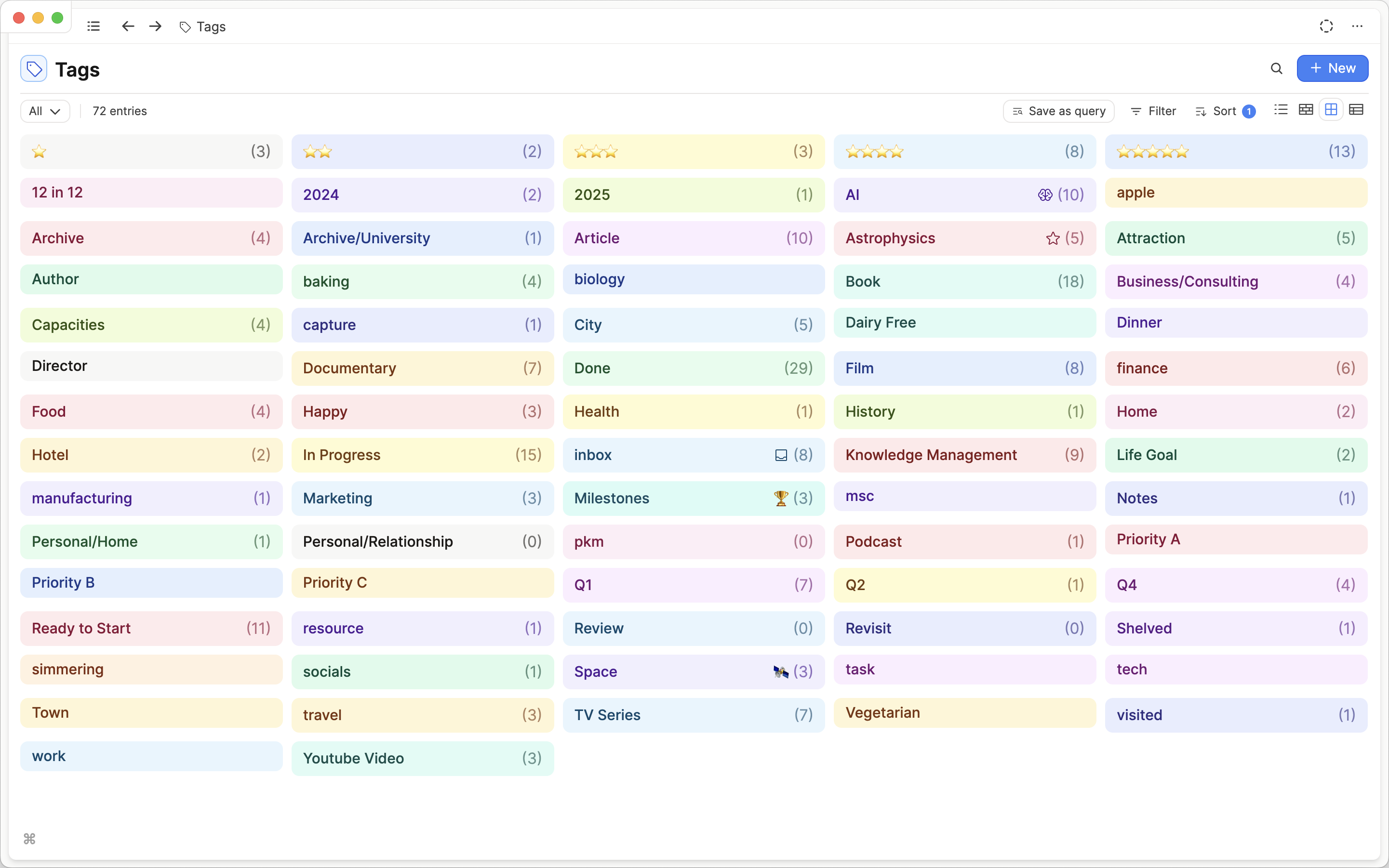
When you click on a tag, you are able to see all tagged content (objects and blocks) on your main screen. You can choose how to browse your tagged items too. For example, you can see tagged items in a list view or a wall view. Note how this isn’t just a wall of text; you can also see tagged images, web links, and, of course, your other notes. Because all objects have metadata, you can also filter and sort the results on certain properties.
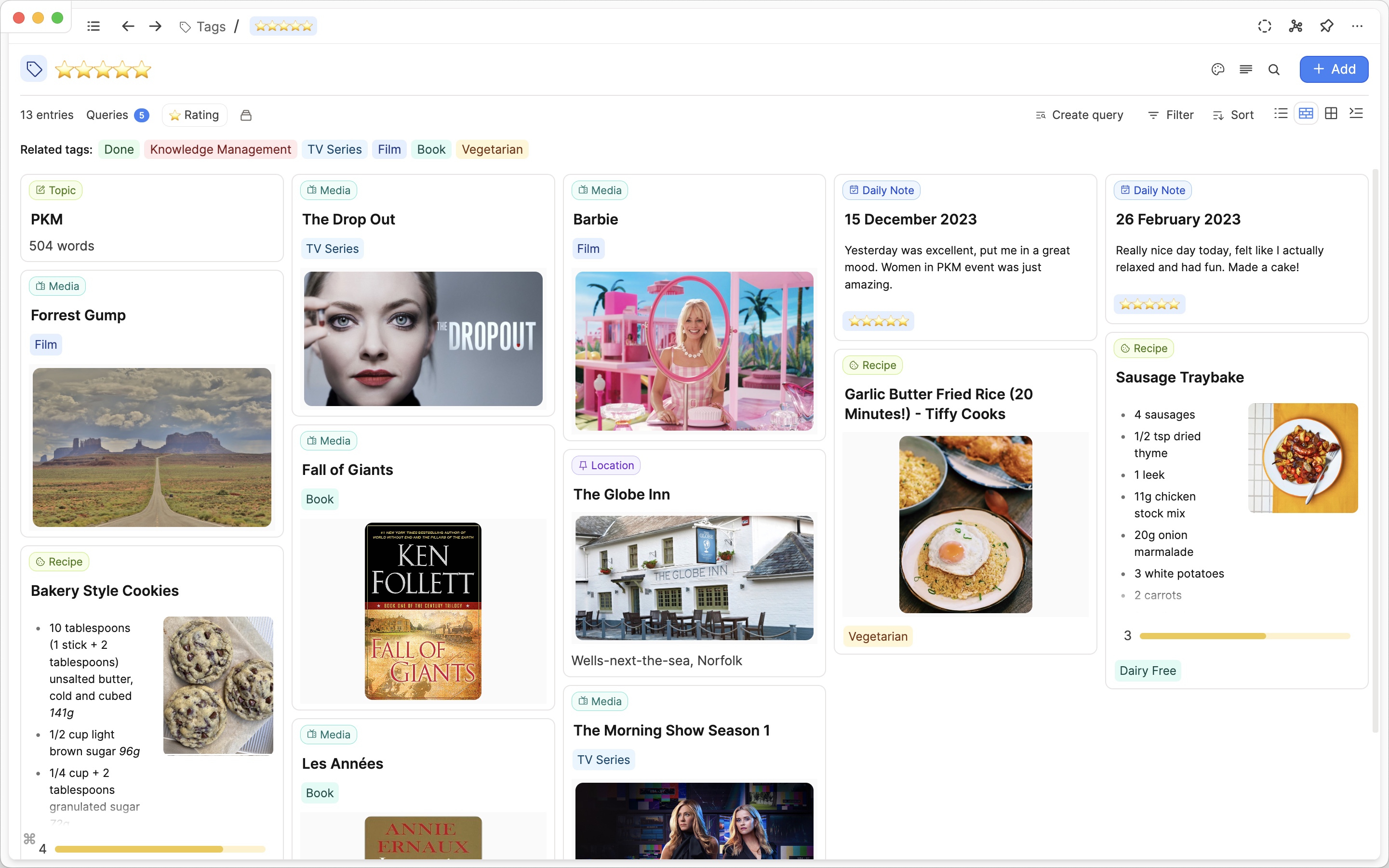
Moreover, Capacities displays related tags, making it easier for you to quickly navigate through your tag network. You can even embed tags with their assigned items into any note, which is great for dashboards and overview pages.
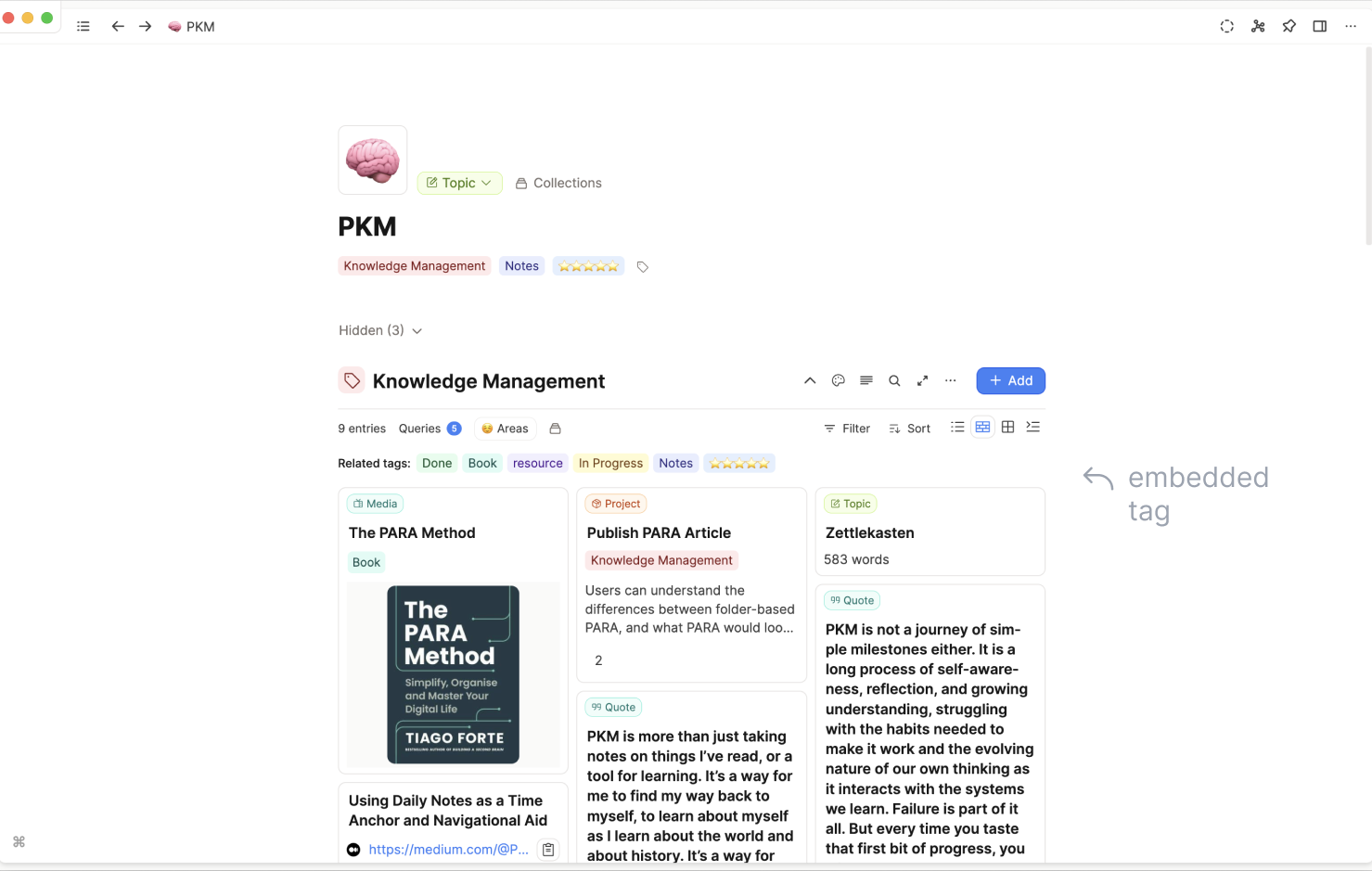
More information:
Working with tags | Capacities Docs
Working with Tags in Capacities (youtube.com)
Tags vs. Collections | Capacities Docs
Time in Capacities: Calendar
We believe it’s important to be able to resurface your notes by date and to have a central place where everything comes together, giving you a chronological view of your thoughts to better understand, review, or browse your content. In Capacities, this place is the calendar.
Every day offers a fresh canvas for any thoughts that come to mind and for linking to other pages and objects, or creating new content. Anything you share through Email, WhatsApp, or the Telegram integration is also automatically added to your day. If desired, you can use templates to give your day some structure.
You can choose which time frames you want to see at once and switch between them: 1 day, 3 days, a week or a month at a glance. This works great for reviews.
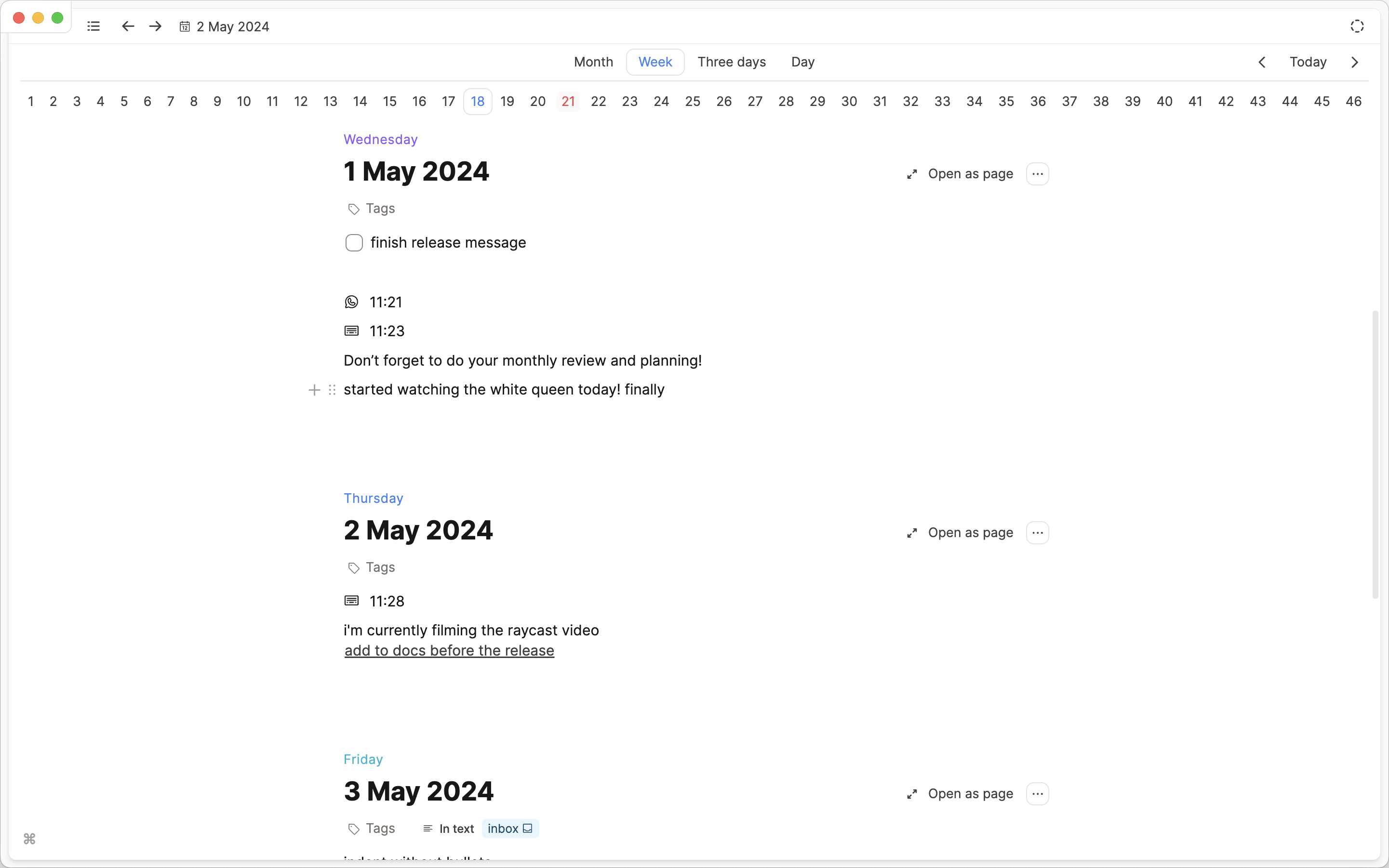
Additionally, every day in the calendar has useful sections:
A ‘Created on this day’ section where you can see exactly that, everything that was created today. No work is needed to set this up; simply choose how you want to review this information.
And then there is a “References” and “Timeline” section: References show everything linked to today without a specific time and in the timeline you can see everything linked to today with a specific time added.
If you’re transitioning from Evernote and considering time and calendar management, you might be curious about tasks. We recommend a dedicated task manager for task and project management and task integrations are already in place. You can send tasks to tools such as Todoist or TickTick for further processing.
We’ll soon add a Calendar integration too, which will allow you to view dates from a connected calendar, enhancing the already powerful calendar feature, and making it seamlessly integrate with your knowledge work.
More information:
Dates and daily notes | Capacities Docs
The Calendar View in Capacities (youtube.com)
How to Set Up Task Actions In Capacities (youtube.com)
Task actions | Capacities Docs
Your Notes Are Yours
In recent years the portability of notes became a significant consideration for many note-takers and the file format your notes are stored in has become more important. Portability is a factor we deeply care about, given that we are not just developers, but note-takers ourselves and we understand the frustration of tool lock-in caused by proprietary file formats and the importance of flexibility. So we always recommend checking your note taking-app of choice for export options to prevent bad surprises.
In Capacities you can export your notes in Markdown whenever you wish. Markdown has become the standard due to its compatibility and readability across various platforms and apps.
You can chose how you want to export your notes, for example, if it should include media, show links as Wikilinks.
Although we aim to provide a seamless export experience should you choose to switch tools, do bear in mind that some work is always required when transitioning between tools. We have both manual and automatic export.
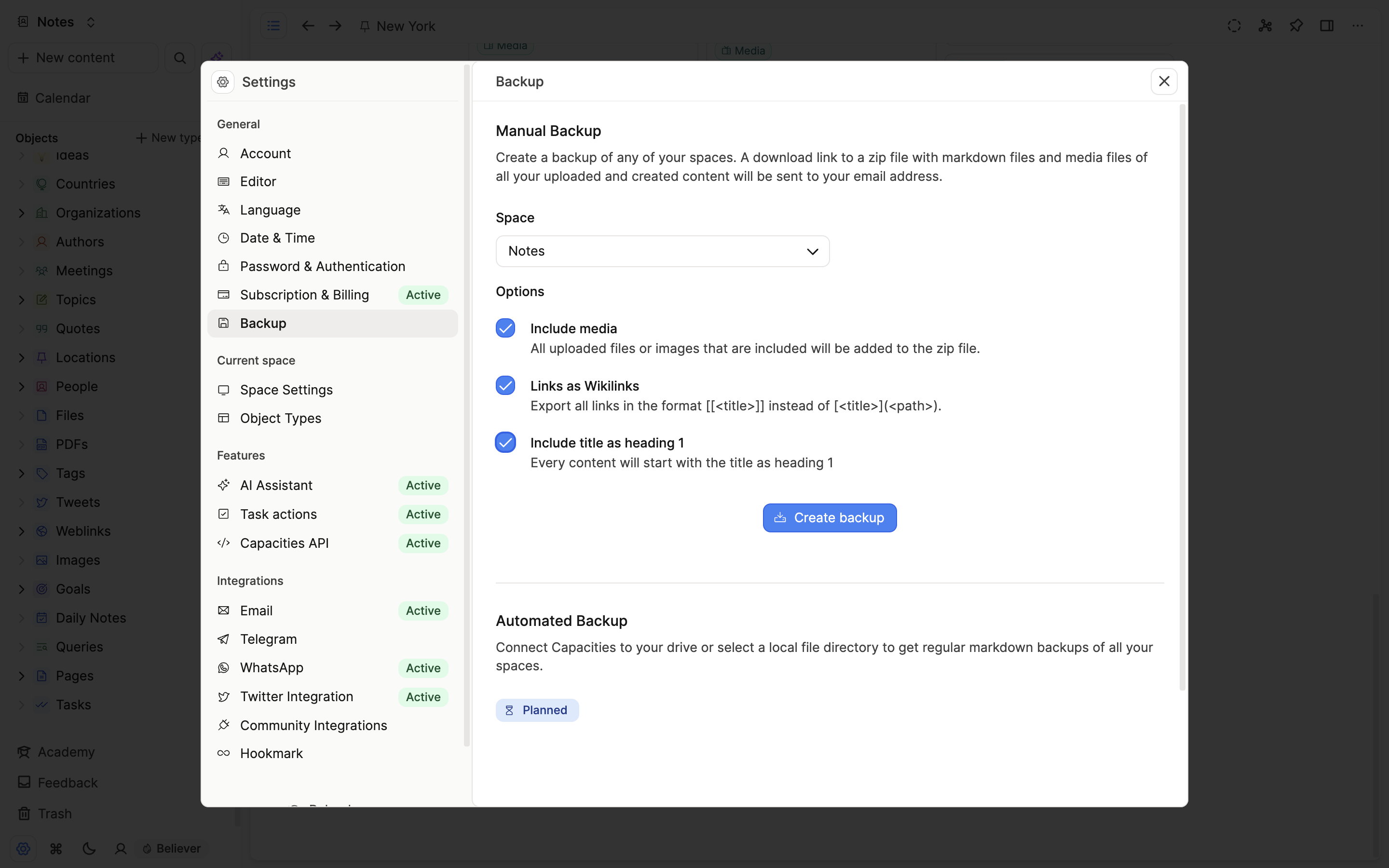
Search, Web Clipper, and Home
There are some aspects left to discuss that may be important for Evernote users considering the switch to Capacities.
We know that Evernote’s search feature is one of its most loved aspects. It allows users to find anything, from PDFs and bills to handwritten notes, without needing any particular structure.
The search in Capacities is excellent as well. There’s the command bar to search for content quickly, you can open the extended search and even create queries for super detailed and personalized searches. While it currently doesn’t support OCR or PDF search, these features are planned. An AI-powered search feature is also in the pipeline.
The Web Clipper is another stand out feature of Evernote for a lot of users. A web clipper is coming soon to Capacities. While it won’t be as extensive as Evernote’s, Capacities’ will definitely prevent you from adding too much noise to your note taking space. It will be a simple way to save website titles, urls and cover images.
But that doesn’t mean Capacities doesn’t allow easy input. Right now we offer different integrations like Email, WhatsApp, Raycast and Telegram to save content to Capacities. Although this already works seamlessly and allows you to save weblinks and other information directly into your daily note,
Finally we want to mention Evernote’s “Home”, with customizable widgets to get an overview on what’s important to you. Although Capacities has no built-in feature to achieve that, you can create something similar (or even better) quite easily with the help of queries. This way you can collect important information, your latest notes, etc. all together on one page. We even have a video where we give an overview over the power of queries to create a home page.
More information:
Search & Command Palette | Capacities Docs
Build a mini-homepage with queries (youtube.com)
Quick Overview of Queries in Capacities (youtube.com)
We hope we could give you a good overview of the key differences between Capacities and Evernote and that we were able to show you where the power and beauty of Capacities lies.
While Evernote has its strengths, Capacities offers a modern approach to knowledge work and addresses many of Evernote’s weaknesses while introducing innovative features.
If you want to learn more about Capacities’ unique way of working with knowledge, there are use cases, community picks, tutorials to read and YouTube videos to watch. Also you can join our discord here.
See you soon!
📚 Read more
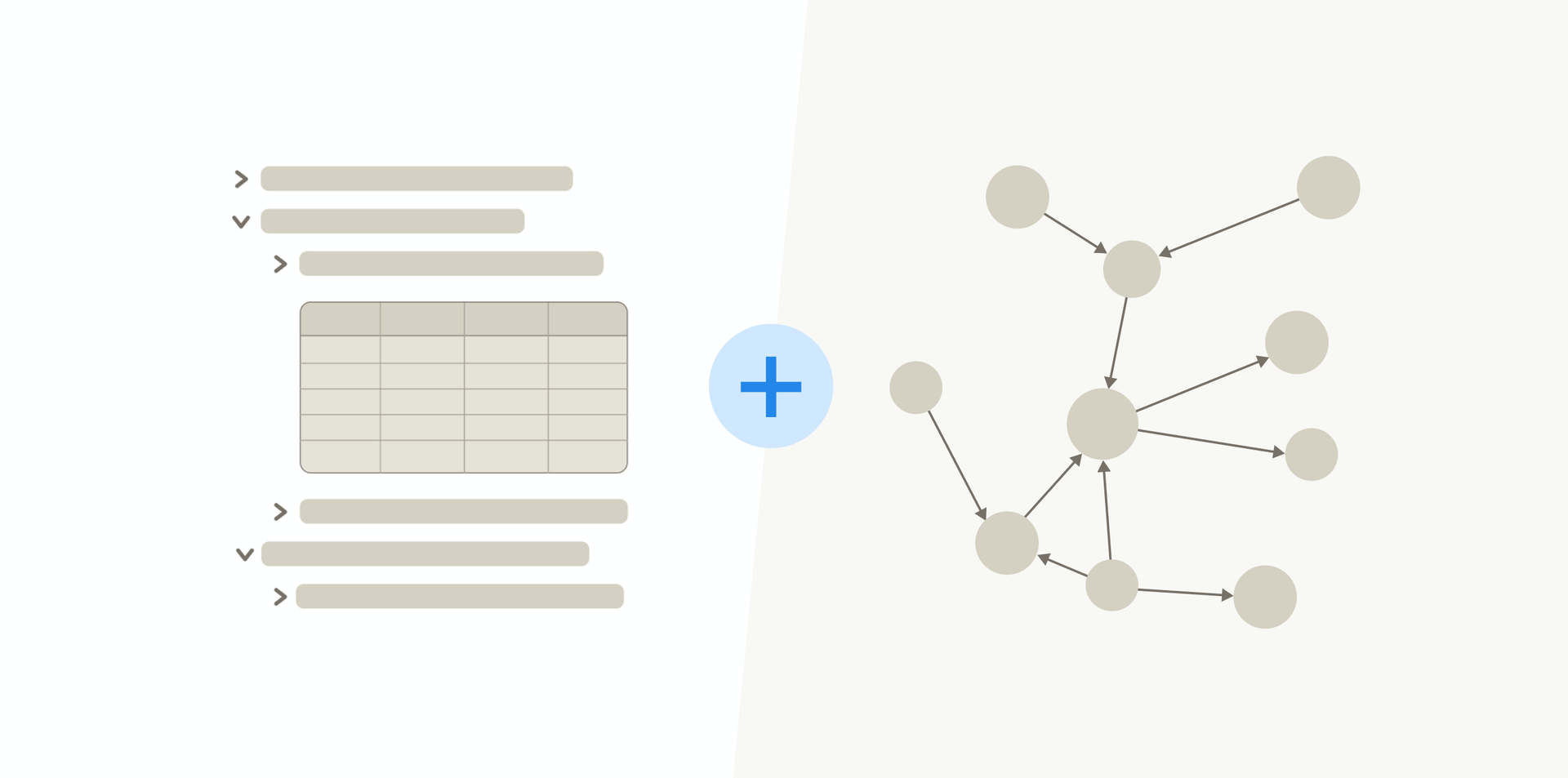
How to create the knowledge base for your life

Steffen Bleher
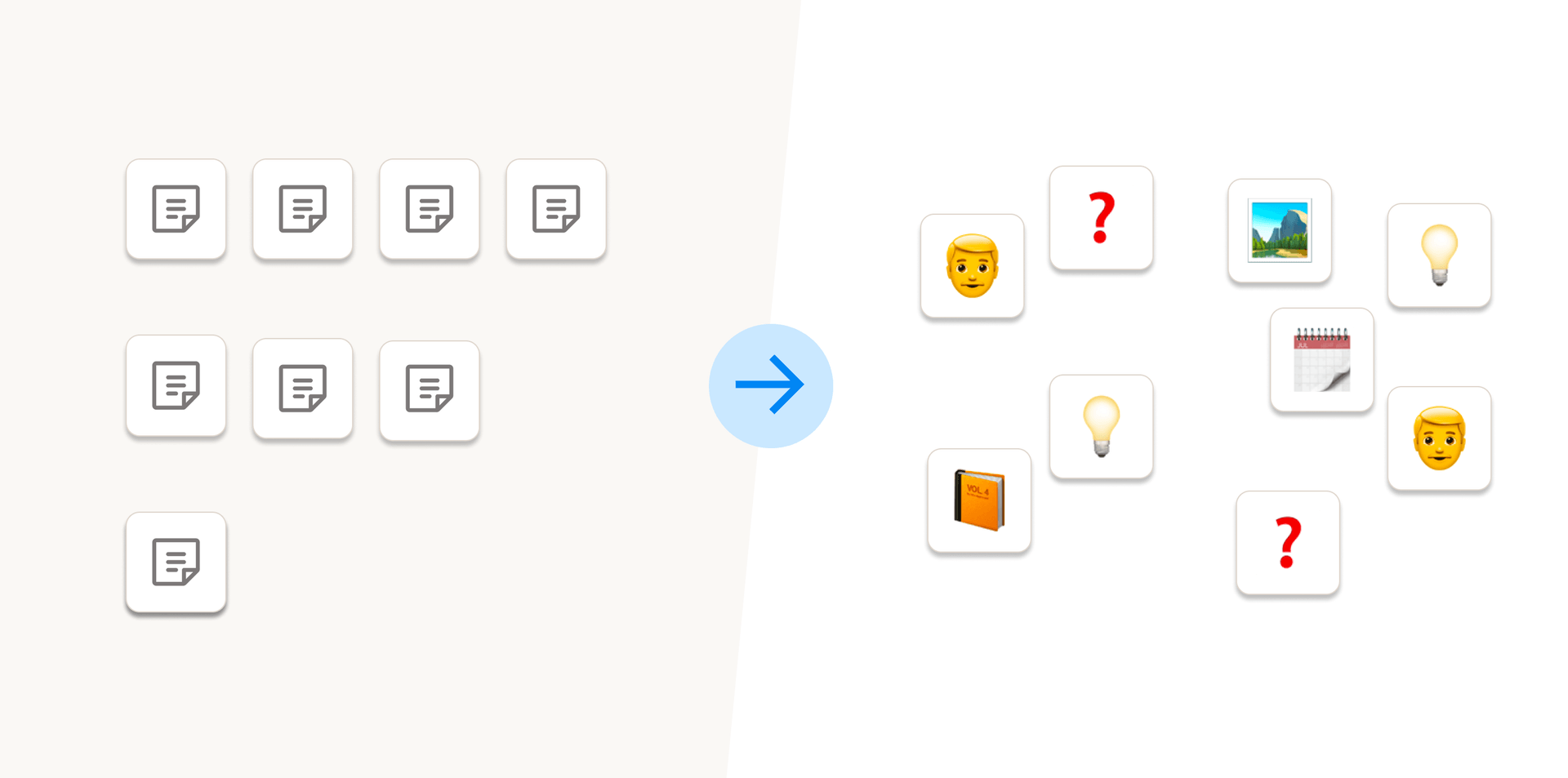
Not all notes are created equal

Steffen Bleher
What our users say


