A Studio for Your Mind
Capacities is more than a note-taking app. It's a calm place to make sense of the world and create amazing things. Like an artist's studio, it's your creative space for all your knowledge and ideas.
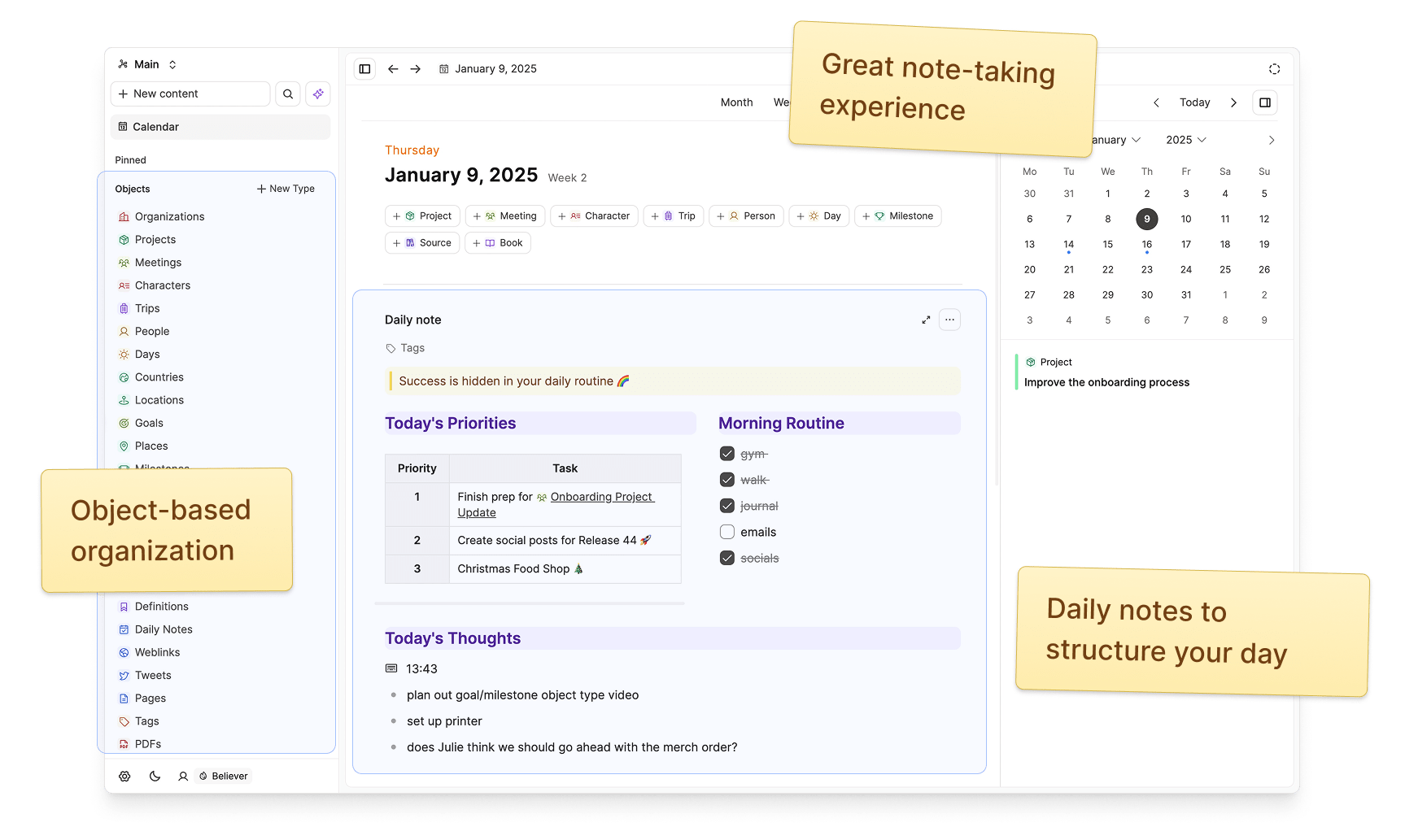

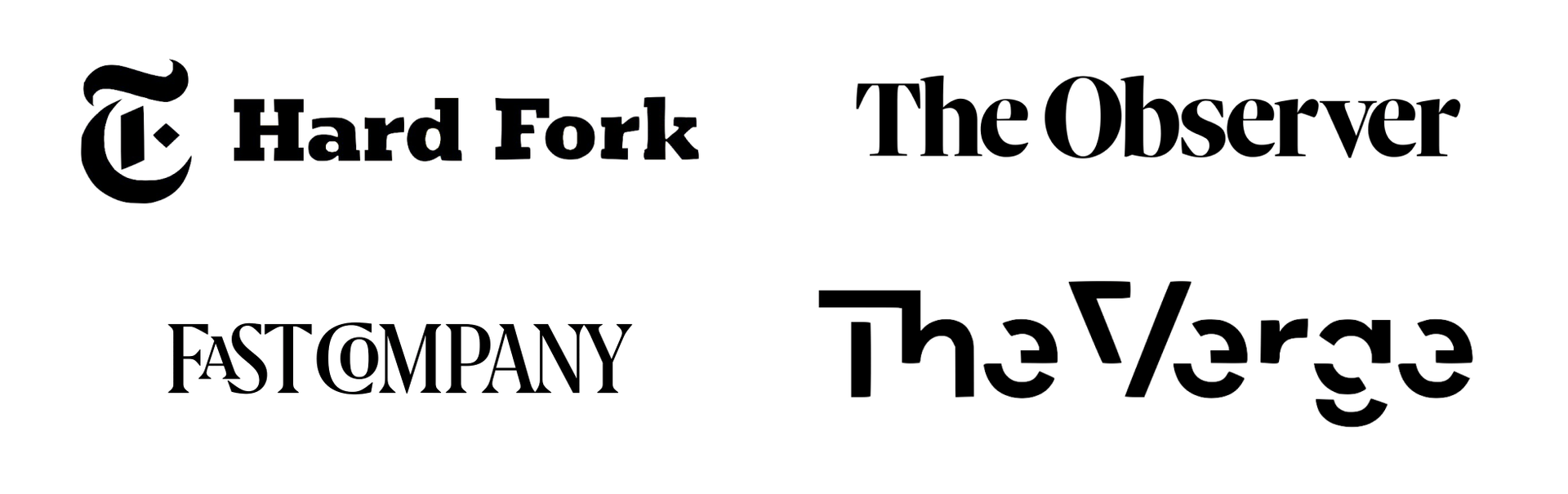
Do you struggle organizing all your thoughts?
It's time to change that.
Our computers made us think like them
We adapted our thinking and the way we work to computers; faceless files with cryptic names, sorted into unintuitive folders. This way of thinking holds us back. What if we told you there was a better, more natural way of interacting with your notes?
We're surrounded by Objects, let’s work with them instead
Our units of thinking are made up of objects like books, people, conversations, or ideas. Say goodbye to files and hello to the intuitive world of objects. Your notes, reflected back to you in the way your brain works.

Folders and hierarchies limit our creativity
They silo our thinking. They are too rigid to structure our dynamic, diverse, and interconnected work, thoughts, and experiences.
Break the silo, create a network of thoughts
Connecting objects allows you to structure information in a more natural way.
Objects reflect the world you see around you, and connecting them will help you make sense of complex topics.
Working with objects might even spark new ideas where you don’t expect them.
