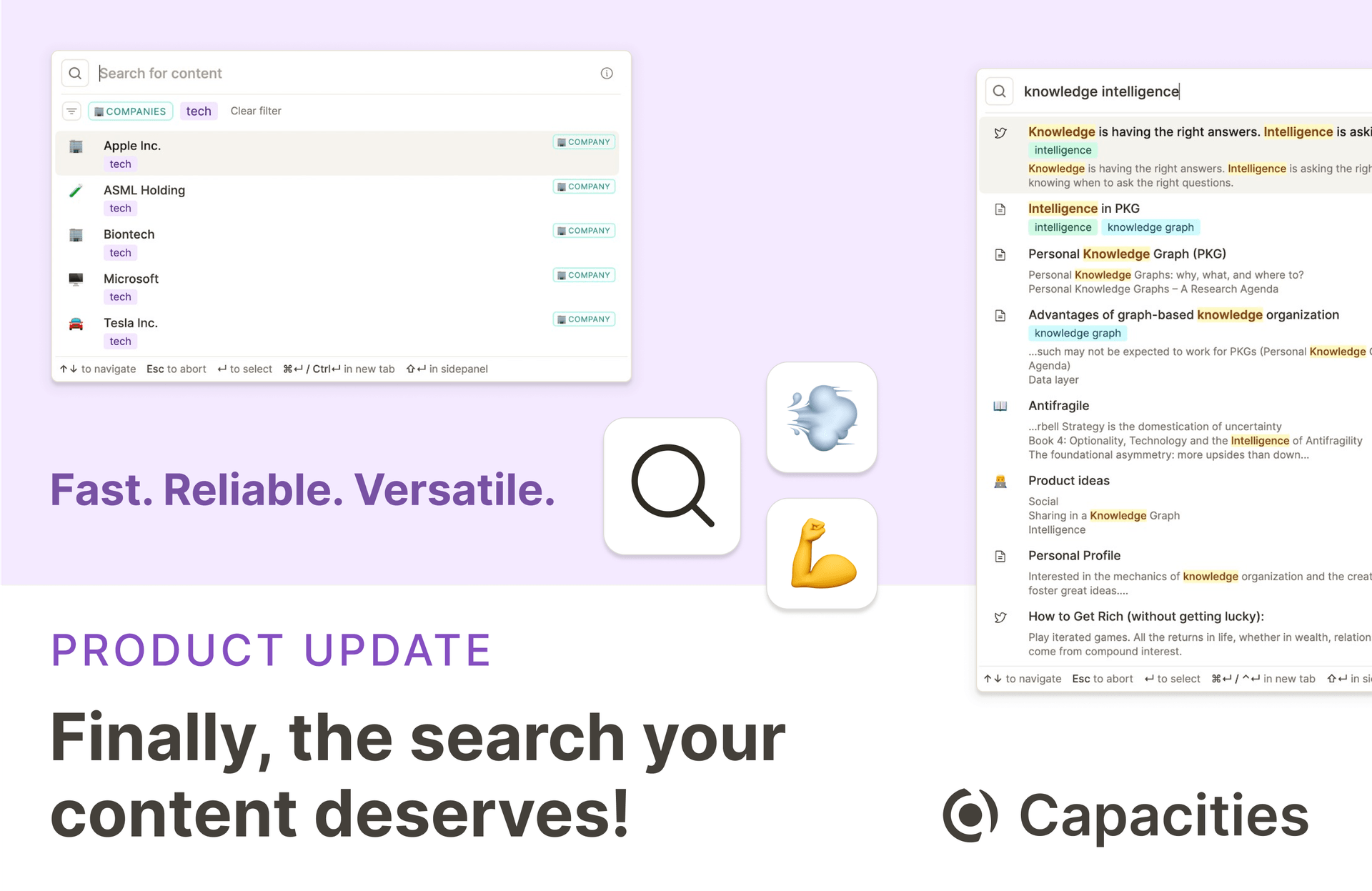
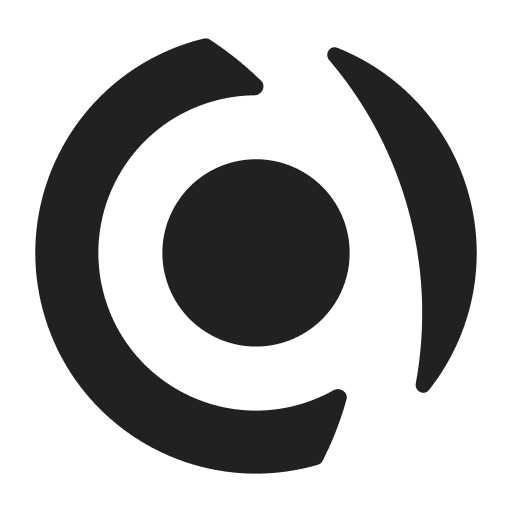
We completely redefine how search works in Capacities. 🔎 Let’s have a look. 🚀
Content Search
You can open the content search by clicking on the magnifier icon in the space overview in the top left or by using ⌘ P on Mac or Ctrl P on Windows. It allows you to search for any content in your space.
Here are some examples of what you can do:
Search for content in your text
By typing keywords into the search bar Capacities will match it with all your written content and will display all matches in the search results: Title, description, properties, tags, and content. This is often referred to as “full-text search”.
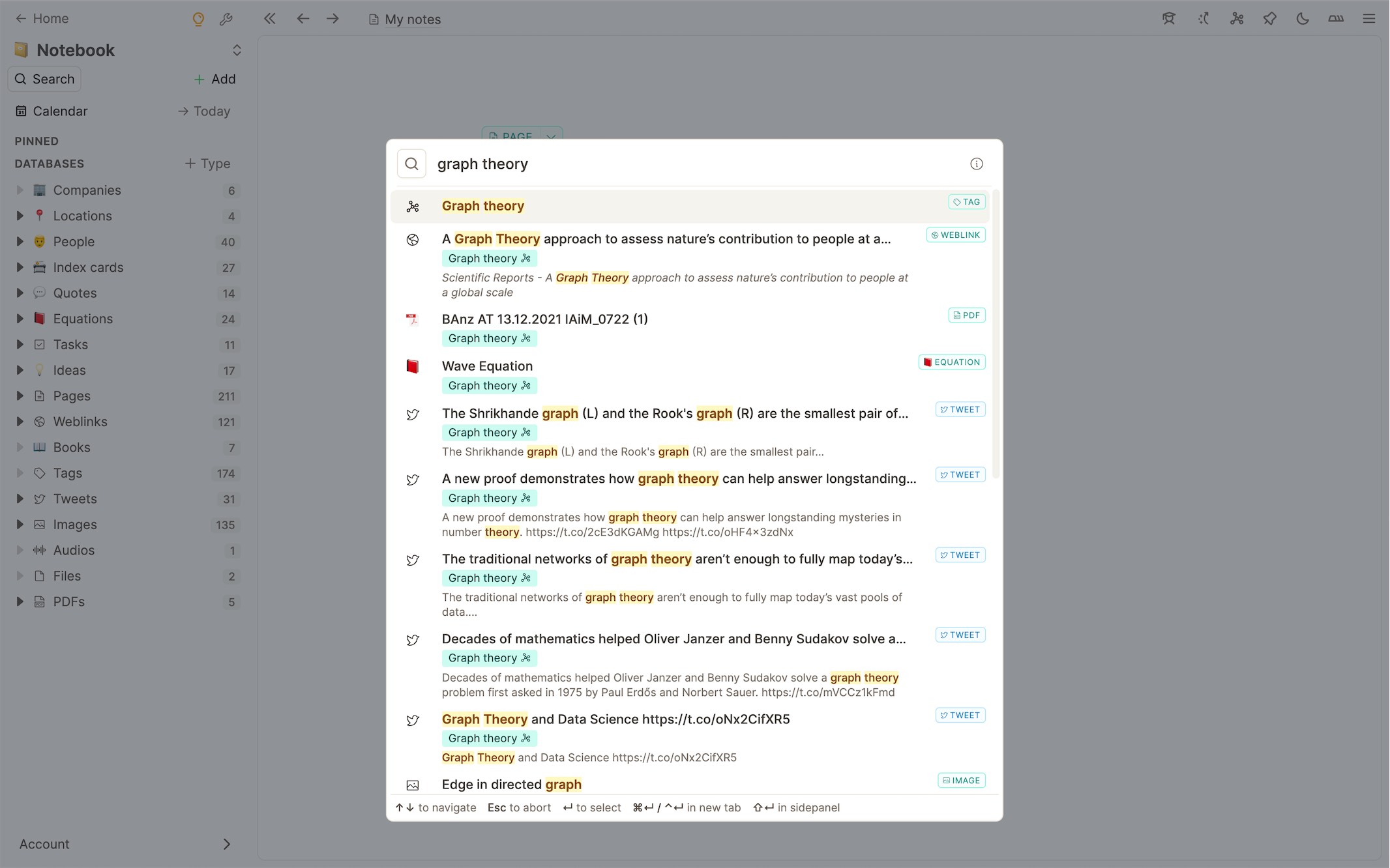
After you selected a match Capacities will automatically navigate to the best match in your text. It will be highlighted in yellow for better orientation.
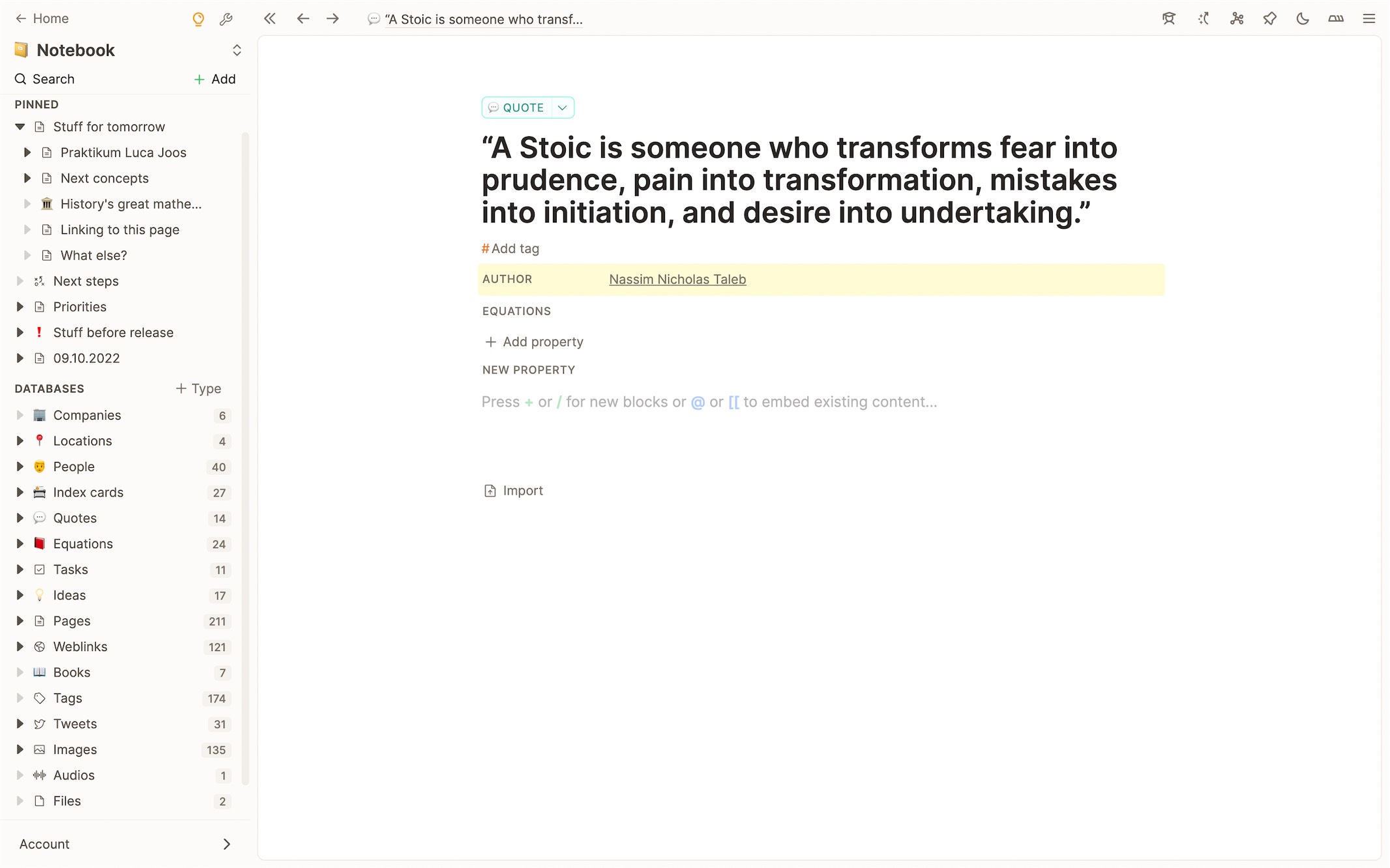
Explicitly search for properties
You can also explicitly search for properties by typing the property name and the value you are looking for. If you for example have an Author property in your book summaries you can simply search Author: Daniel Kahnemann and you will get all books that match that property.
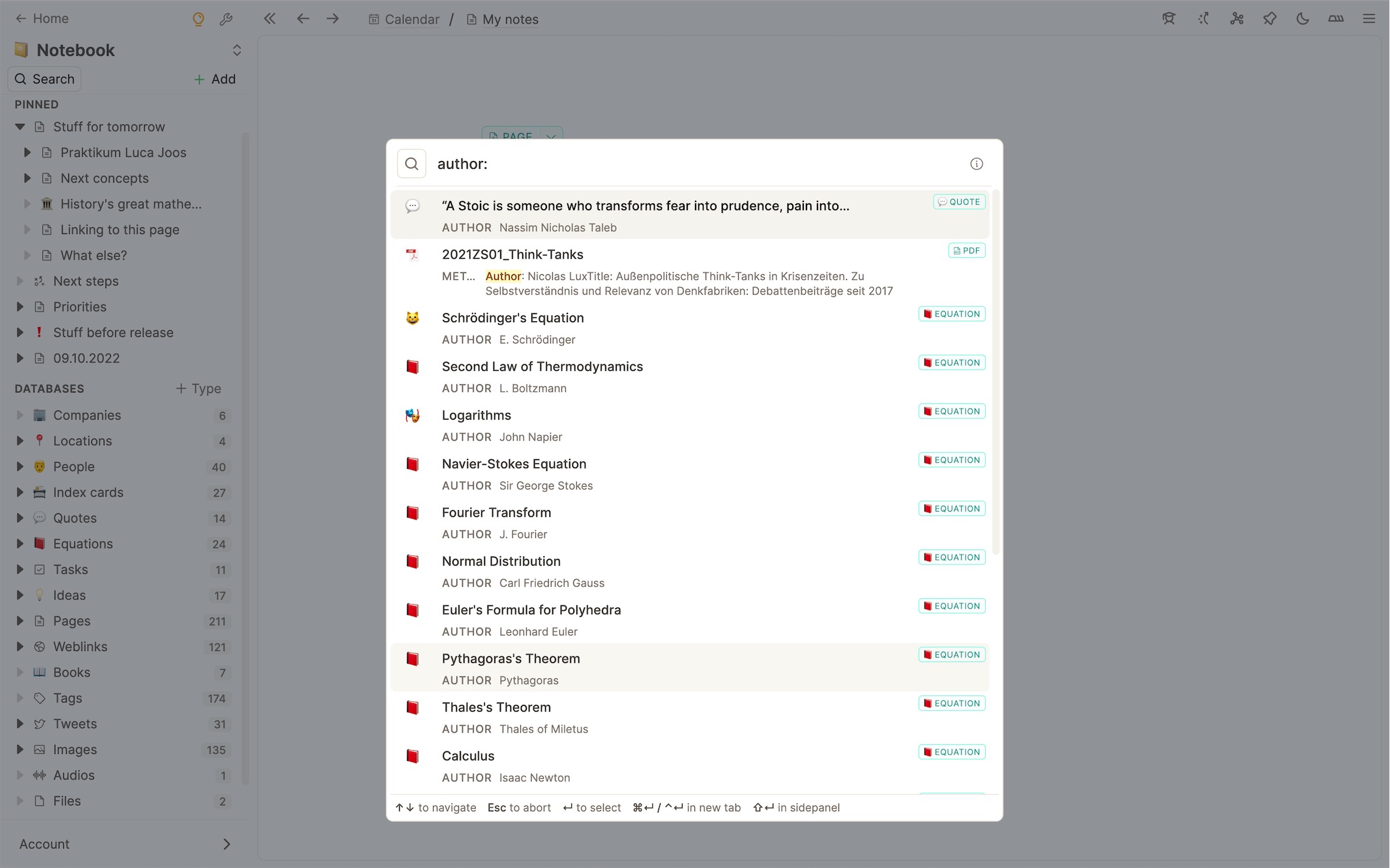
Reveal properties while searching
You can also quickly reveal properties in your query. For example, you found the meeting you are looking for by searching Kick-off meeting and you just want to quickly see the date and it’s attendees. Just type date attendee after you search term and you’ll see the properties in the results.
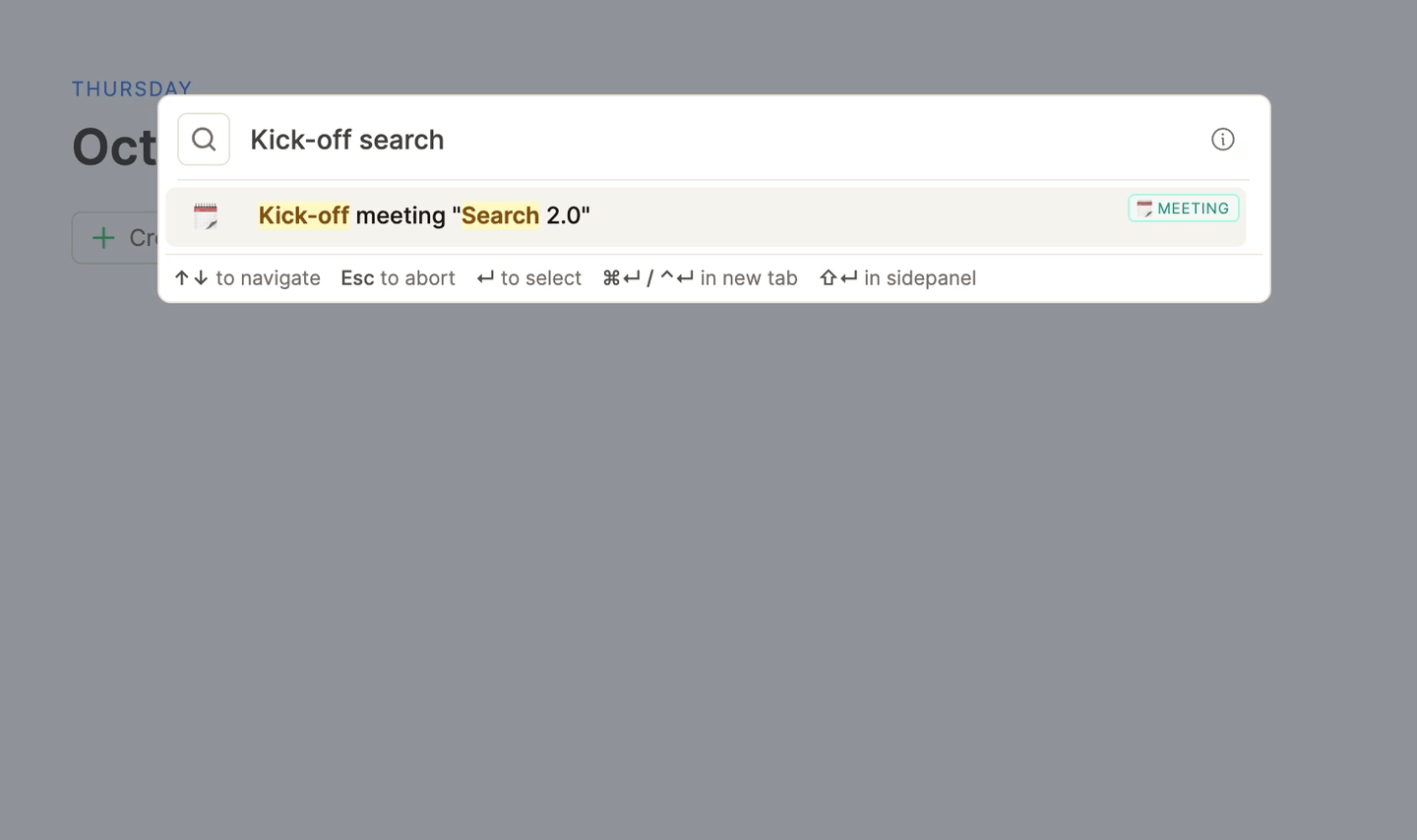
Filter by type
If you want to just search within one or two databases just start your query with a / followed by the type name. You can then select the filter by pressing enter and continue searching in that database. This also works for multiple types, just set more type filters.
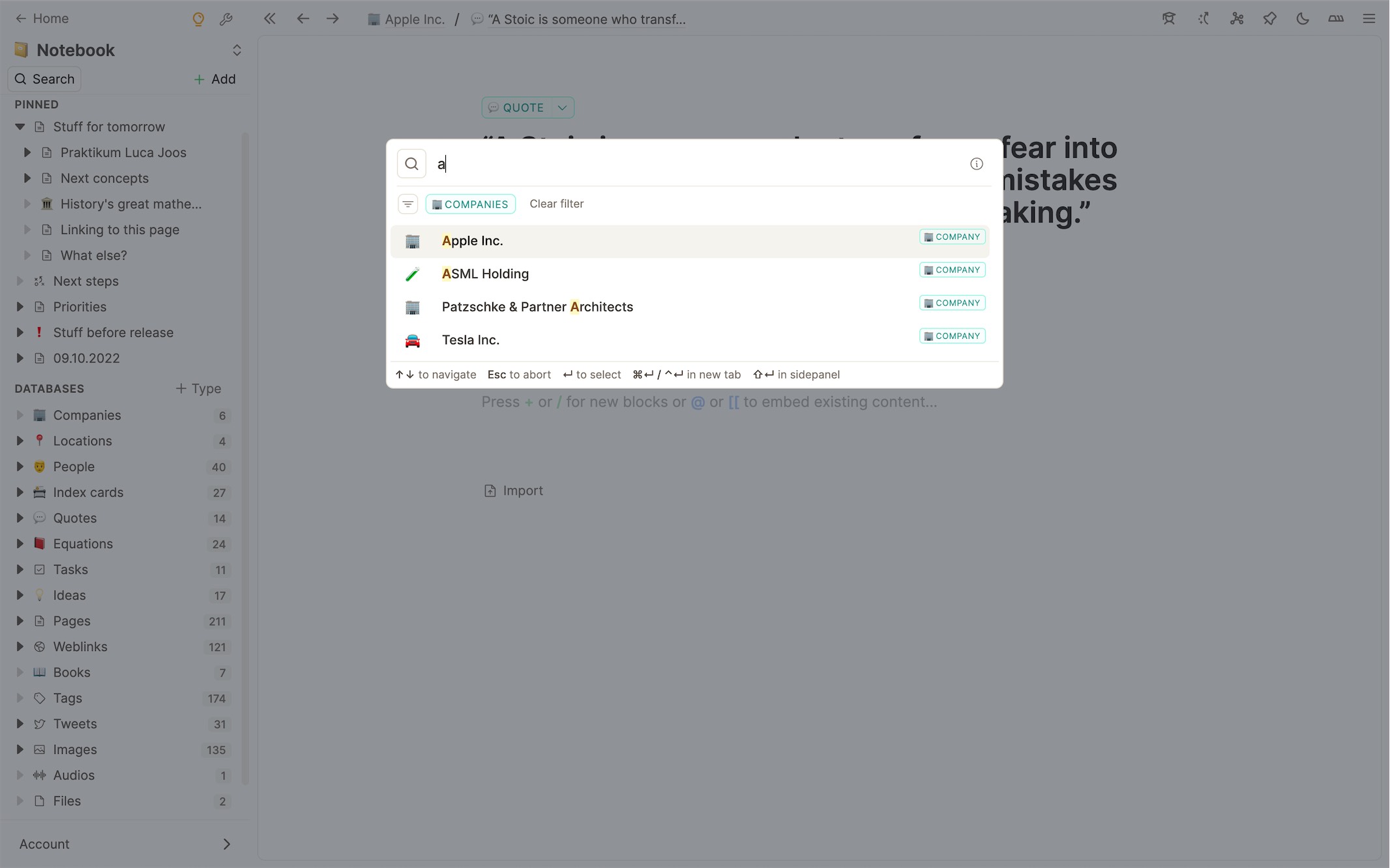
Filter by tags
The Capacities search algorithm also takes all your tags into account, all tags that match your request will get displayed in the result as well
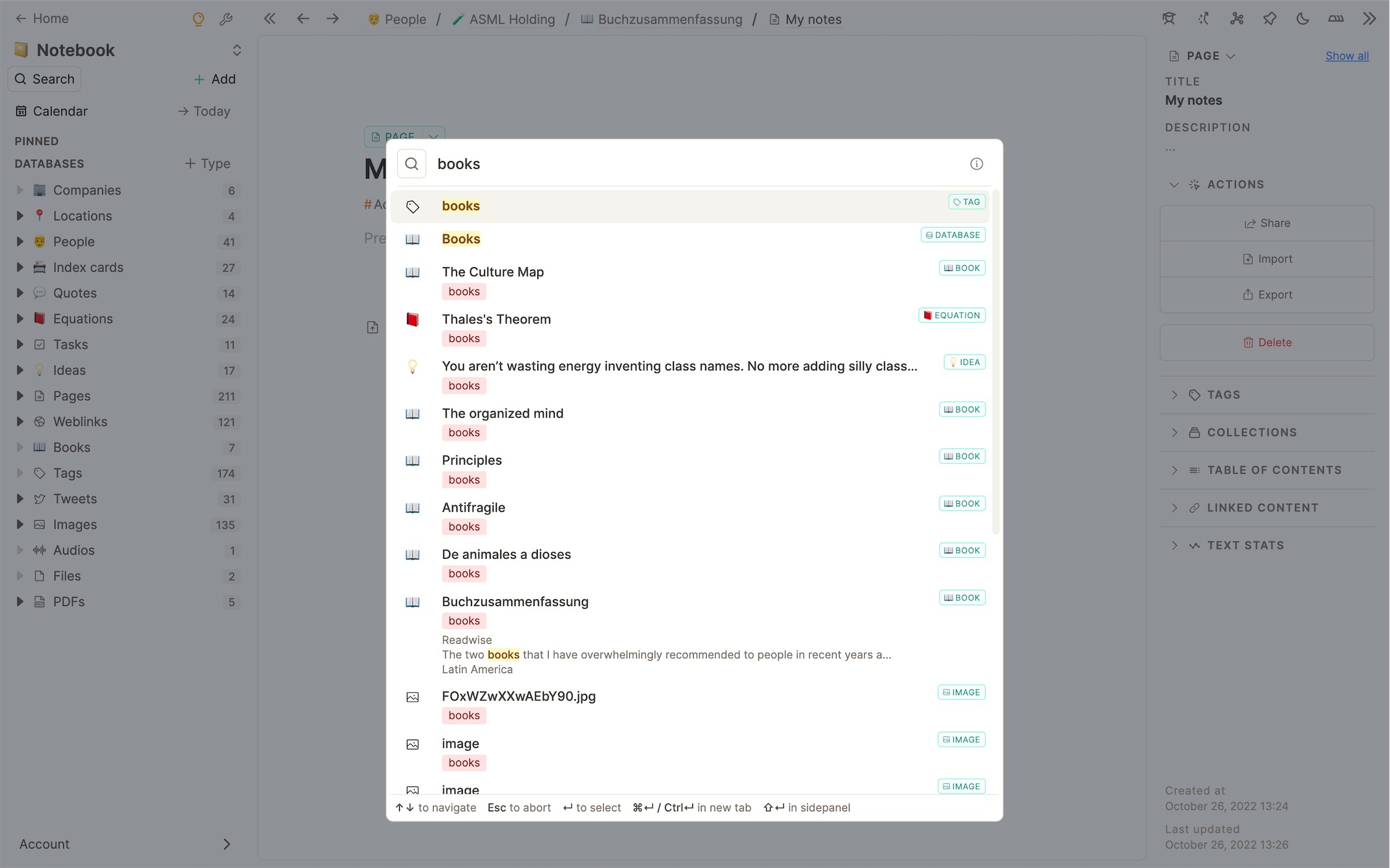
You can constrain your search by filtering for tags. Just type # followed by the name of that tag and select the suggested filter. You can apply as many tag filters as you want. You will now only search content that is tagged with at least one of the specified tags.
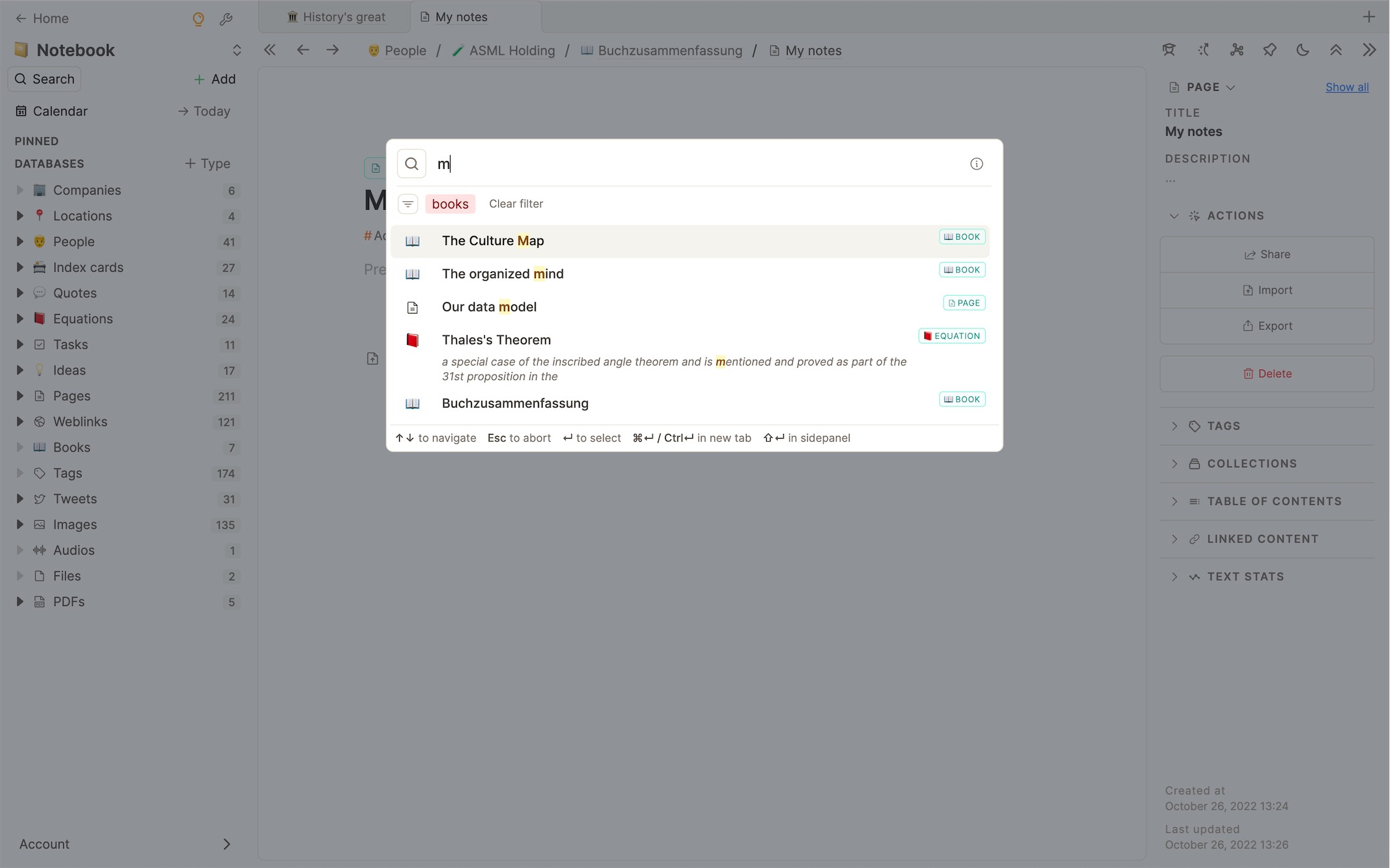
You can of course combine type and tag filters to further narrow down the search space.
Search for dates
You can just search for any date to see all content where that date is mentioned. You have to use the date format of your daily note, in English it’s October 25, 2022.
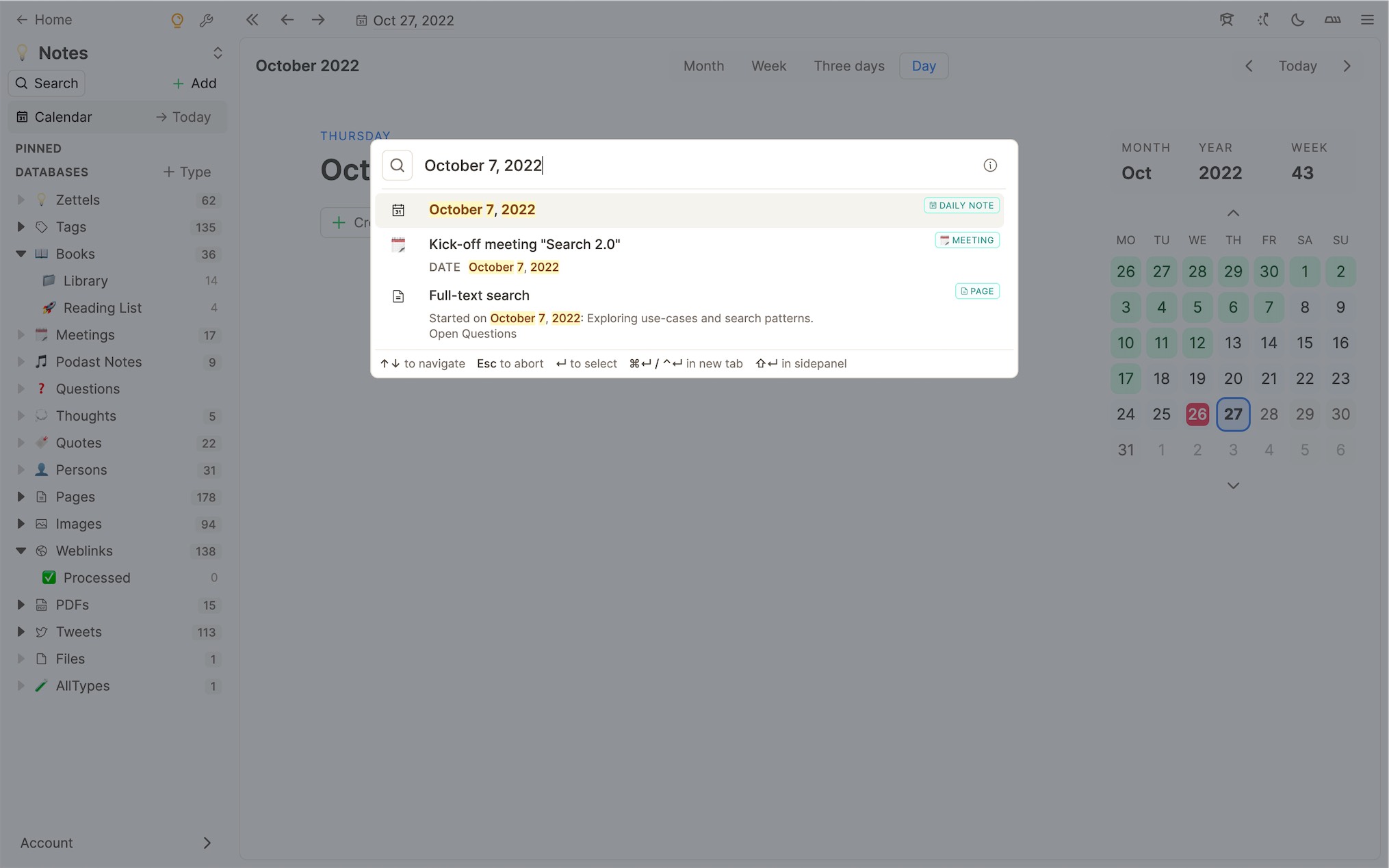
Search your tweets and threads
All the tweets and threads you saved to Capacities can be searched as well. Just search for the Twitter handle of a user or search for any text snippet in a thread. It will appear in your results.
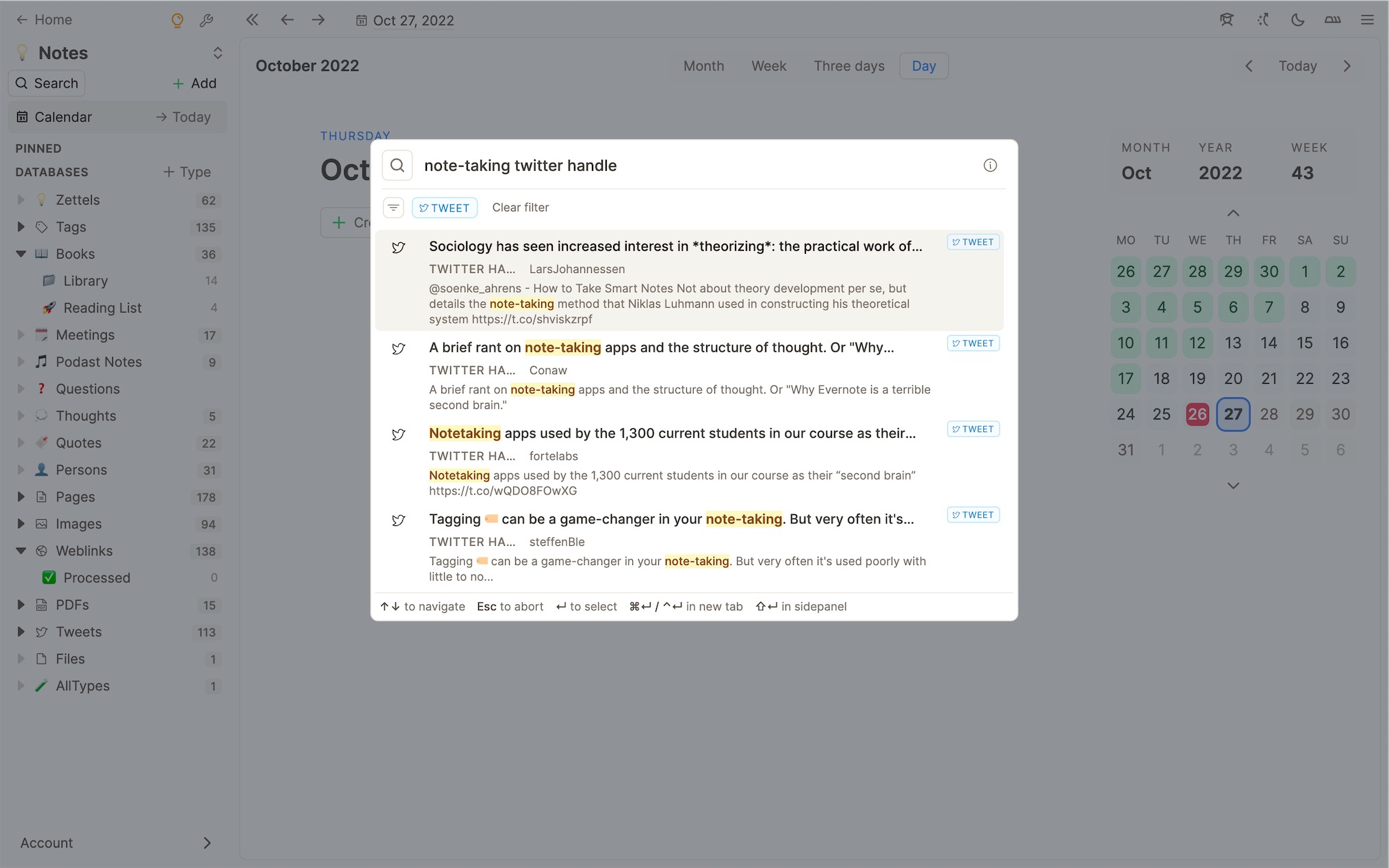
::: tip The content search is very adaptive and flexible, you will learn how and what you can search and query. Just try what you have in mind. 🚀 :::
Command Palette
If you love working with your keyboard only the command palette is for you. You can open it with ⌘ ⇧ P on Mac and Ctrl ⇧ P on Windows. It allows you quickly execute a lot of actions in Capacities.
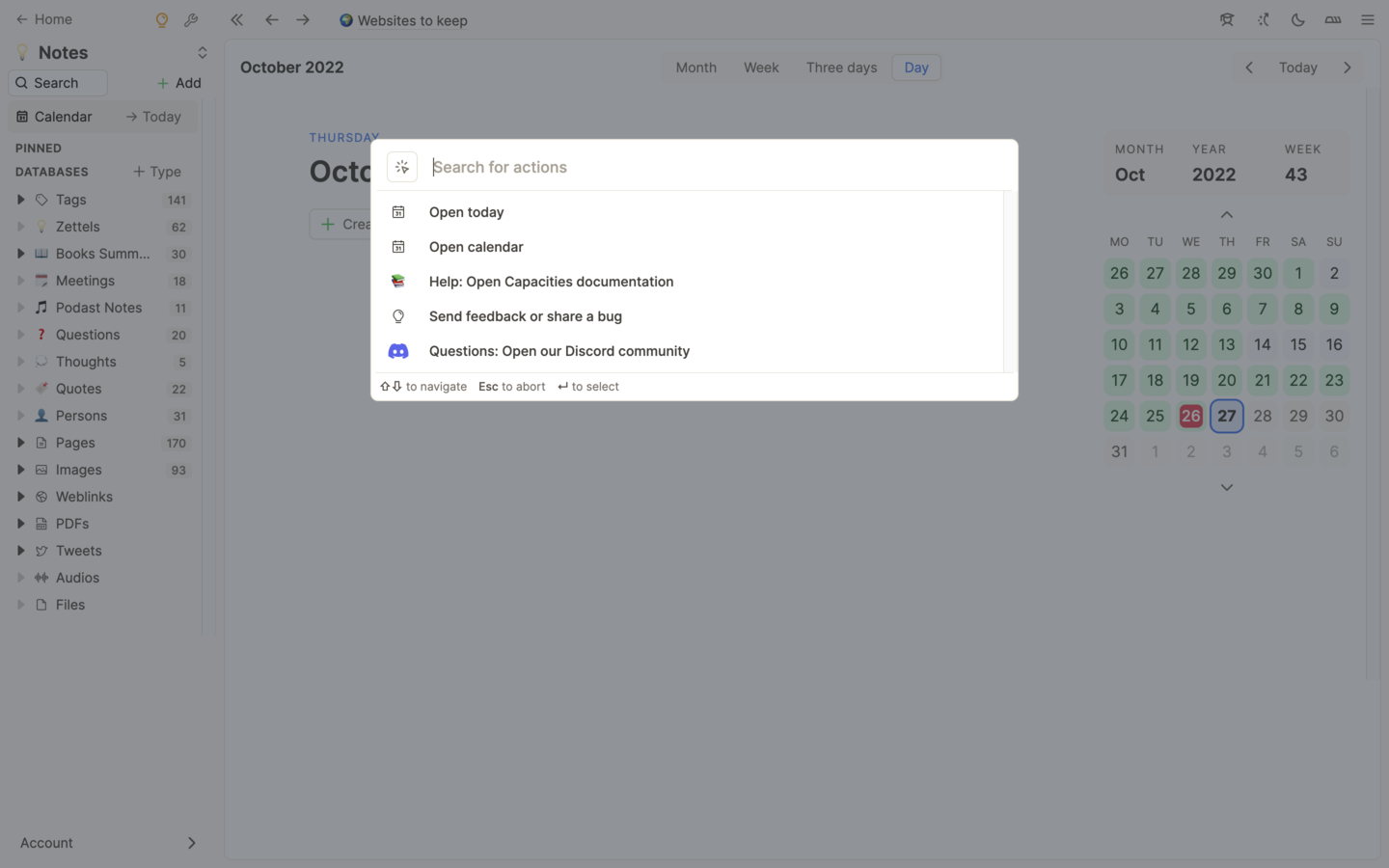
If you want to read our documentation about the most important search patterns you will find it here.
More fixes and improvements
Fixed a lot of small issues found by users in the community (October 2024, 2022), e.g.:
Many small fixes and improvements after release (October 18, 2022)
Fixed: Date linking regex (ticket on feedback board).
Improved: Design of tab label.
Fixed: Long picture issue (very long/high pictures could not be imported, ticket on feedback board).
Fixed: Issue with buttons to increase/decrease number of elements shown in graph view (ticket on feedback board).
Fixed: Display several PDF viewers of same PDF (for example side panel + opening it in the preview modal) at the same time (feedback from a user on Discord).
Added: Buttons to zoom in/zoom out in PDF viewer.
Fixed: Correct aspect ratio for PDF pages with loading spinner (no flickering/staggering).
Improved: More compact design of TextBar.