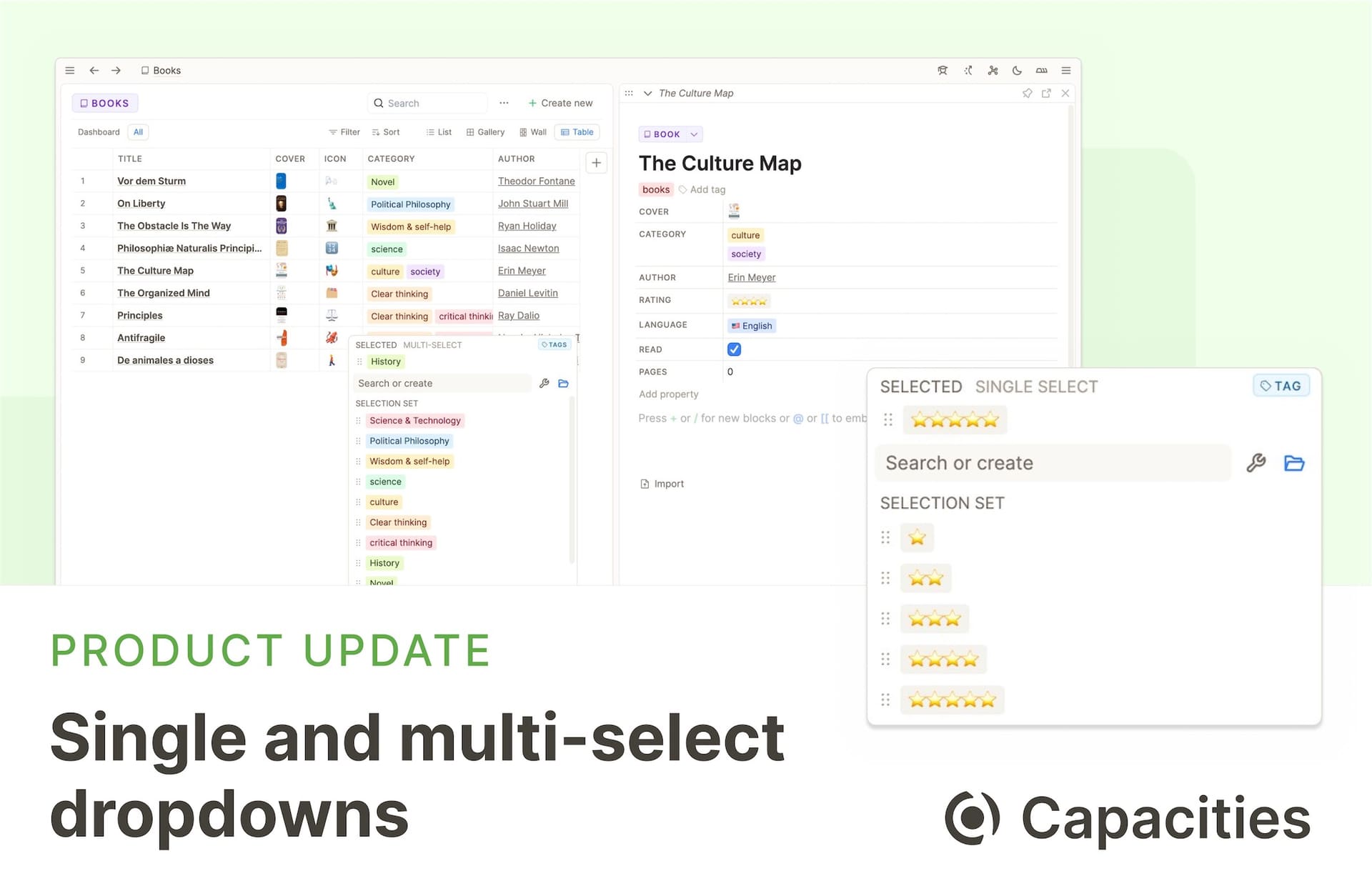
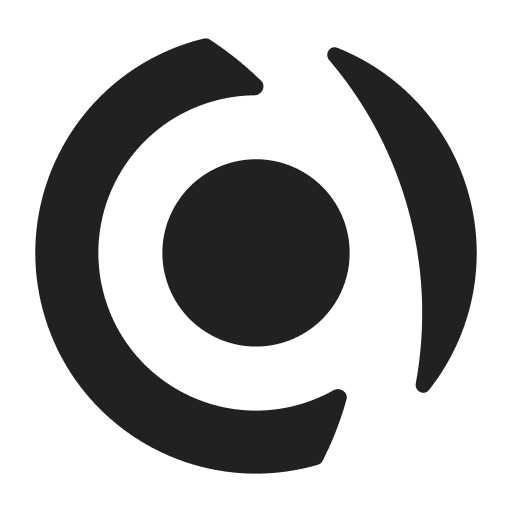
The main new feature of this release is the customizable object property.
An object property is a property that links to one or several contents of a specified type. 💡
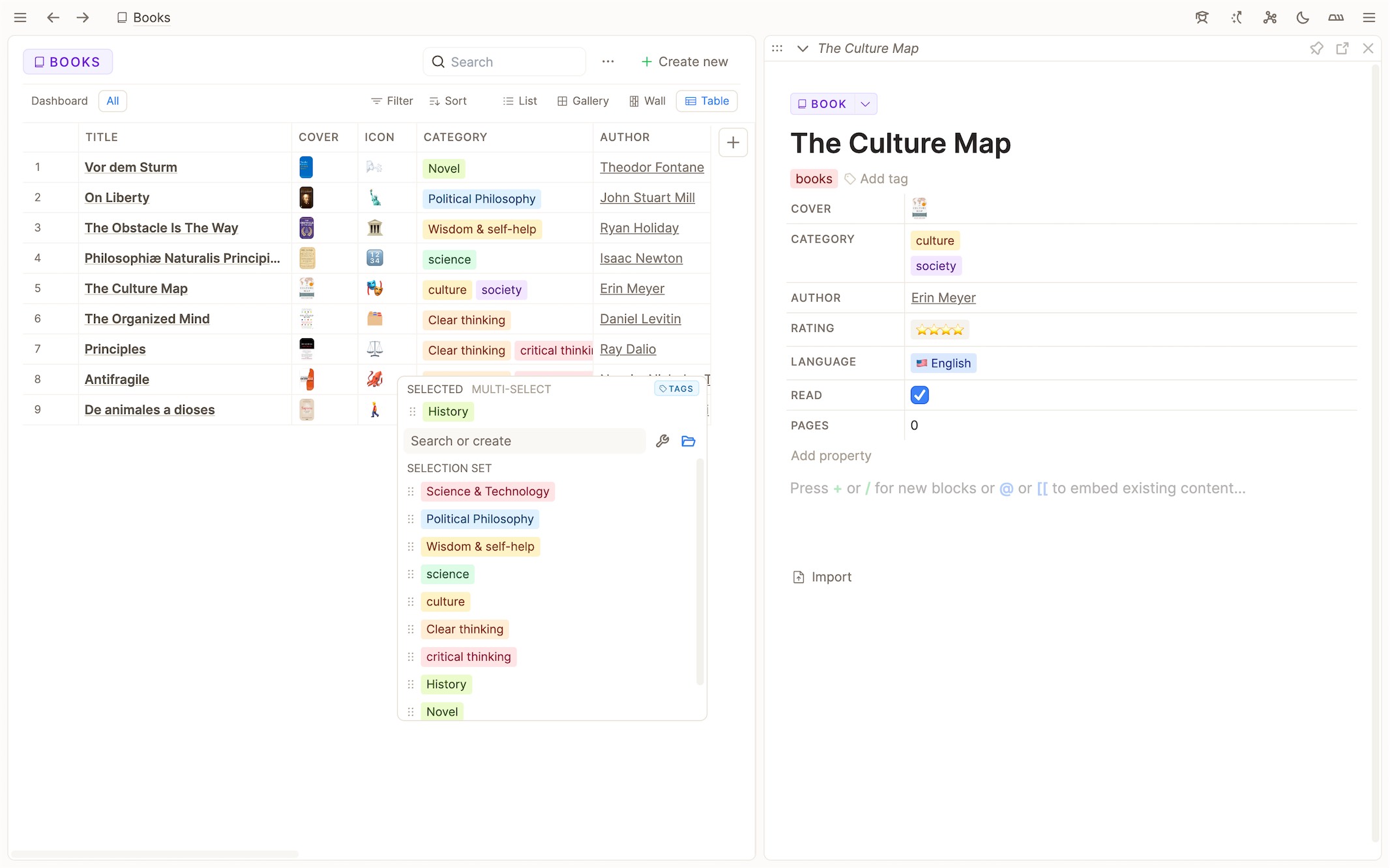
But first things first.
Added list of all properties to object type settings
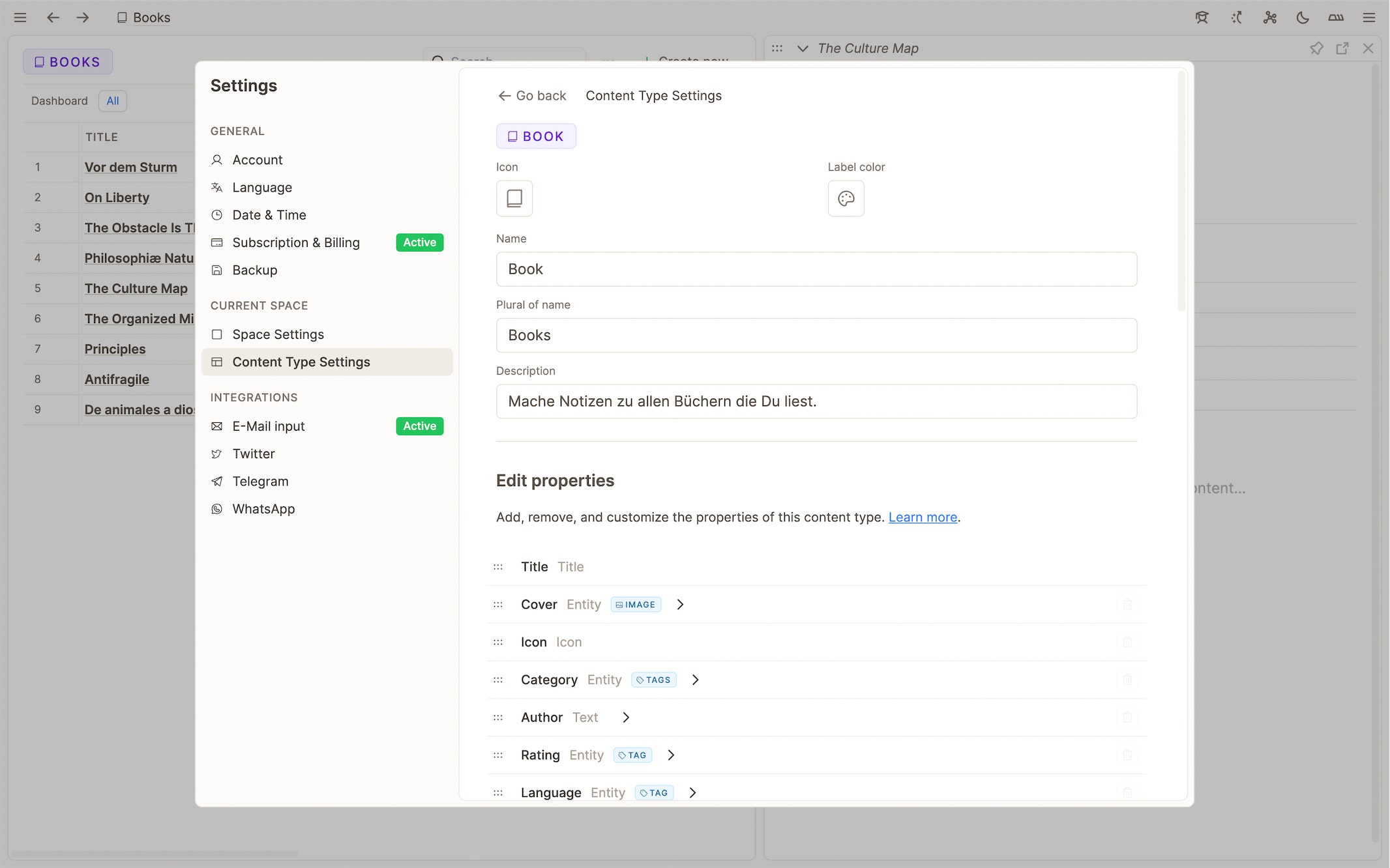
We want the object type settings to become the central hub to customize your object types and a place where you’ll find all the options to do so.
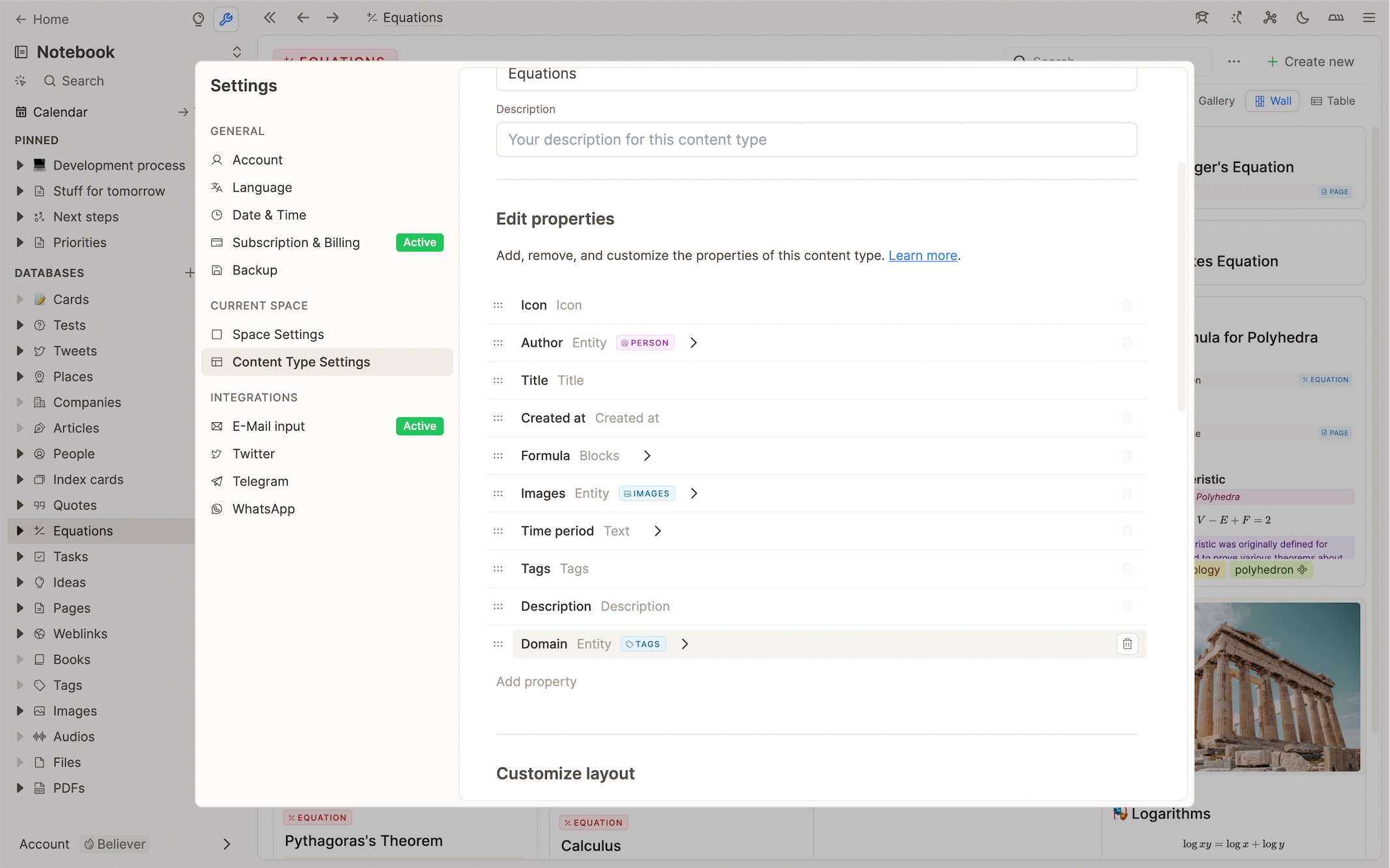
With this update, we’ve added a list of all properties to the object type settings. You can add new properties, remove, rearrange, and customize them.
Tags are now available as object property
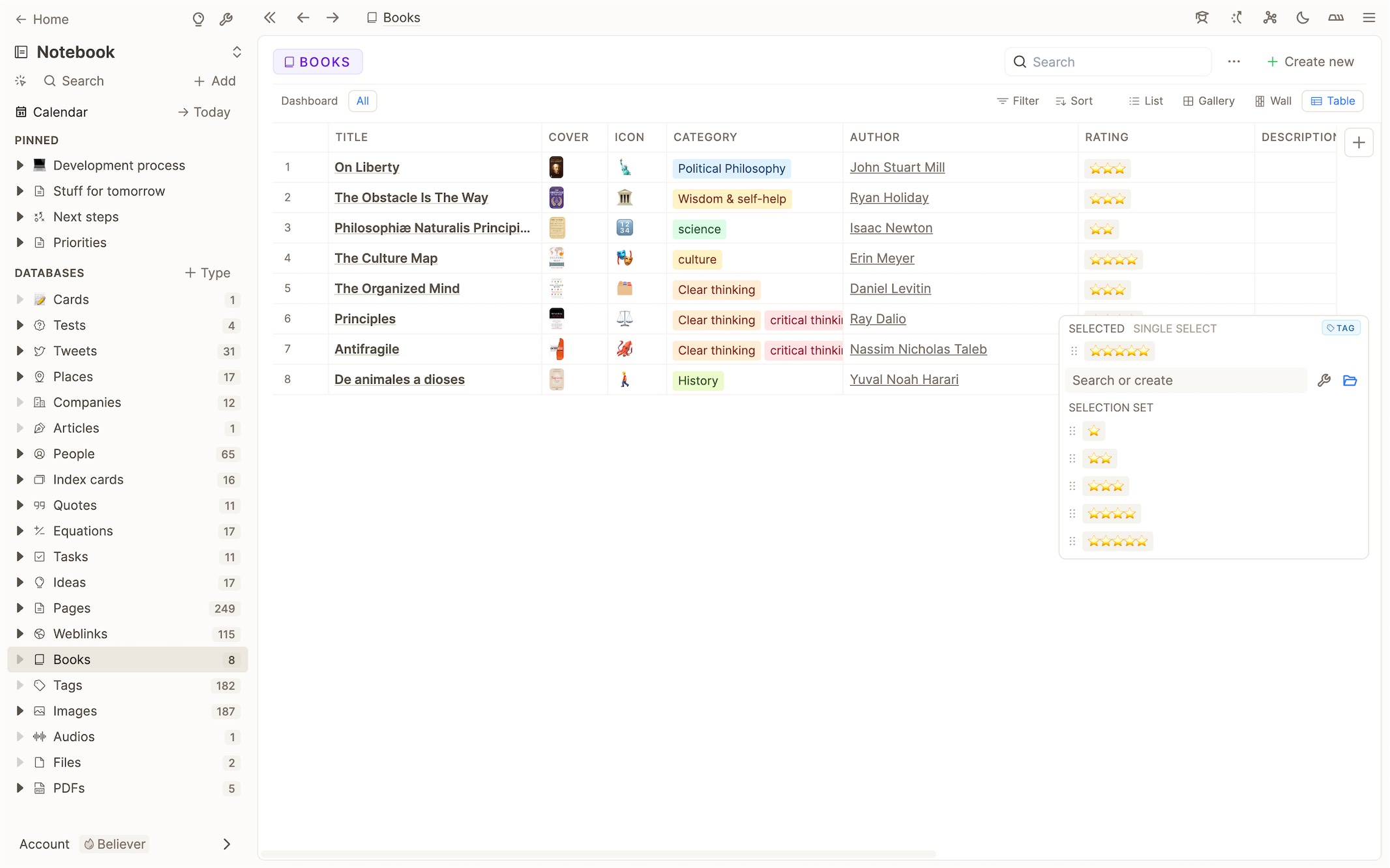
Previously, there was only one general tags property to add to a object type. You can now specify tags as the object type of any custom object property.
With this, you can use tags for properties such as a rating, category, status, genre, etc.
Changed options in menu to add new properties
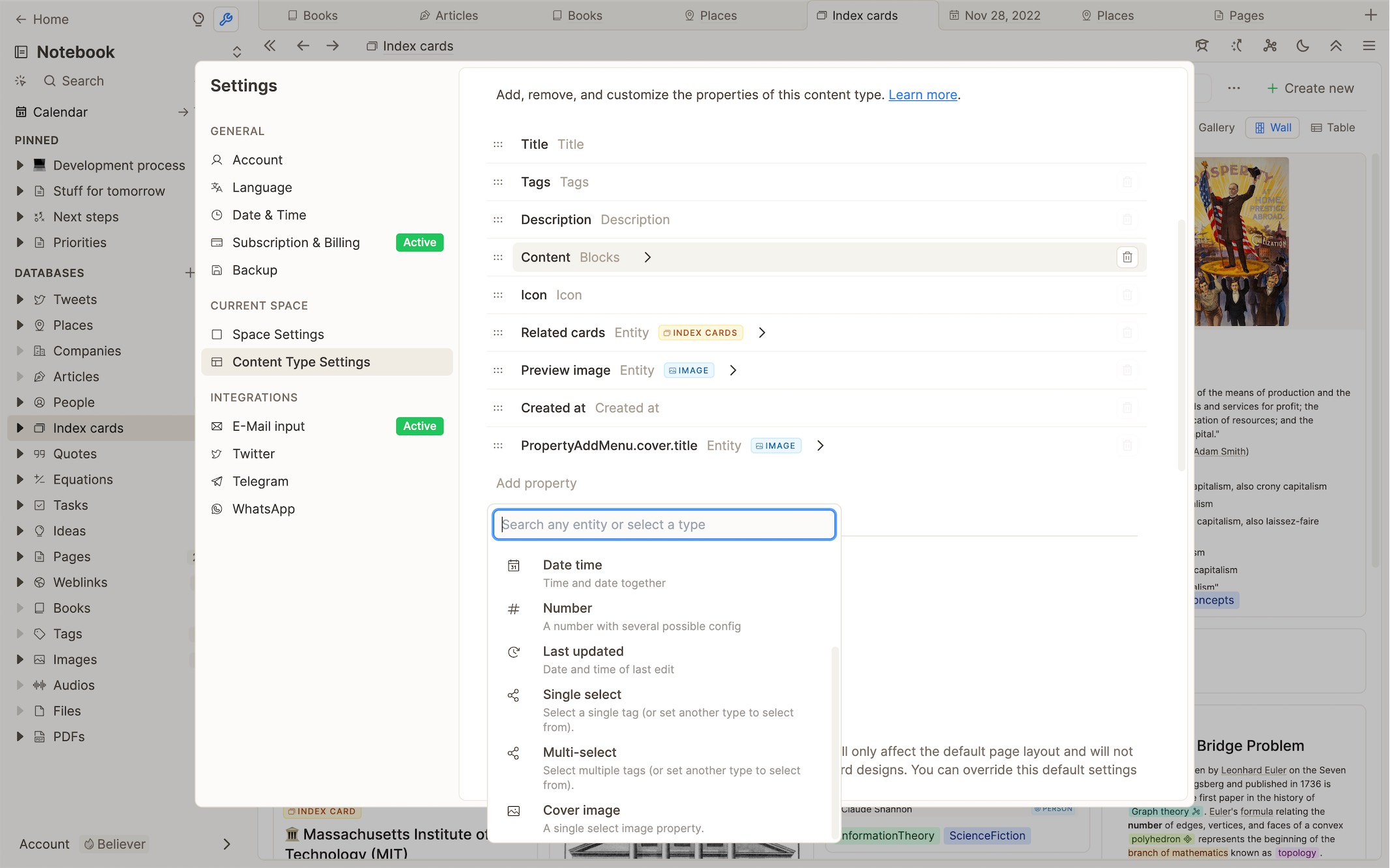
We’ve changed the options for object properties that appear in the dropdown to add a new property. Until now, we used to show a computed list of all your object types as single and multi-select in this dropdown. This was a bit overwhelming due to the sheer amount of options. We’ve now boiled that down to just three options:
Single-select option with tags as object type.
Multi-select option with tags as object type.
Cover image as useful preset: This third option is an object property of type image with a single select constraint. This way, it will automatically be used as the cover image of that content.
We think that these options will be the most common use-cases for select properties, as tags can be great for categorizing and organizing content. But you can also choose this option and change the type of content you want to link to any type you want!
When you create a new object property or click on it in the list of properties, you will enter a dedicated settings page to customize this property.
Object property settings
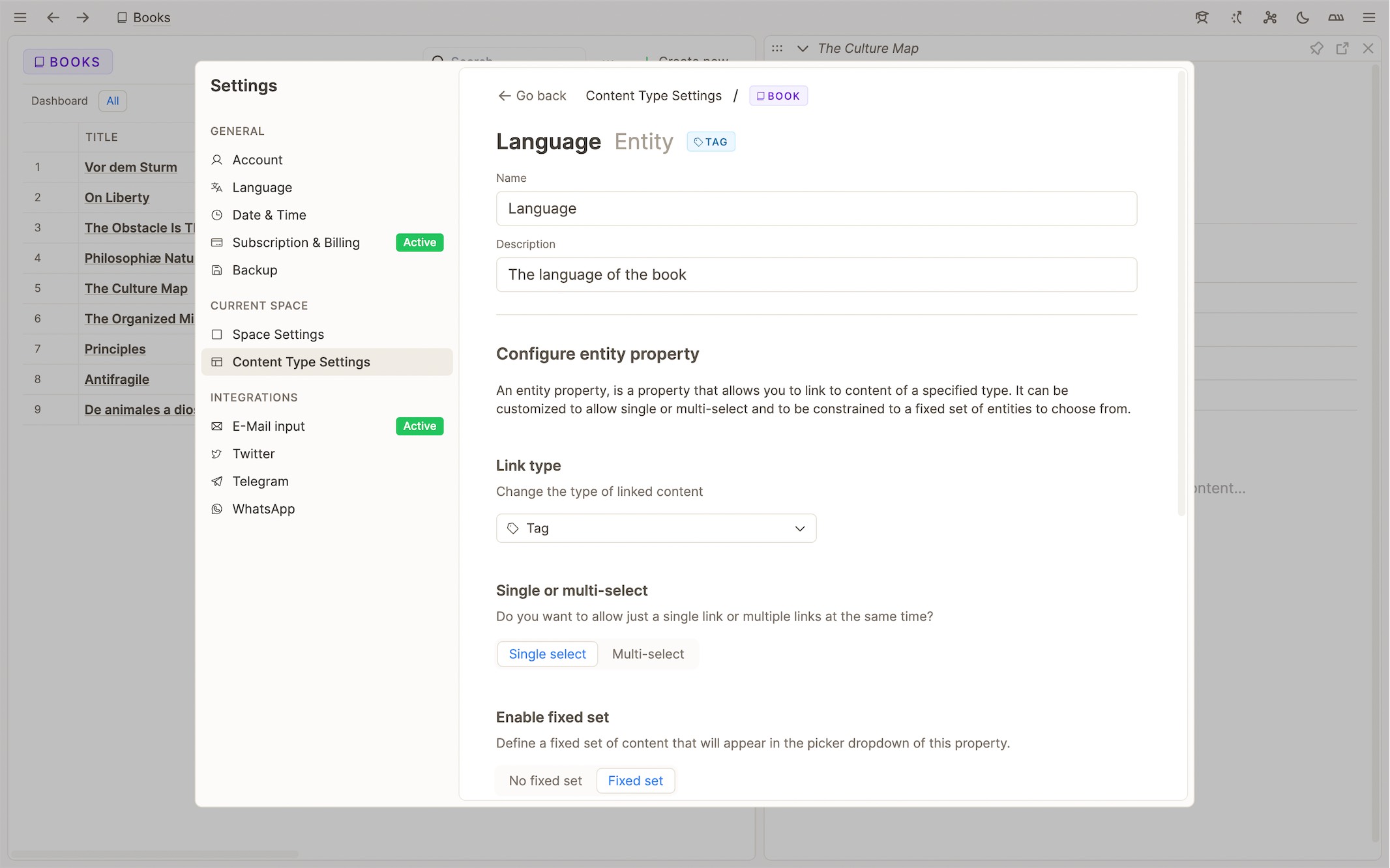
Change link type
An object property only works with one specified object type. You can now change the object type retrospectively – but all previously selected items will be removed by doing so.
Choose between single and multi-select
Changing between single and multi-select is now also possible at any point, but the constraints of that change will be enforced when you apply it – so some selected items might get removed.
Define a fixed set of options
In addition, it is now possible to define a fixed set of options that will appear in the picker dropdown for that property. You can, of course, expand the fixed set over time. A dropdown with fixed options will drastically reduce mental load and friction when working with this property, as you only have to choose from a limited set of options.
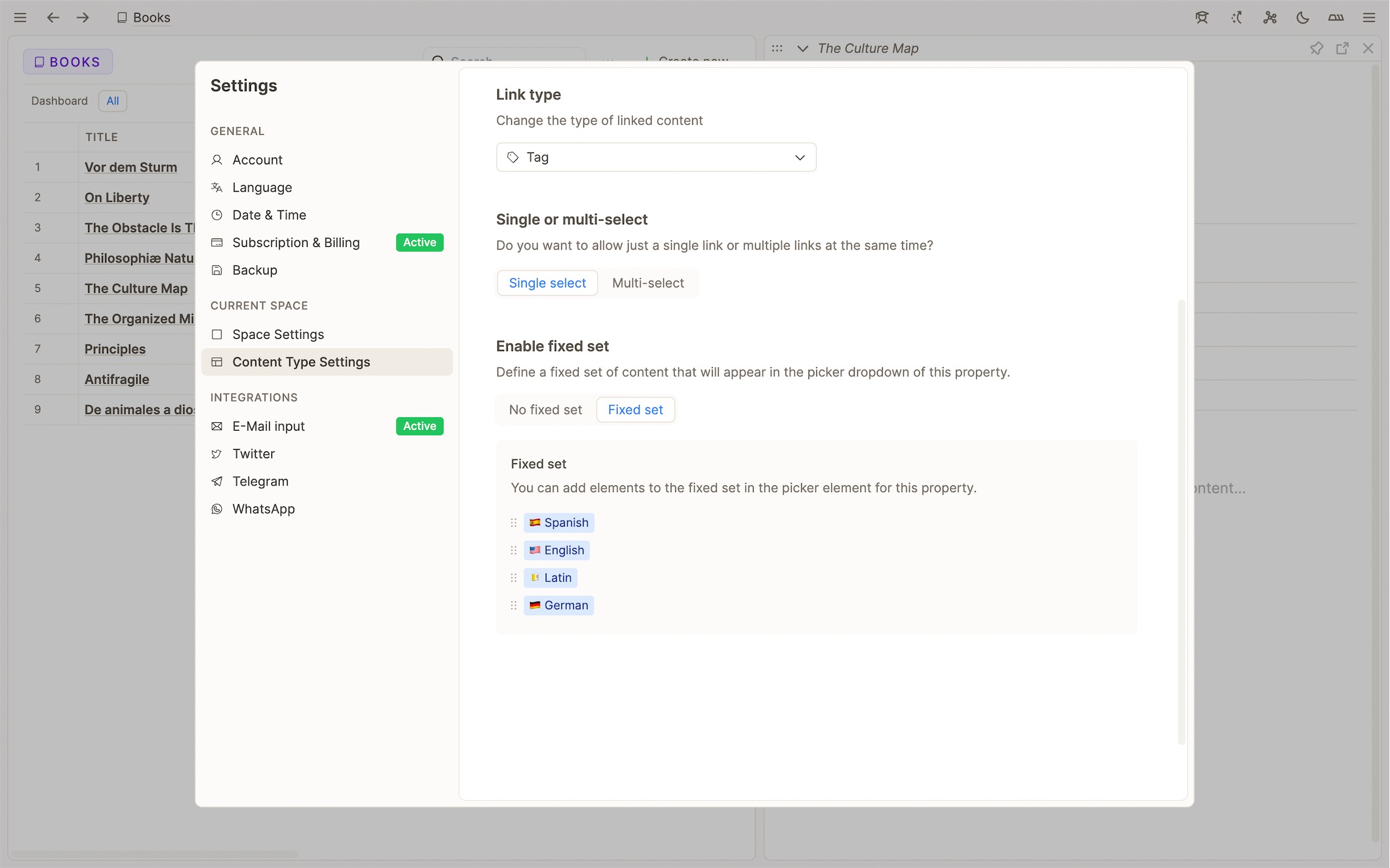
When you make changes in the object property settings, make sure to apply them, and be aware that the new rules might remove some previously selected items from contents with this property.
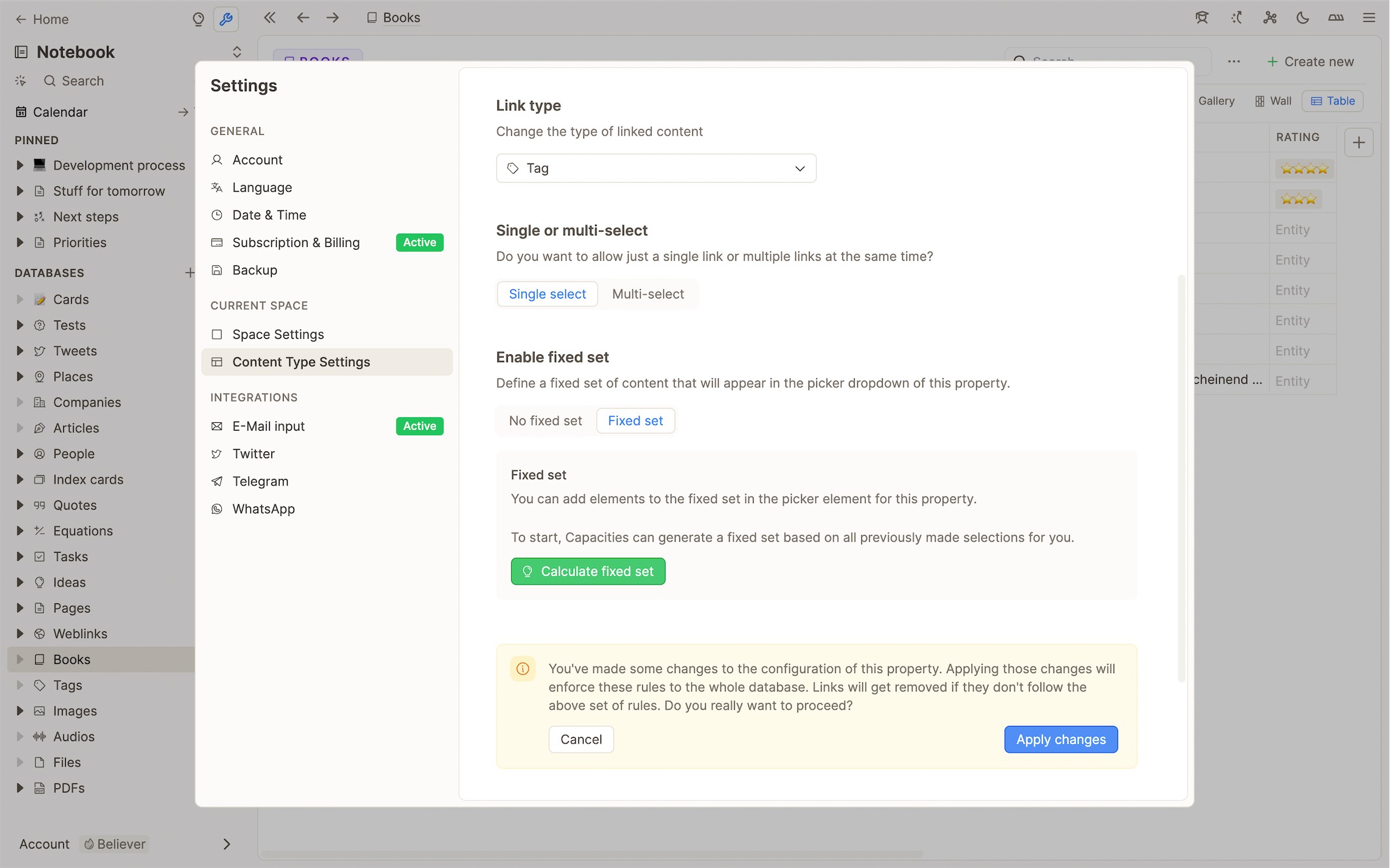
To enter the settings of an object property, you can also quickly access it from the object picker:
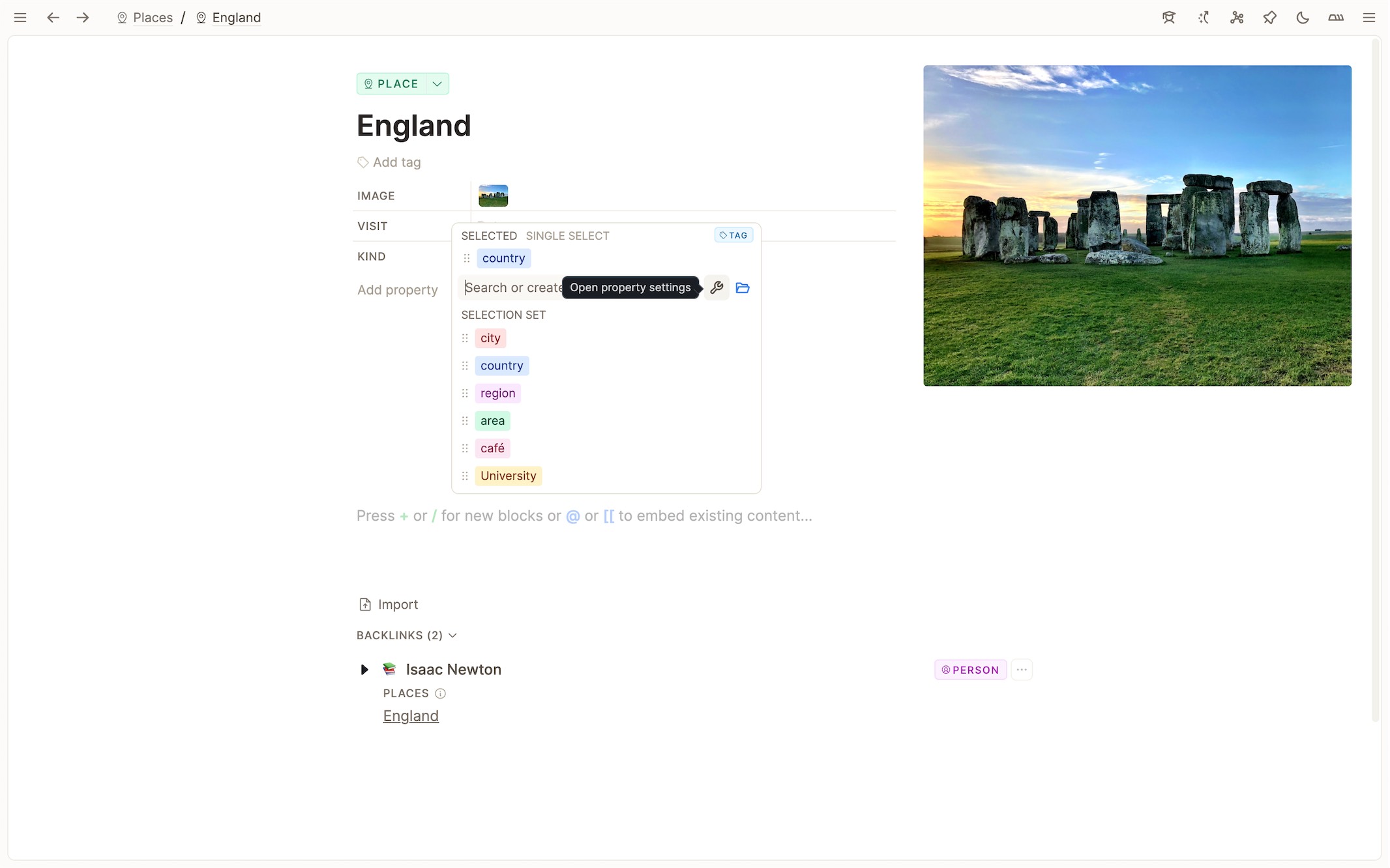
You can also use our powerful search to find content via a property:
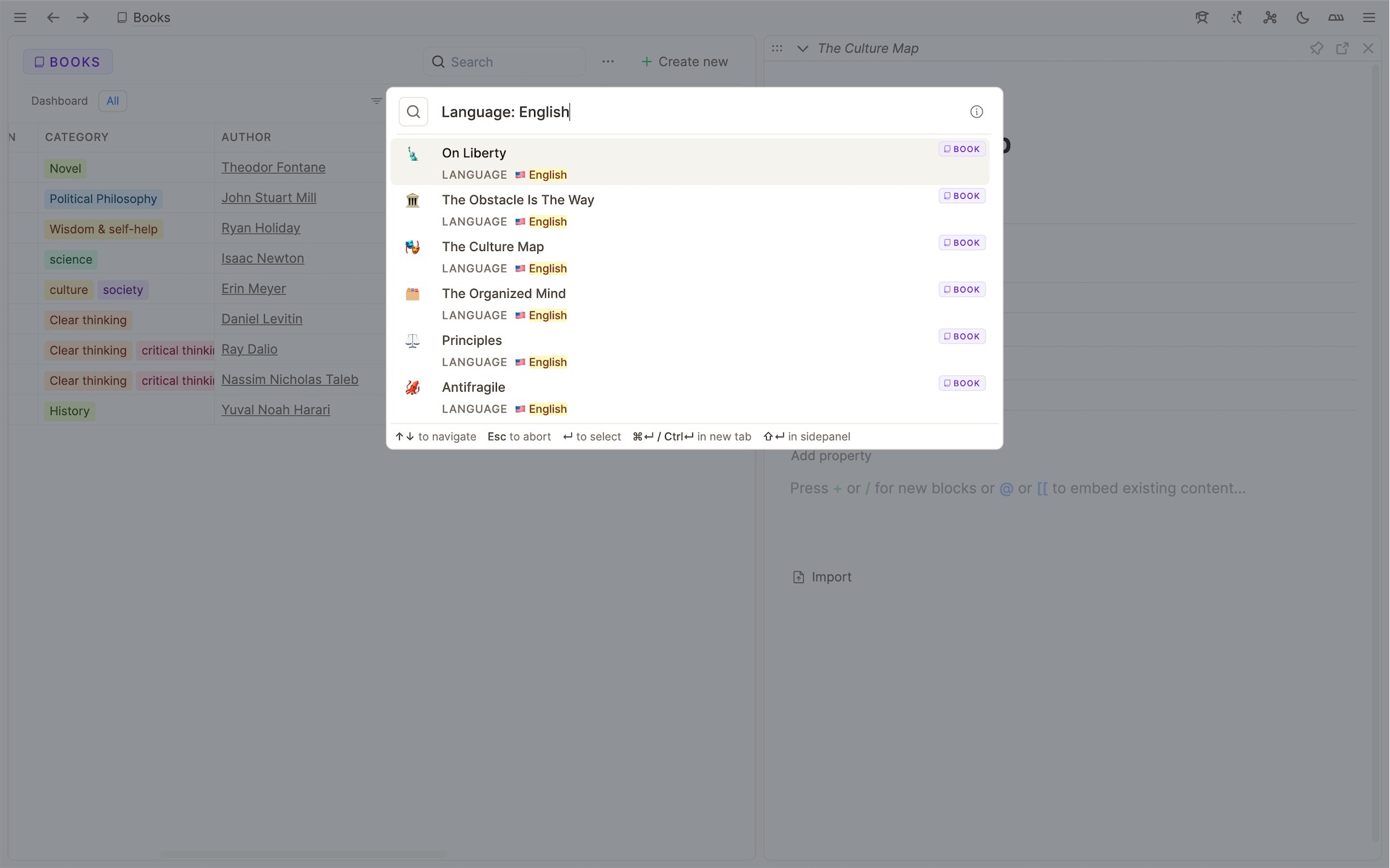
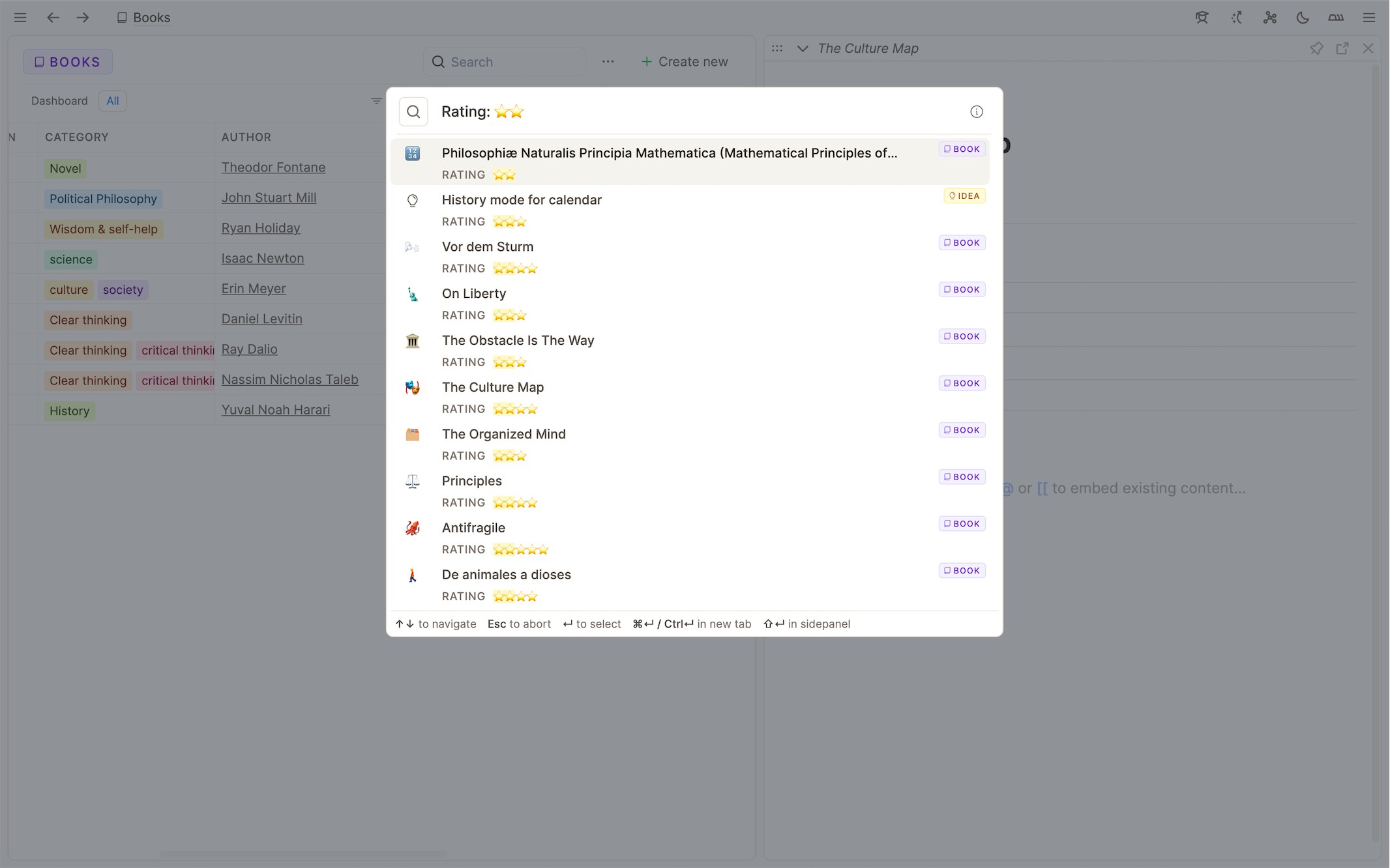
Faster access to database dropdown menu
Since many users have asked us either how they can customize or delete a database/object type, we’ve added this menu to a more prominent position in the left sidebar. Here you can open the object type settings, add a collection, access the CSV import option, or delete the whole database.
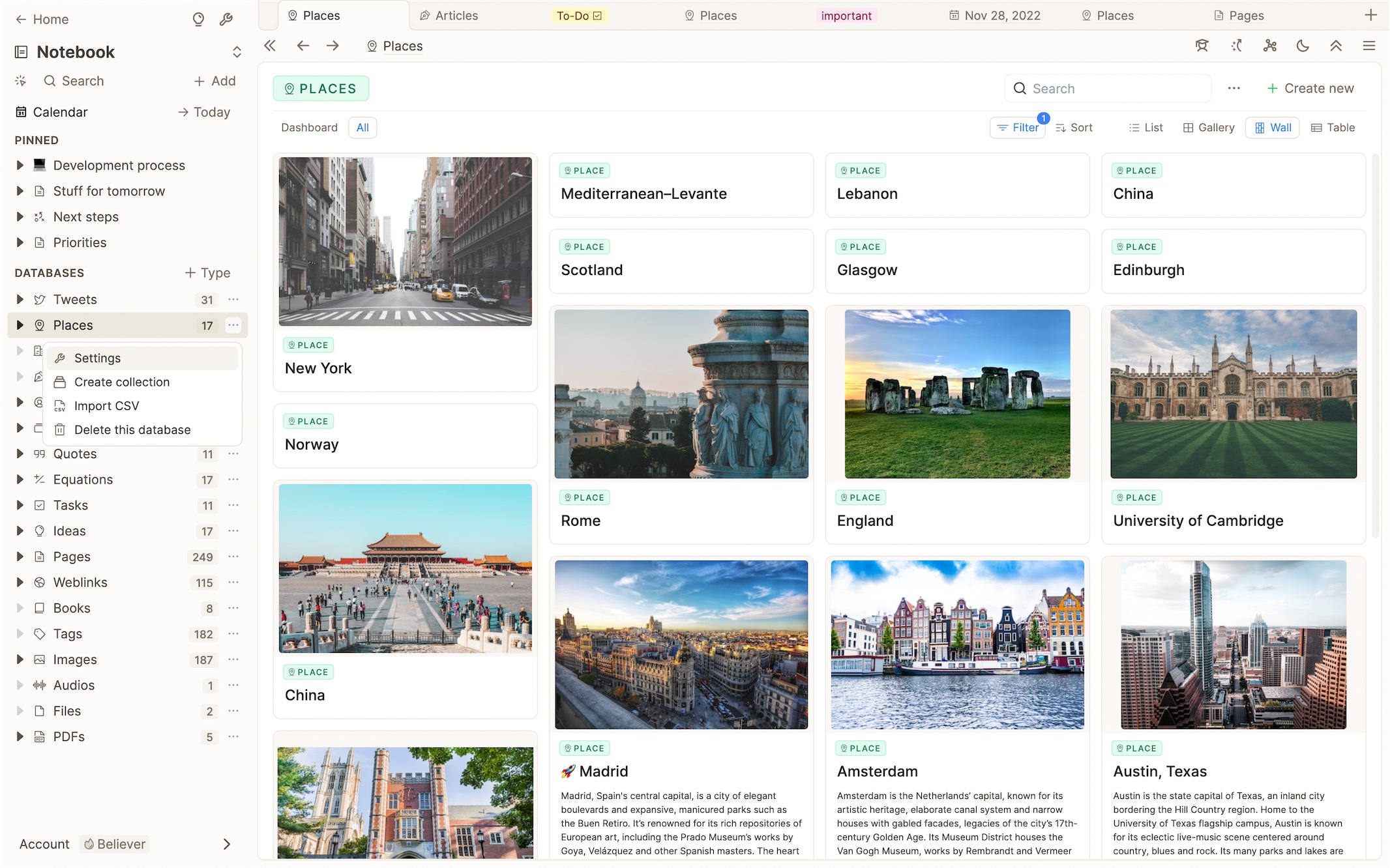
More fixes and improvements
Some small design improvements and tweaks.
A bug with the text editor has been fixed where text editing was not working when the same block was visible in several different places on the screen.