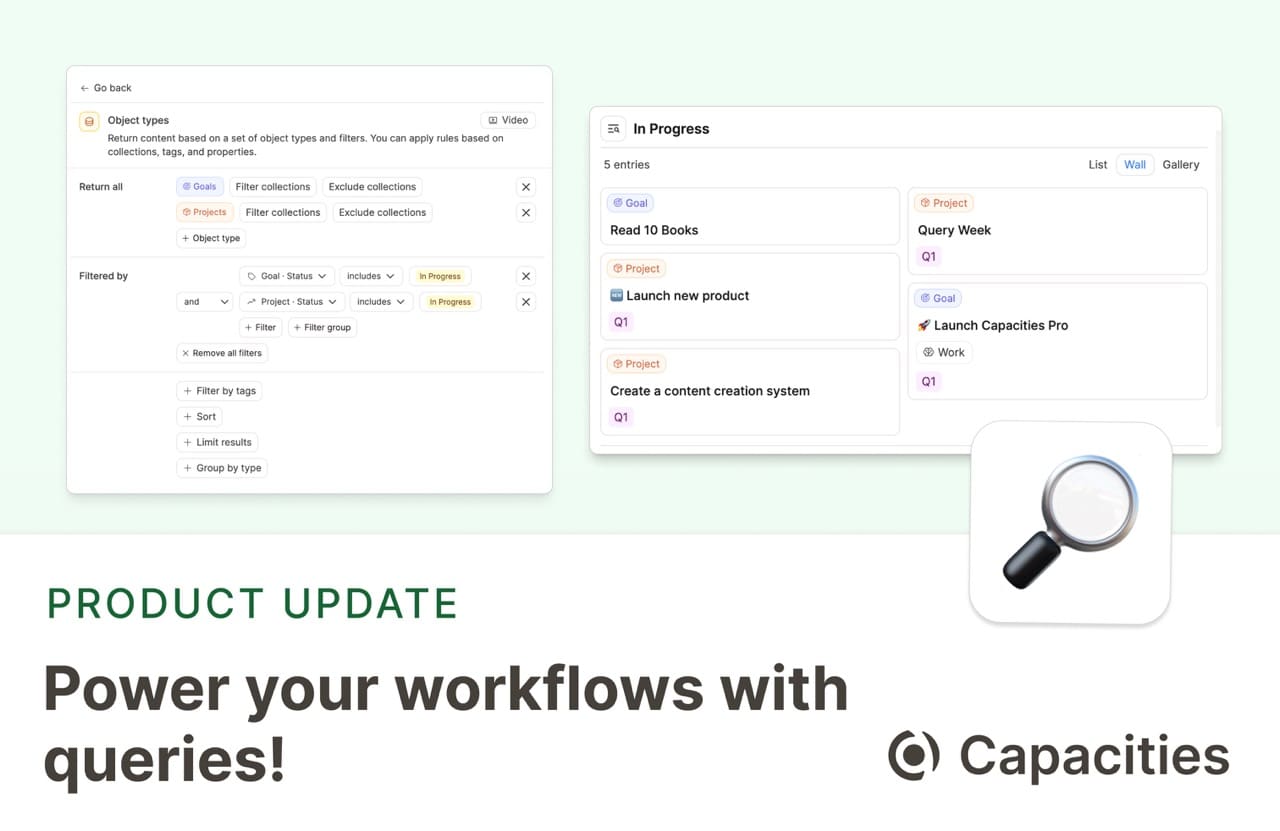
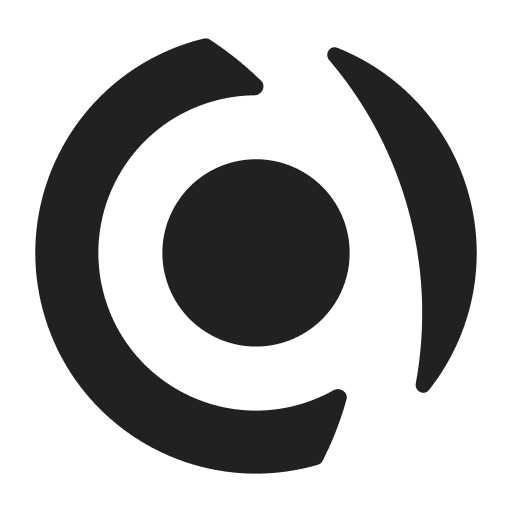
This is one of the biggest releases in Capacities’ history. We’re finally introducing queries to Capacities. 🚀
Introducing queries
Queries are a new way to find and organize your content.
Queries allow you to collect content based on rules
Think of queries as a way to look at your content from a different perspective. You can use queries to find specific information within your content, save it, and reuse it elsewhere.
You can also think of queries as automated collections or pools of content. As soon as you create new content that matches the rules of a query, it will automatically be added to the query. Queries automatically organize your content for you.
A query can, for example, show you all your Meetings and People where the “Projects” property is set to a specific project.
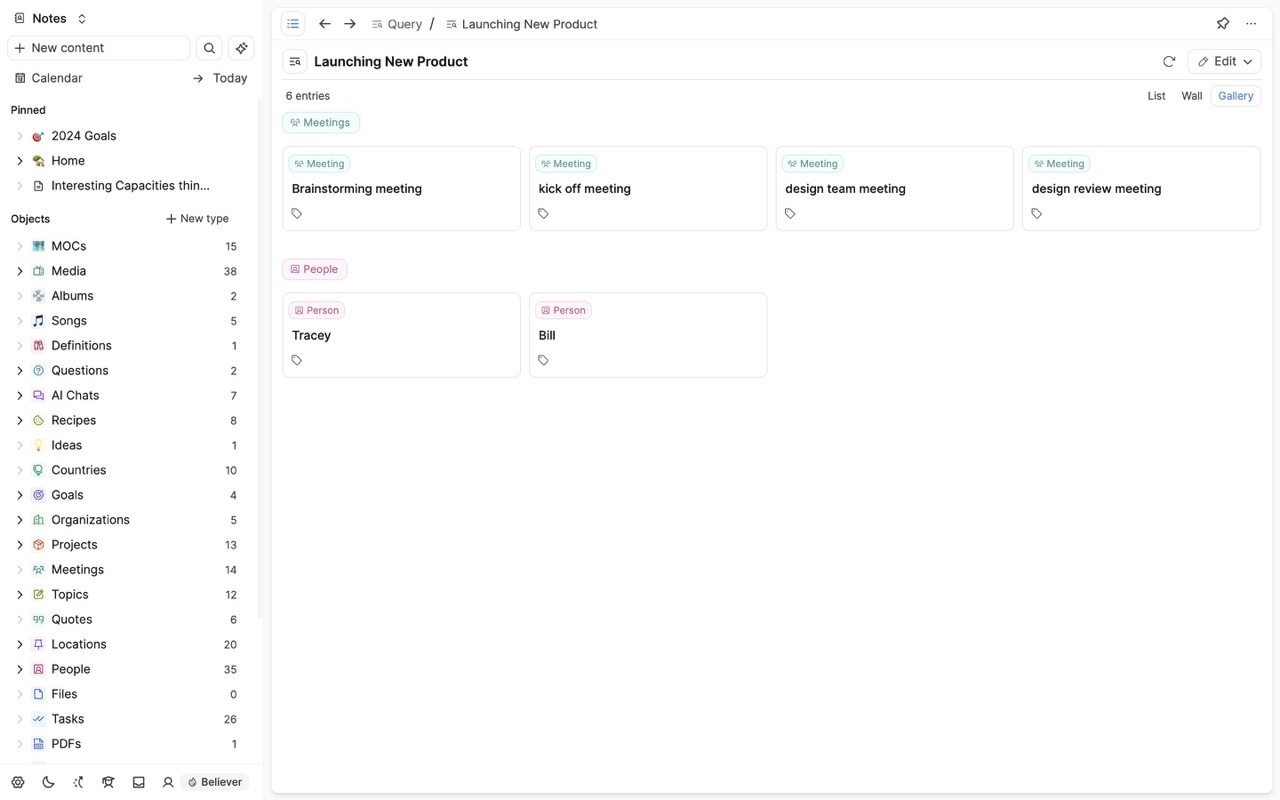
You can also create a query that returns all blocks and objects that contain the term knowledge management.
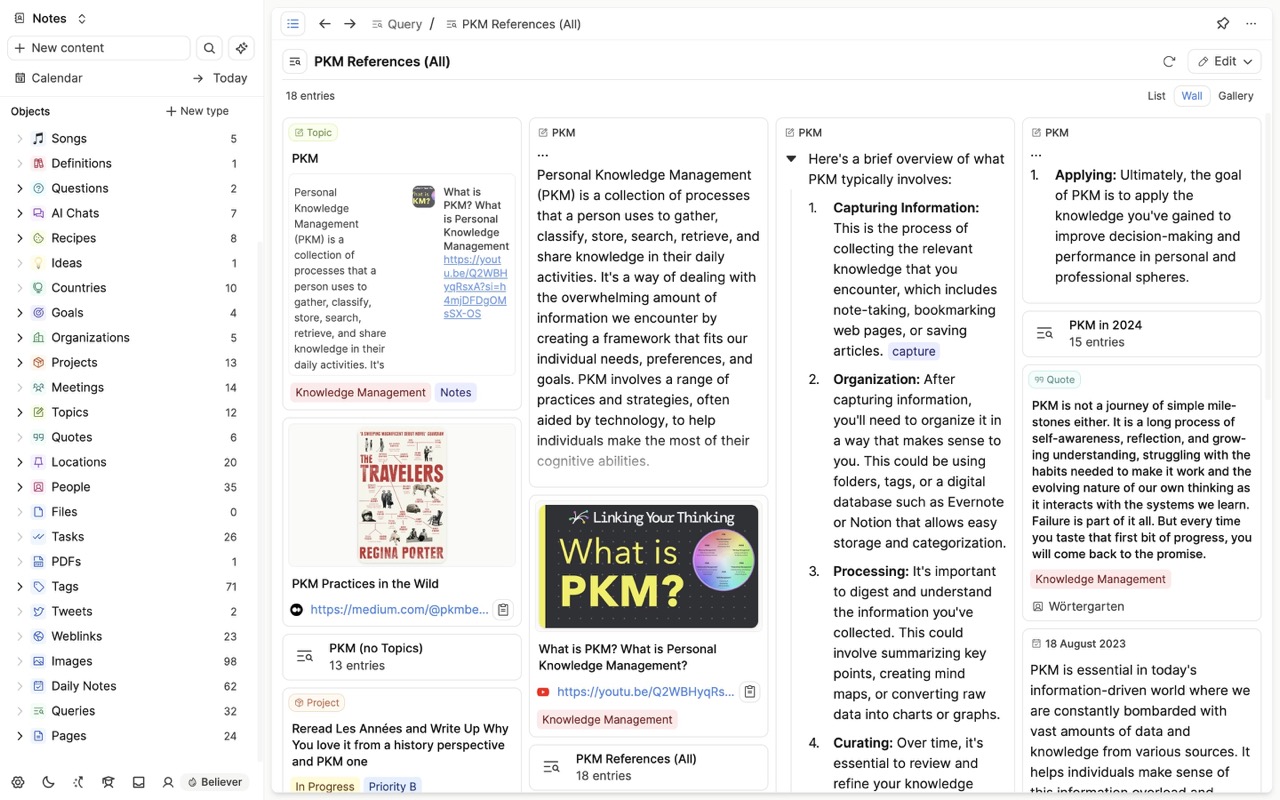
Or, you can extend your tag page of #Knowledge Management with your #Notes and #AI tags but only return Quotes and Topics notes.
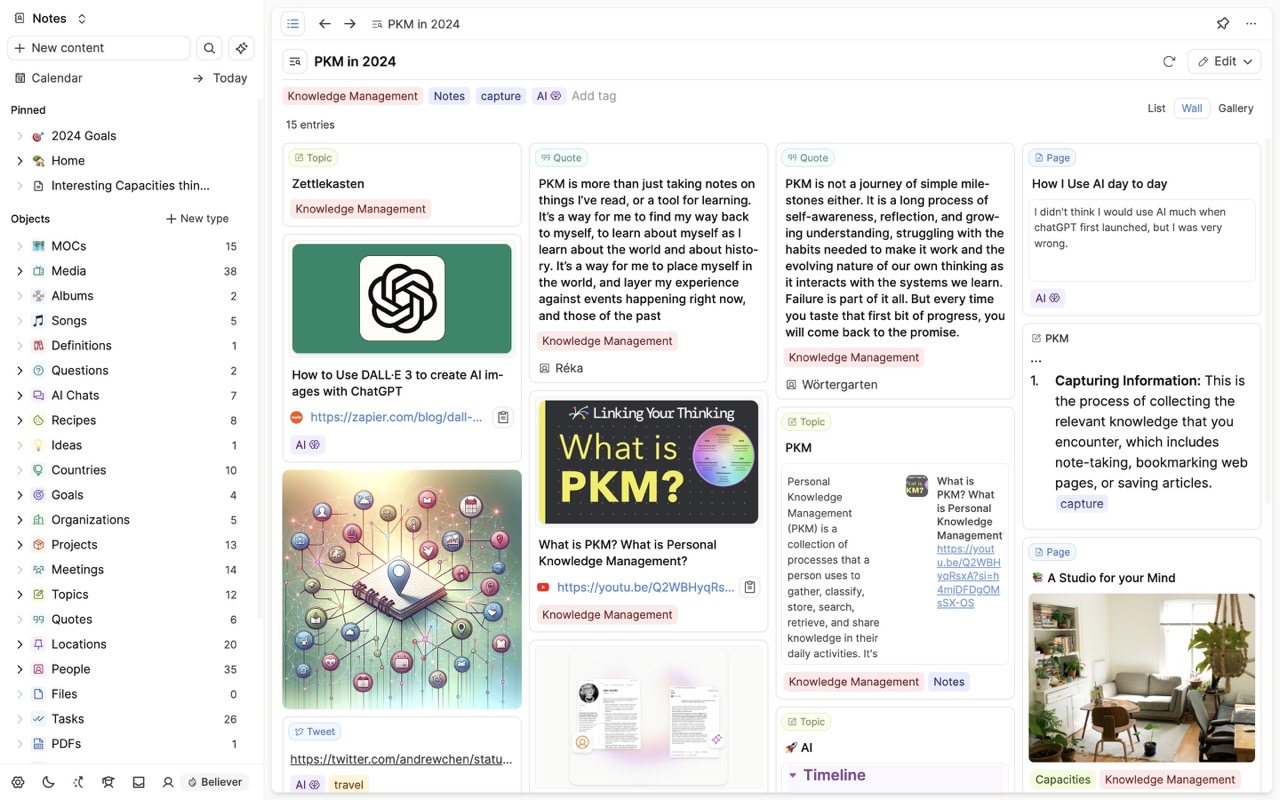
Queries are a powerful feature; they let you retrieve specific pieces of information from within your objects, be it from the properties, the title, or the blocks. You can save these queries as objects to reuse, too.
Queries are currently in beta access for all Capacities Believers and will become available as a feature for Capacities Pro.
You can watch our Quick Tip video to get a better understanding of queries:
Quick Tip: Introduction to Queries
Queries in detail
At the moment, you can create three different types of queries. Queries are not a fundamentally new concept, but they extend the functions you’re already used to using.
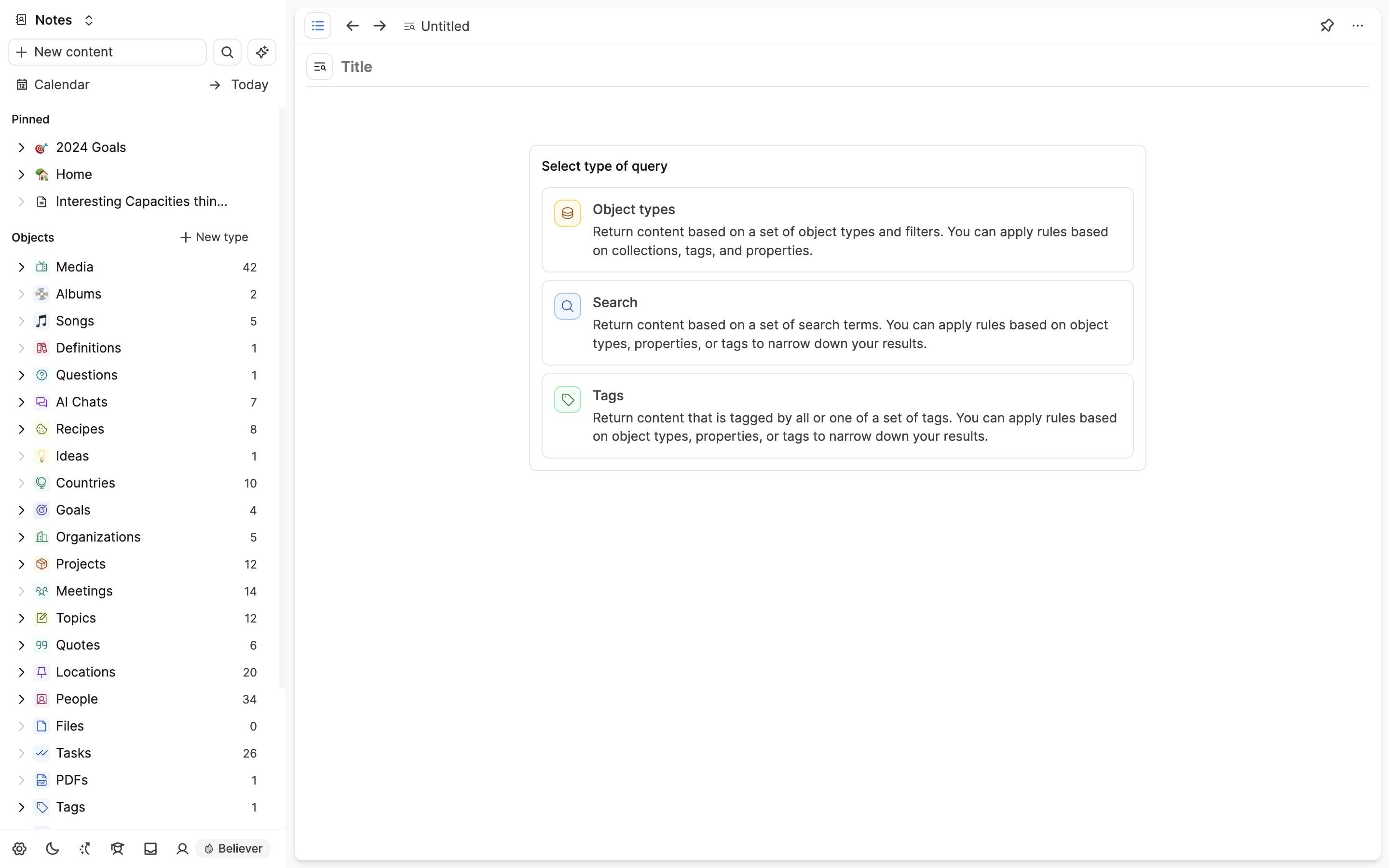
The three types of queries are:
Object type queries
Object type queries return content based on a set of object types and optional filters. You can apply rules based on collections, tags, and properties. Object-type queries extend your object dashboard.
Quick Tip Video ⋅ Documentation
Search queries
Search queries return content based on a set of search terms. You can apply rules based on object types, properties, or tags to narrow down your results. Search queries extend the extended search.
Quick Tip Video ⋅ Documentation
Tag queries
Tag queries return content that is tagged by a set of tags. You can apply rules based on object types, properties, or other tags to narrow down your results. Tag queries extend tag pages.
Quick Tip Video ⋅ Documentation
If you want to read more about queries already now, you can find every detail in our documentation.
In a series of follow-up emails and Quick Tip videos, we’ll dive into every type of query in more detail in the coming days. Stay tuned!
Improvements and small fixes
Added: Update to latest OpenAI models for the AI assistant.
Added: Editor setting to hide the buttons to add new objects with their date property set to the current day in the daily view of the calendar.
Fixed: To-dos are visible again in a shared document.
Fixed: Editing a URL and selecting “Remove” should not delete the text (ticket).
Fixed: Edge cases where images were not shown in preview.