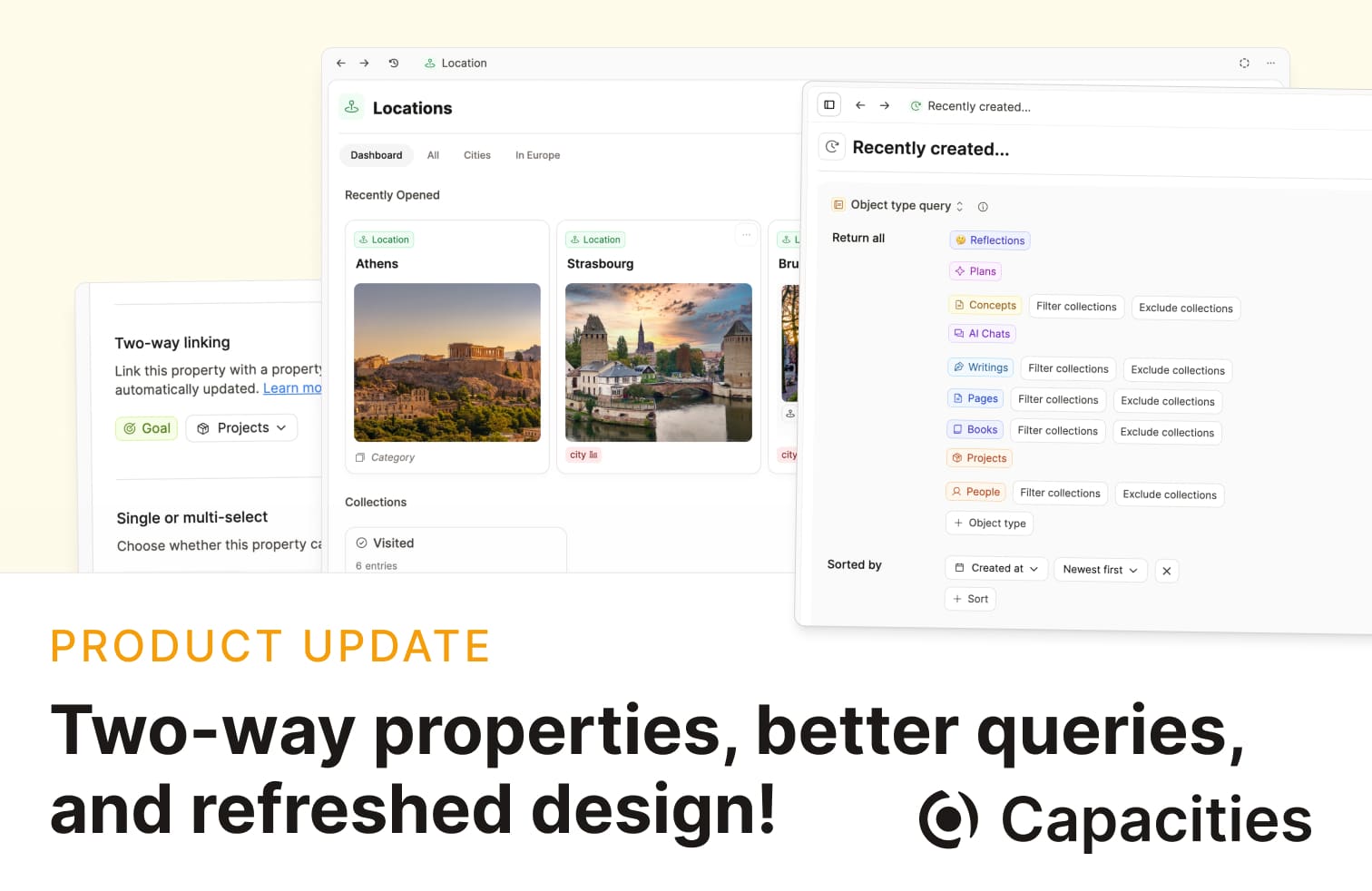
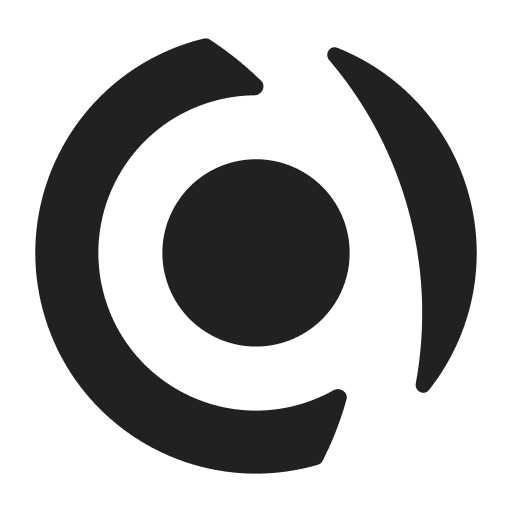
This release brings significant improvements to data modeling and user experience. We’re introducing two-way linking of properties for cleaner object relationships, renaming select properties to “Object select” for better clarity, and delivering a design refresh that modernizes the interface. The query UI has been completely reworked with live updates, and we’ve added powerful new export capabilities alongside enhanced table customization options.
Let’s dive in!
Two-way linking of properties
Two-way linking of properties lets you link properties across object types so updates happen automatically.
With this update, we’re introducing two-way linking of properties. You can activate it in the settings of an object select property. It allows you to link two related properties of two different object types. For example, you can link all your “Authors” properties on your book object type with your “Books written” property on your person object type.
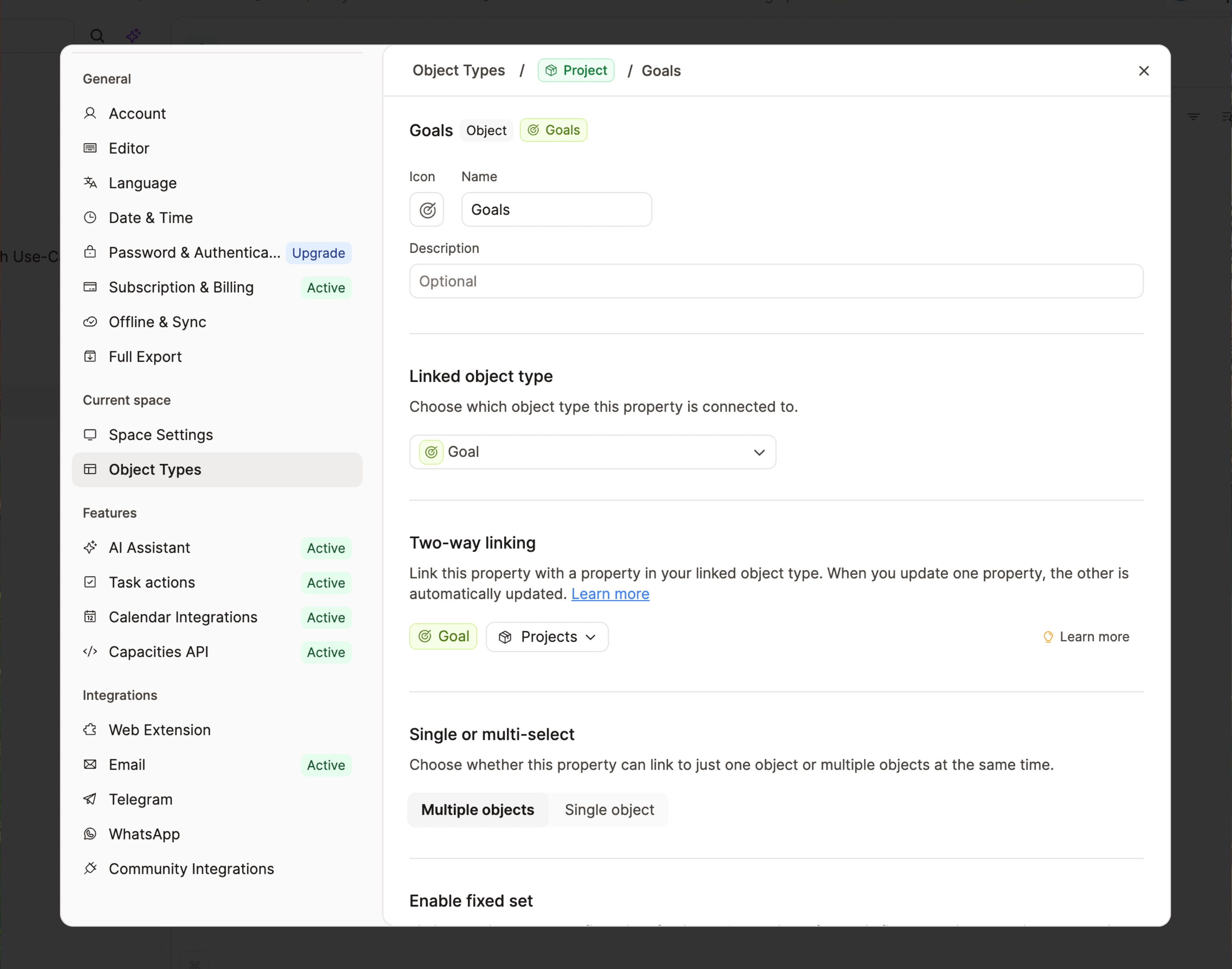
This was a small but highly requested feature that allows for much cleaner data modeling. We’re very happy to finally be able to offer it to you!
We’ve created a quick-tip video to show you all about it:
Renaming of “Multi-select” and “Single select” properties to “Object select” properties
We’ve renamed the “Multi-select” and “Single select” properties to “Object select” property to make it clearer what these properties are for. We’ve also added a nested menu to choose the object type when adding an “Object select property”. This makes it immediately clear to the user what options there are for the object select property.
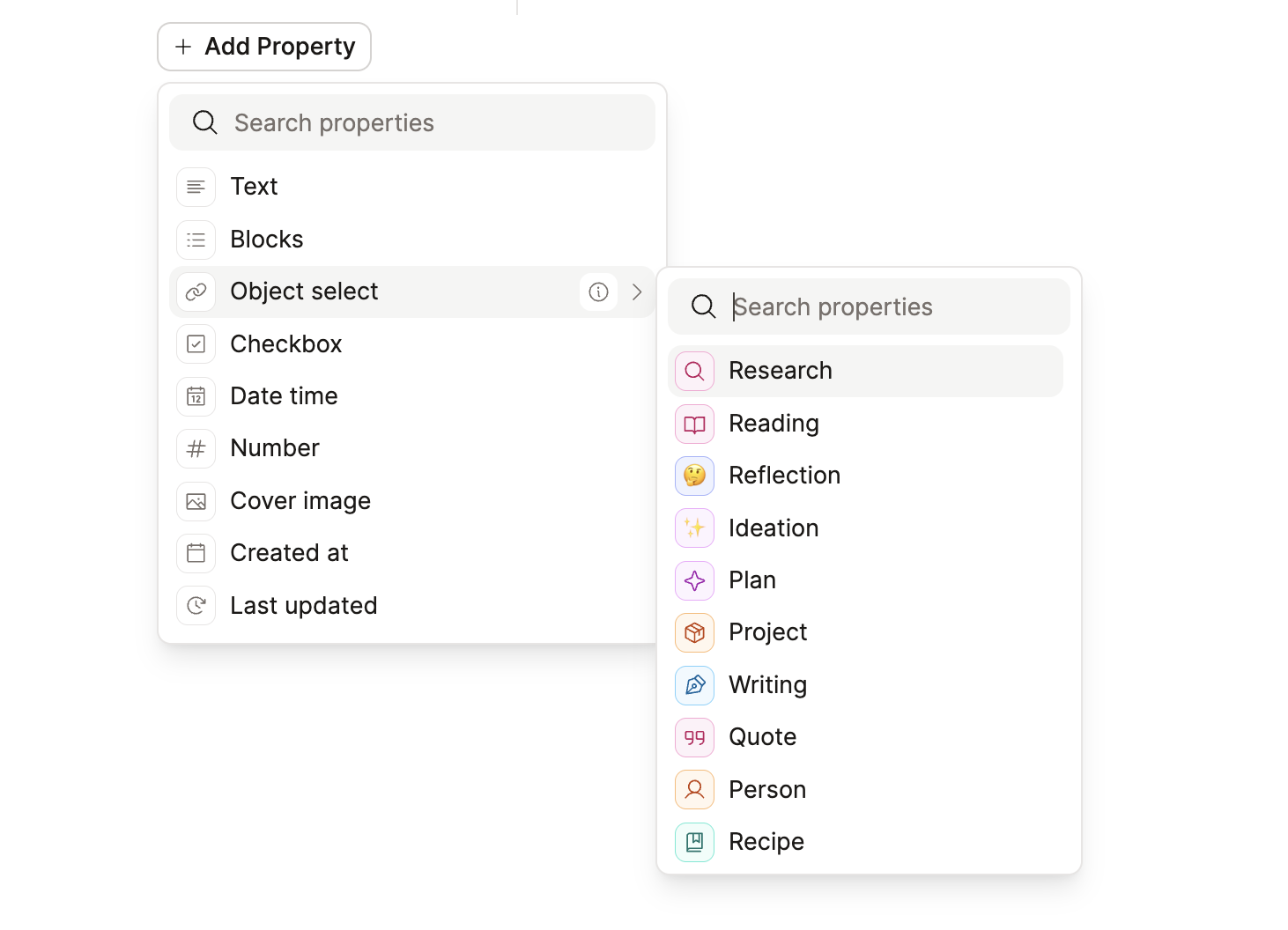
Adding a new object select property defaults to using multi-select. In the settings, a constraint to only allow one object to be selected is available. You can read more about this in our docs.
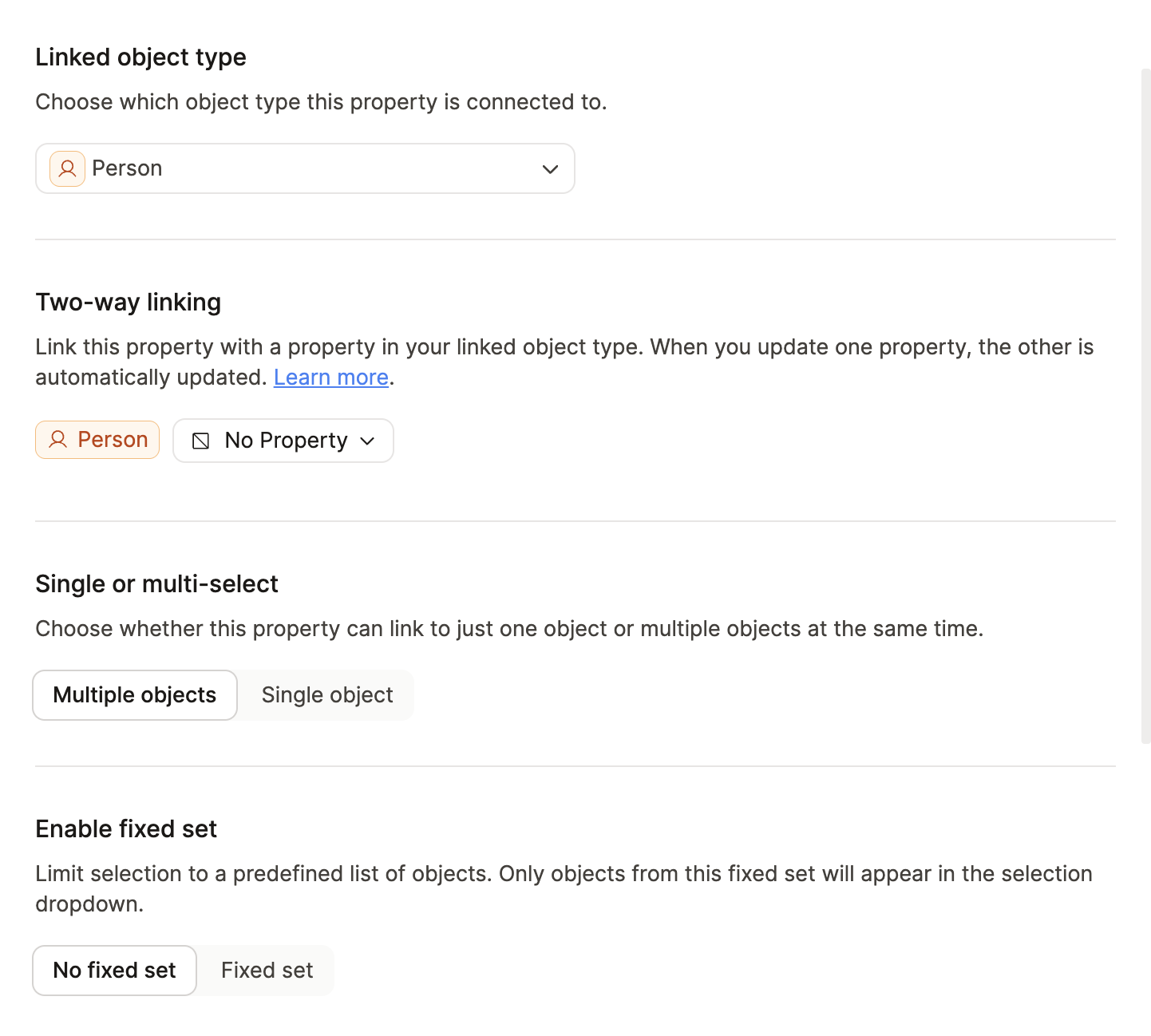
Design refresh
We’re excited to introduce a design refresh that brings a more polished, intuitive, and visually appealing experience to Capacities. This update delivers a modernized interface with cleaner layouts and thoughtful refinements that make your workflow smoother and more enjoyable.
The design changes include:
Dashboard: Improved dashboard design with less clutter and better visual hierarchy
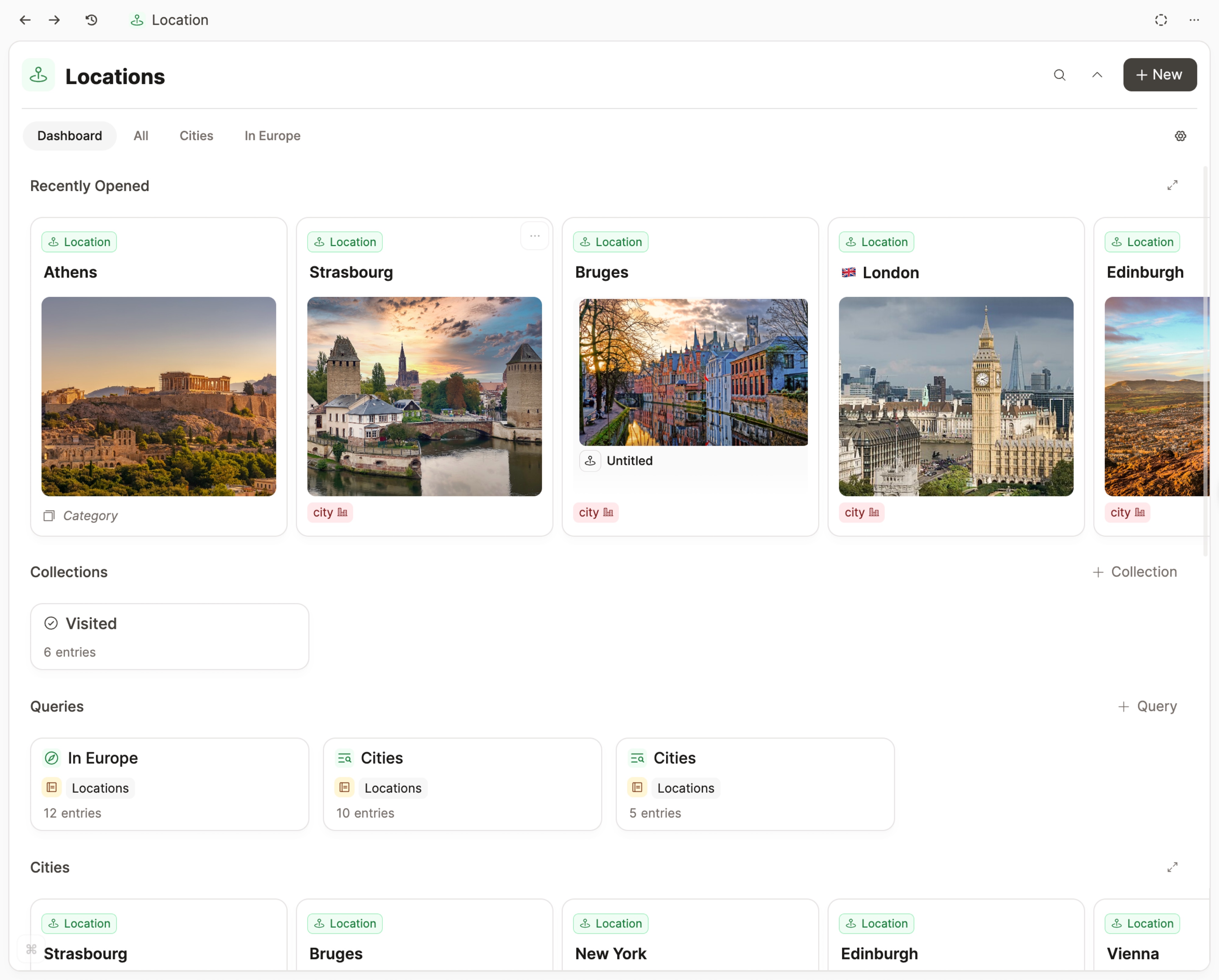
Tabs: Refreshed component for tabbed interfaces throughout the app with improved styling and interactions
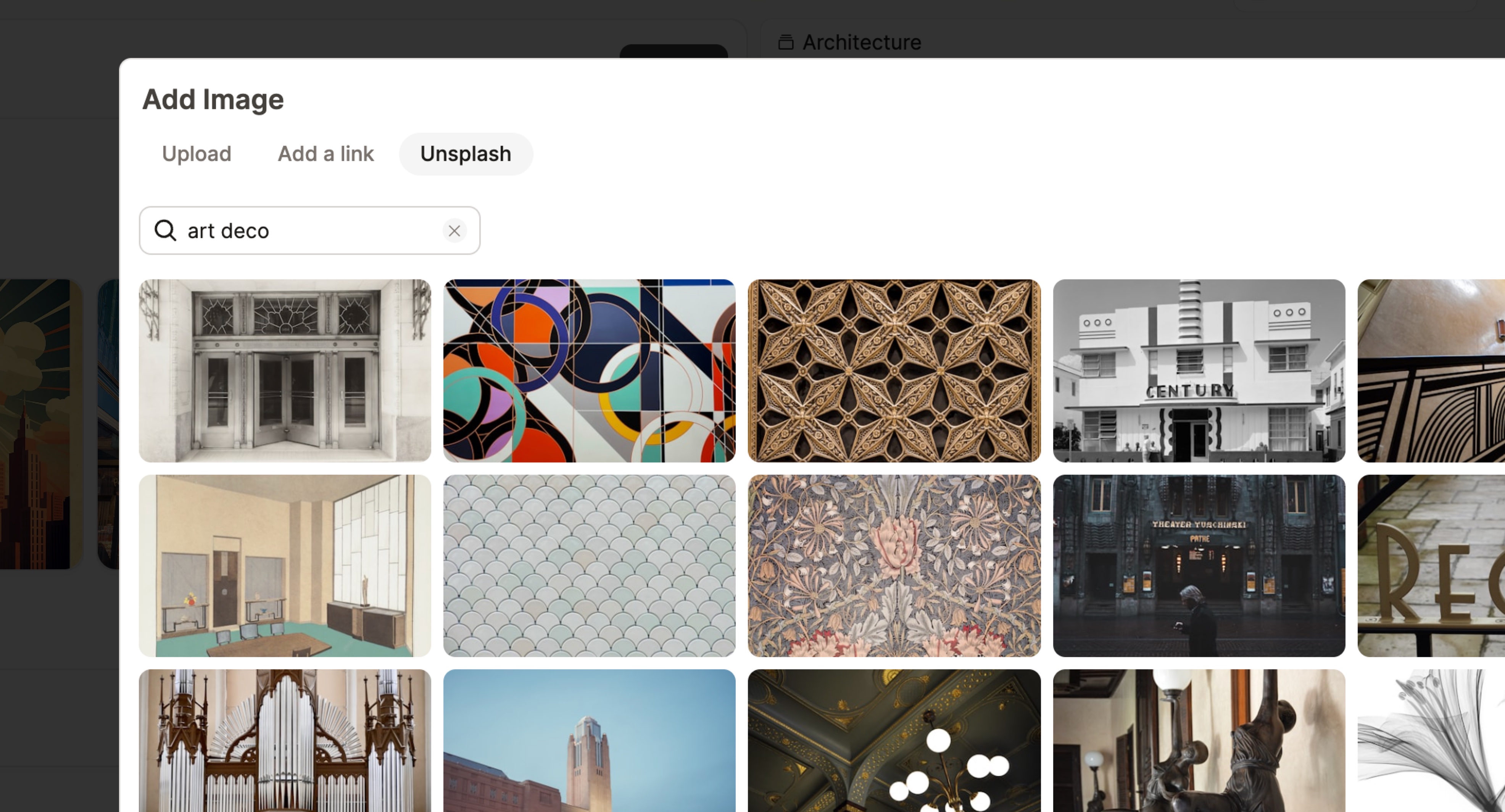
Cards: Improved card views with nicer shadows, slightly more rounded corners, and nicer empty states
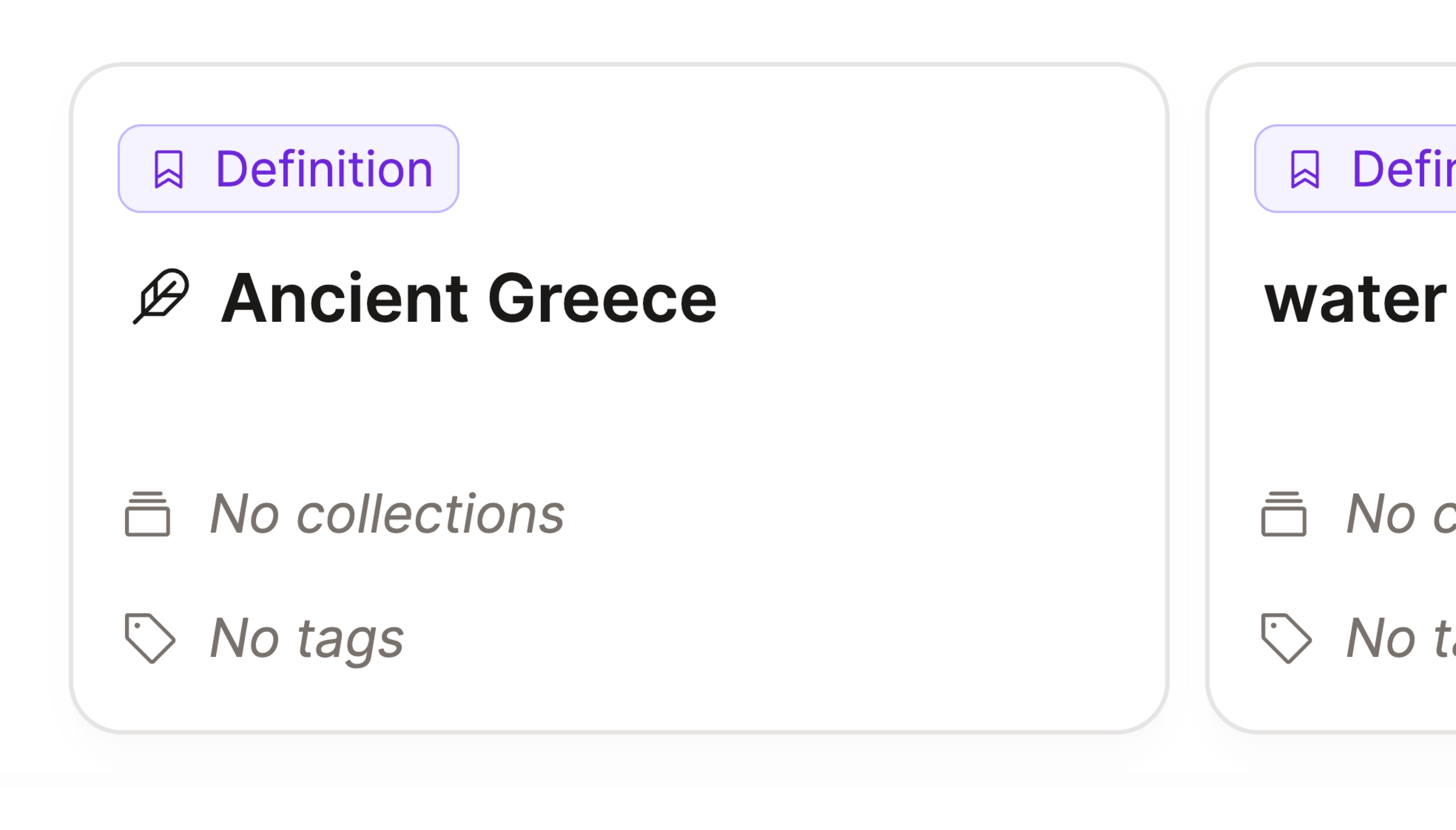
Calendar: Subtle changes to the calendar view with nicer tabs, better heading weights, and other details
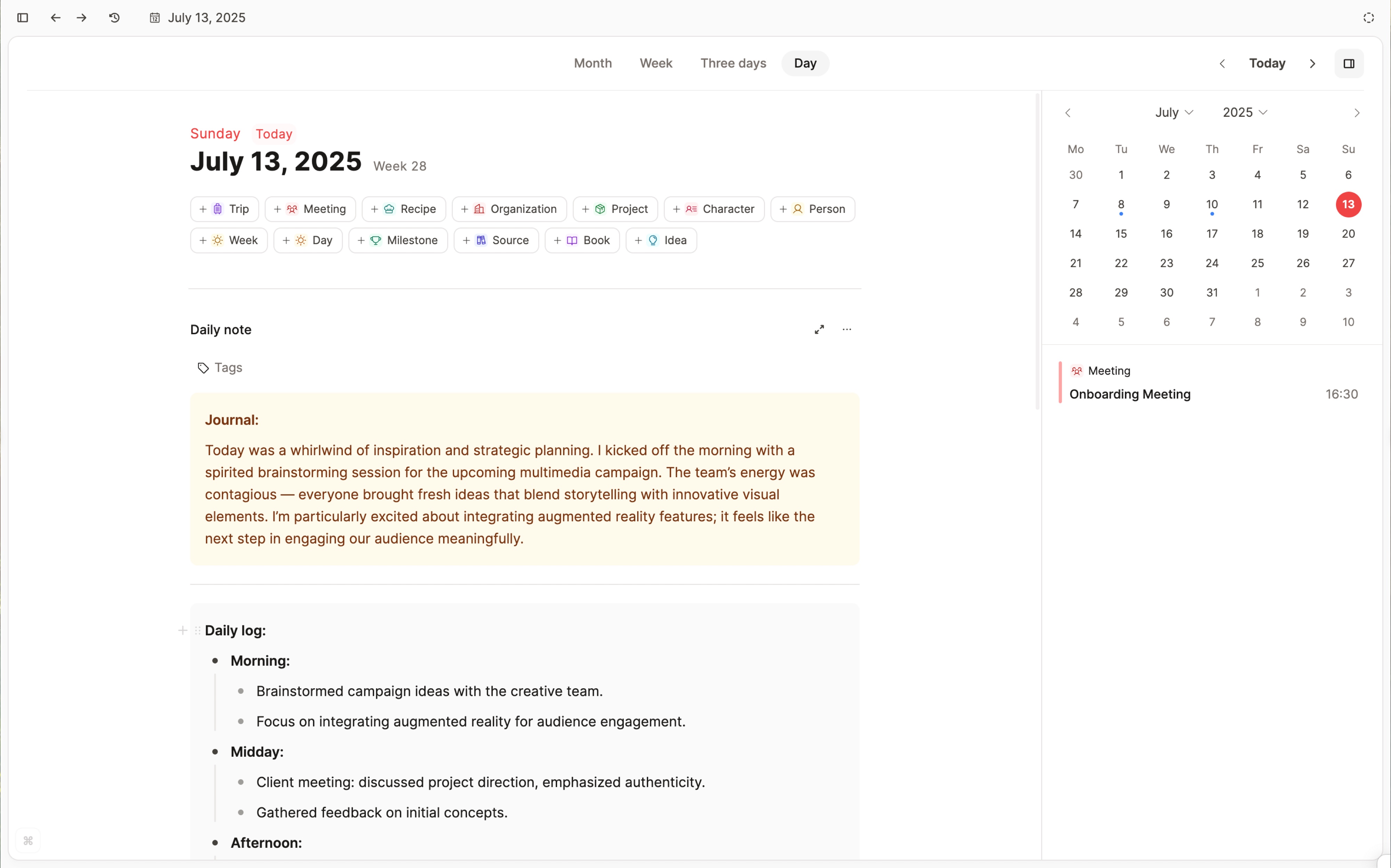
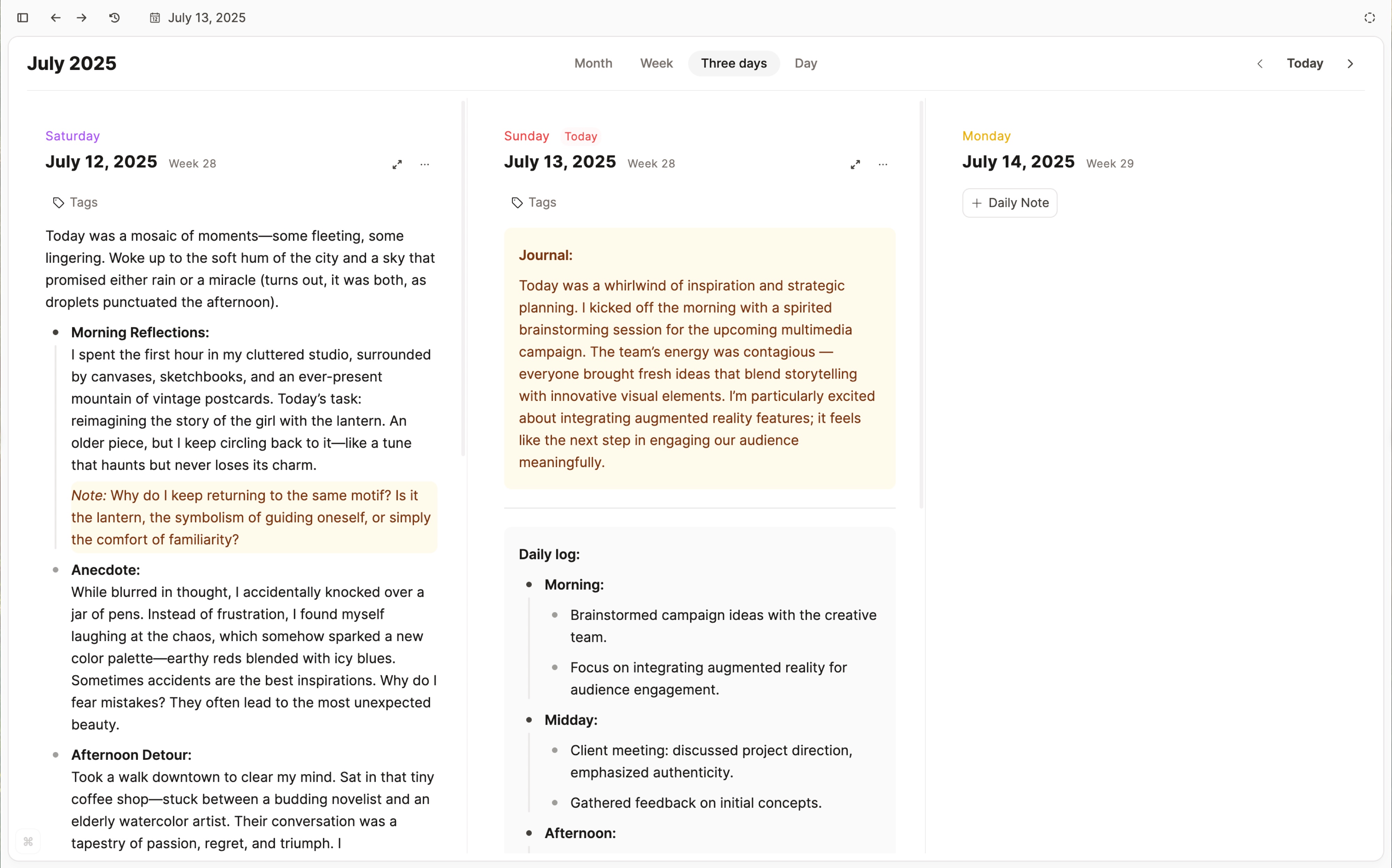
App Header: Merged component header and header for tabs into one app header, saving vertical space and reducing visual clutter while maintaining functionality (breadcrumbs are now not available when multiple tabs are open)
Minimalism: Reduced labels and borders throughout the app for a cleaner appearance
List View: Better list view with adjusted details around how objects are displayed in lists
Media Split: Slightly changed UI for media split views that feels more stable and calm
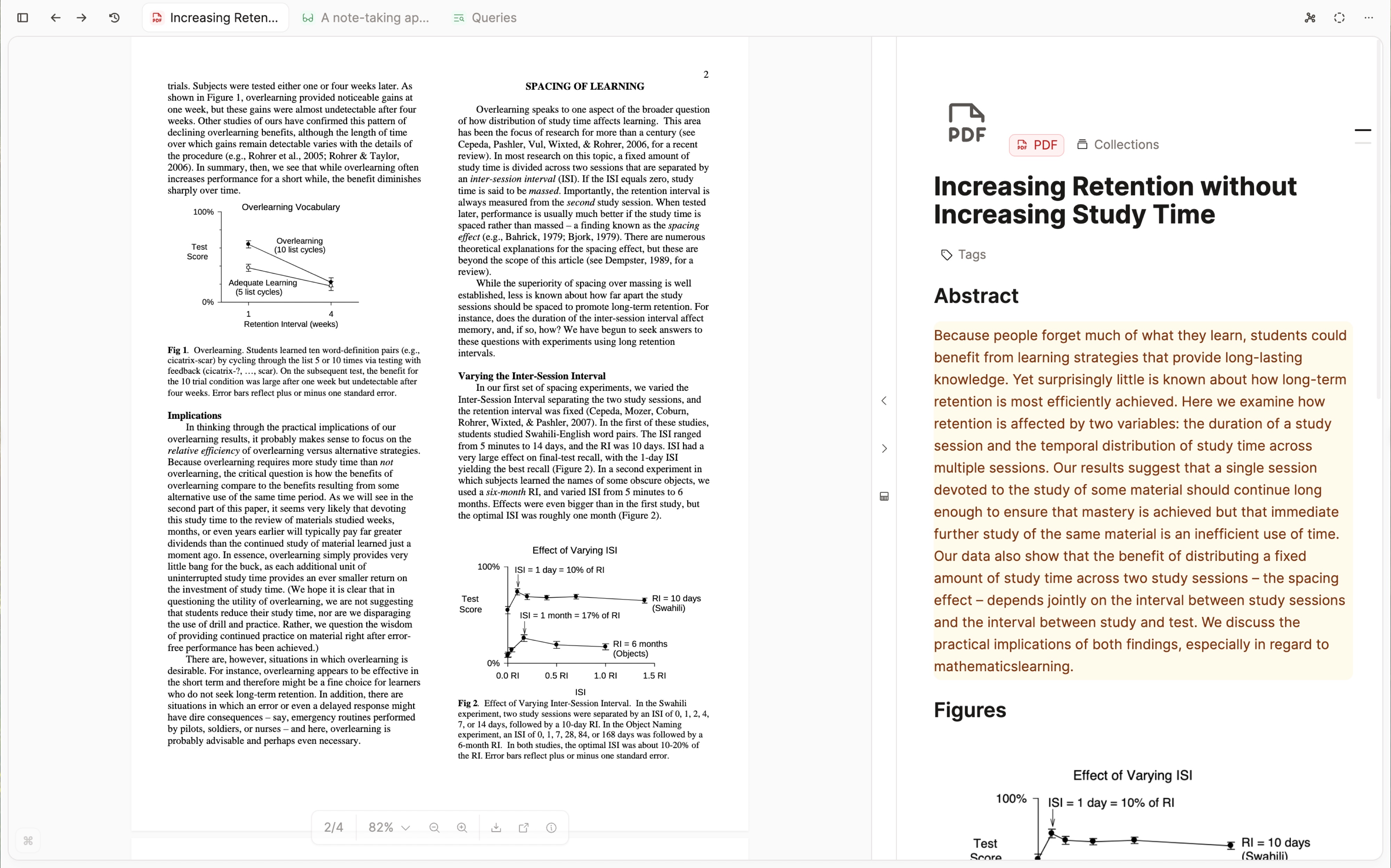
Embed Views: Improved embed view of simple table objects to be more aligned and consistent with other object embed views
Tooltips: Reduced padding for tooltips so they cover less content behind them
Collections: Better empty states for collections and tags on small card view
Info Boxes: Replaced all info boxes with category boxes featuring clear and consistent semantic coloring throughout the app (e.g. info, warning, etc.)
Platform Consistency: Many small UI tweaks on all platforms for better cross-platform experience
General Polish: Many more details and refinements throughout the interface
Better query UI & live updates while building queries
We have reworked the query UI to make it more intuitive and make the flow of creating queries much smoother. This includes a new UI without a modal and live updates while building the query. It should make working with queries more interactive and direct!
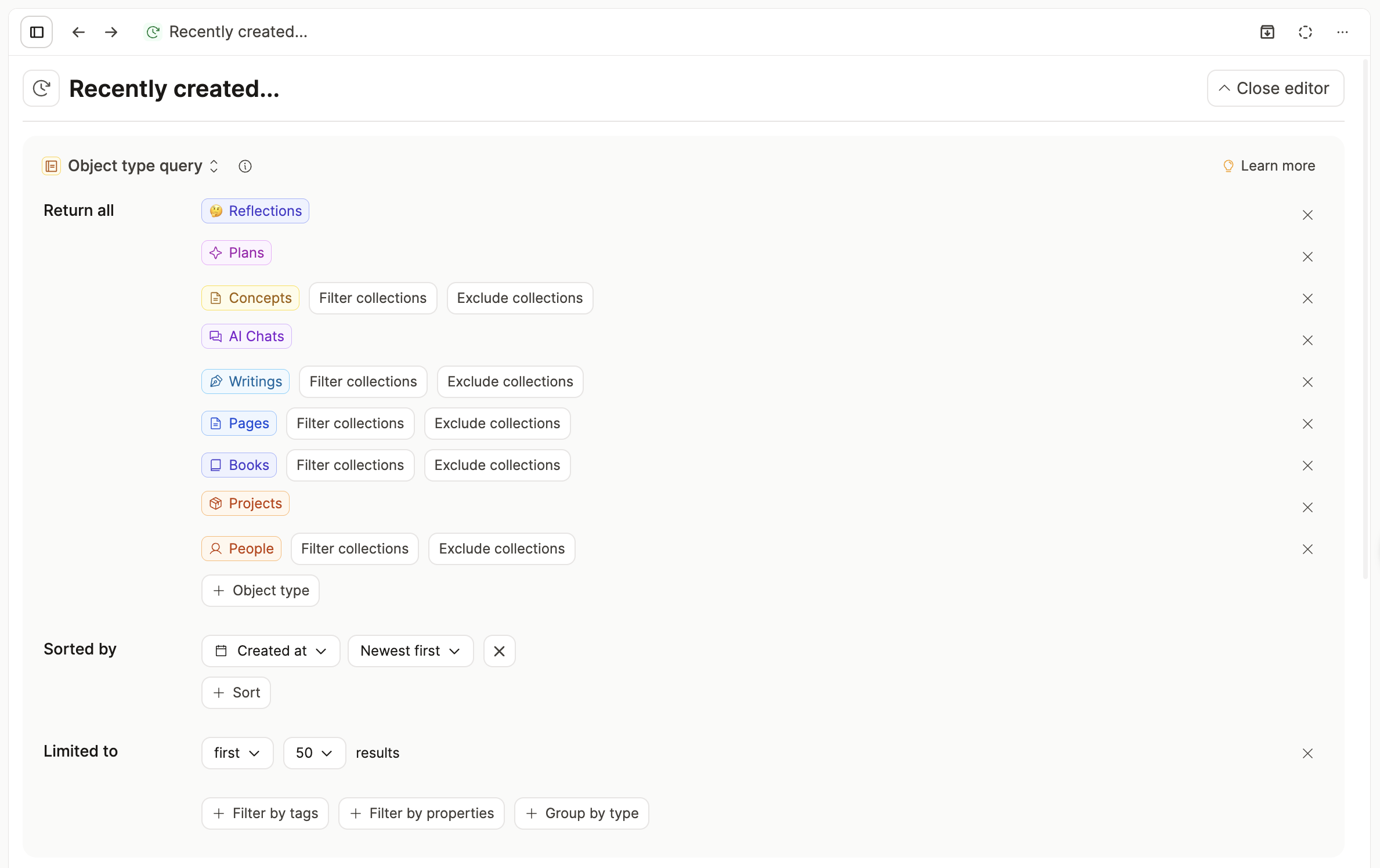
Query Preview: Added a query definition preview for card and list view to make it easier to distinguish between queries and see what the query is for
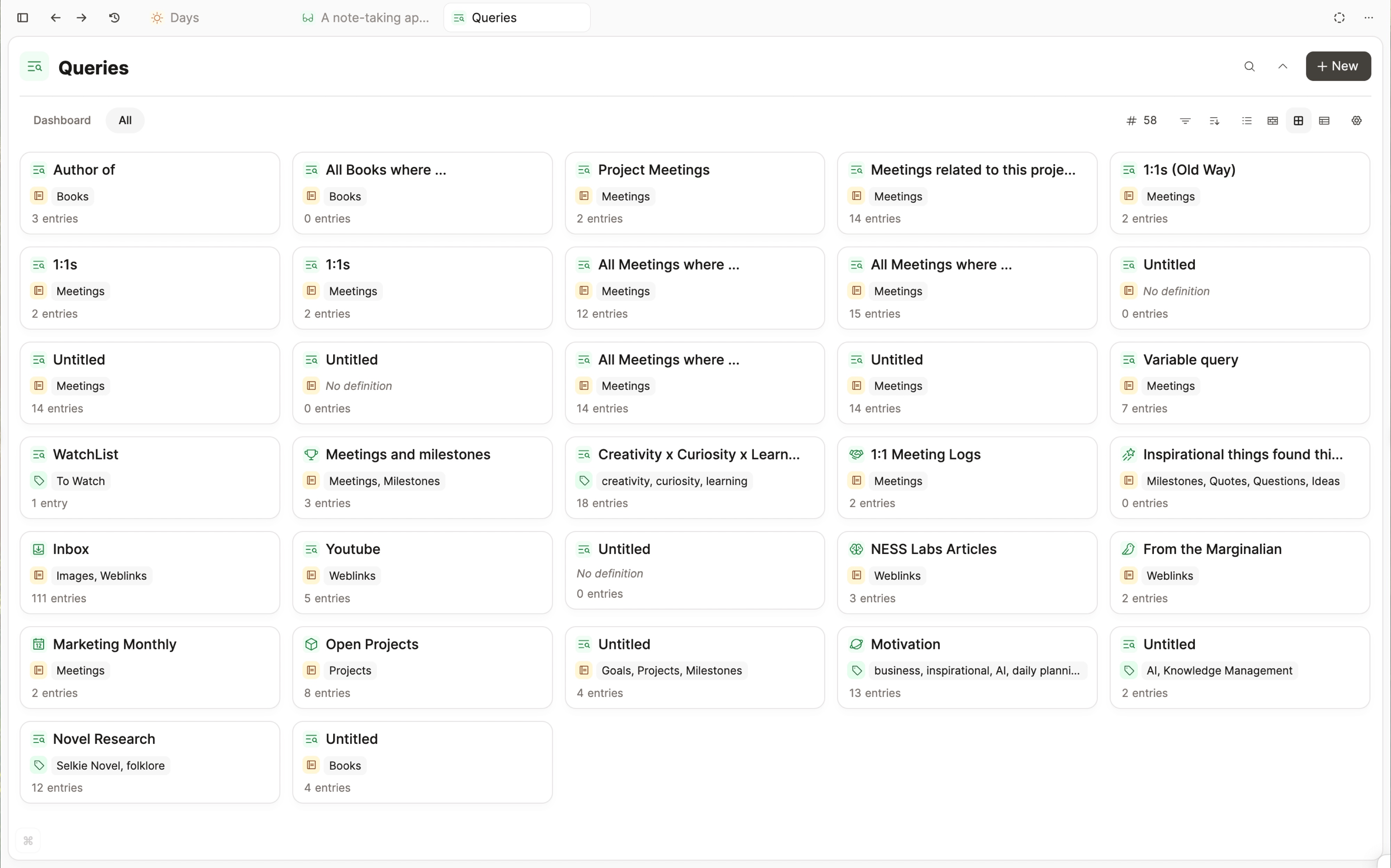
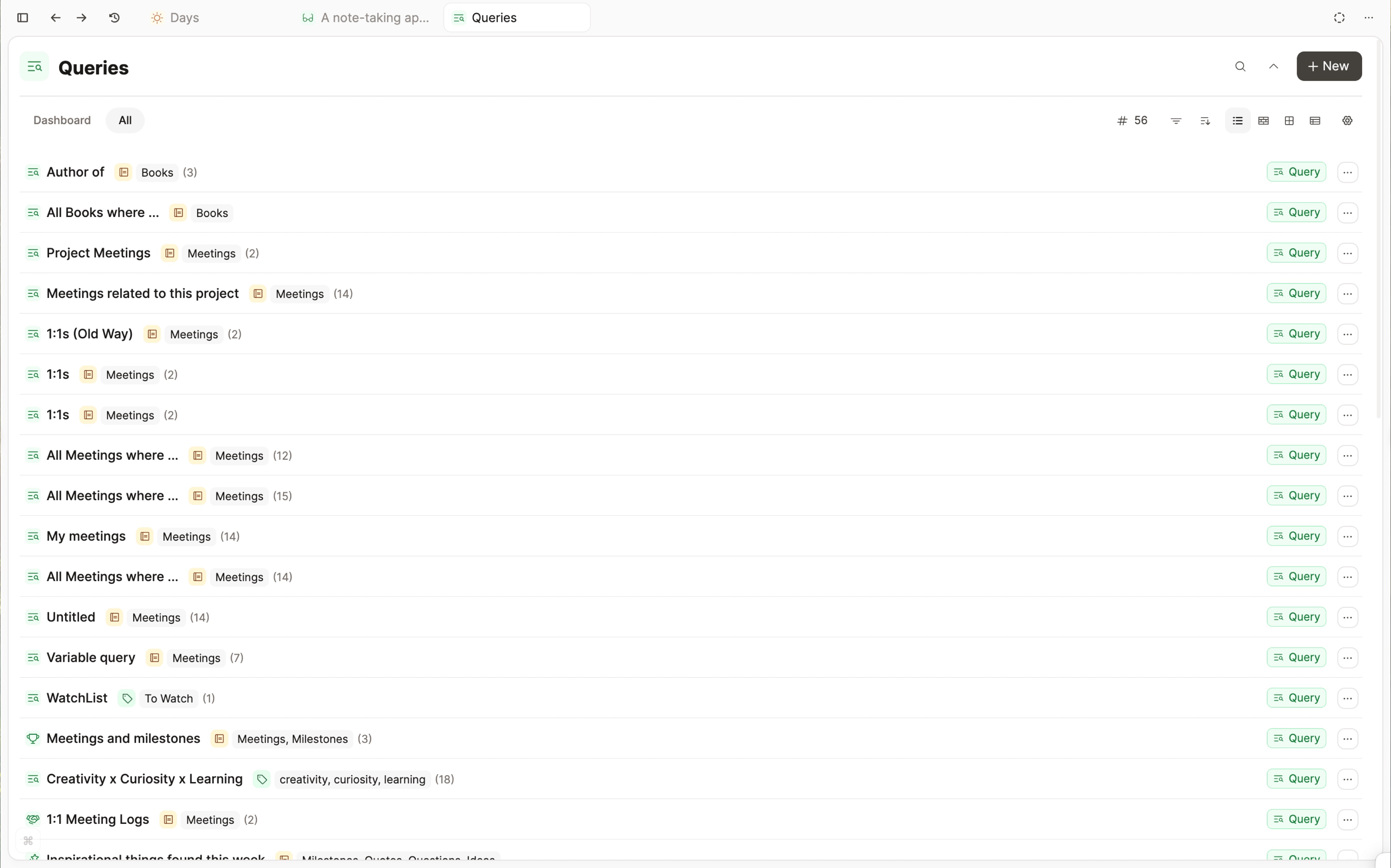
Undo Support: All changes of a query are now also part of the change stack and can be reverted via Cmd-Z or Ctrl-Z
Query Type Dropdown: Changing the query type is now a simple dropdown
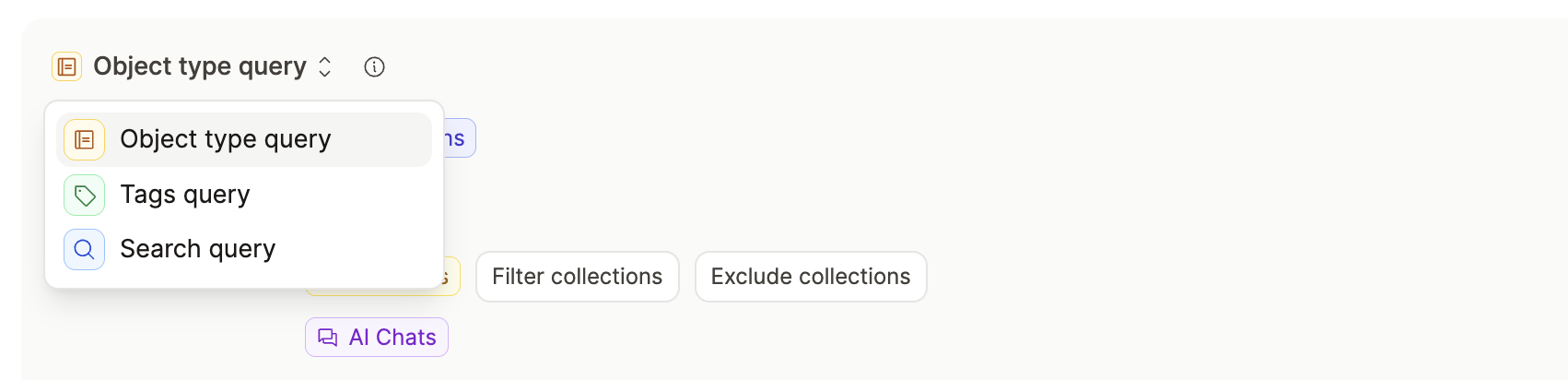
Compact Design: Improved the query builder design to make it more compact and consistent
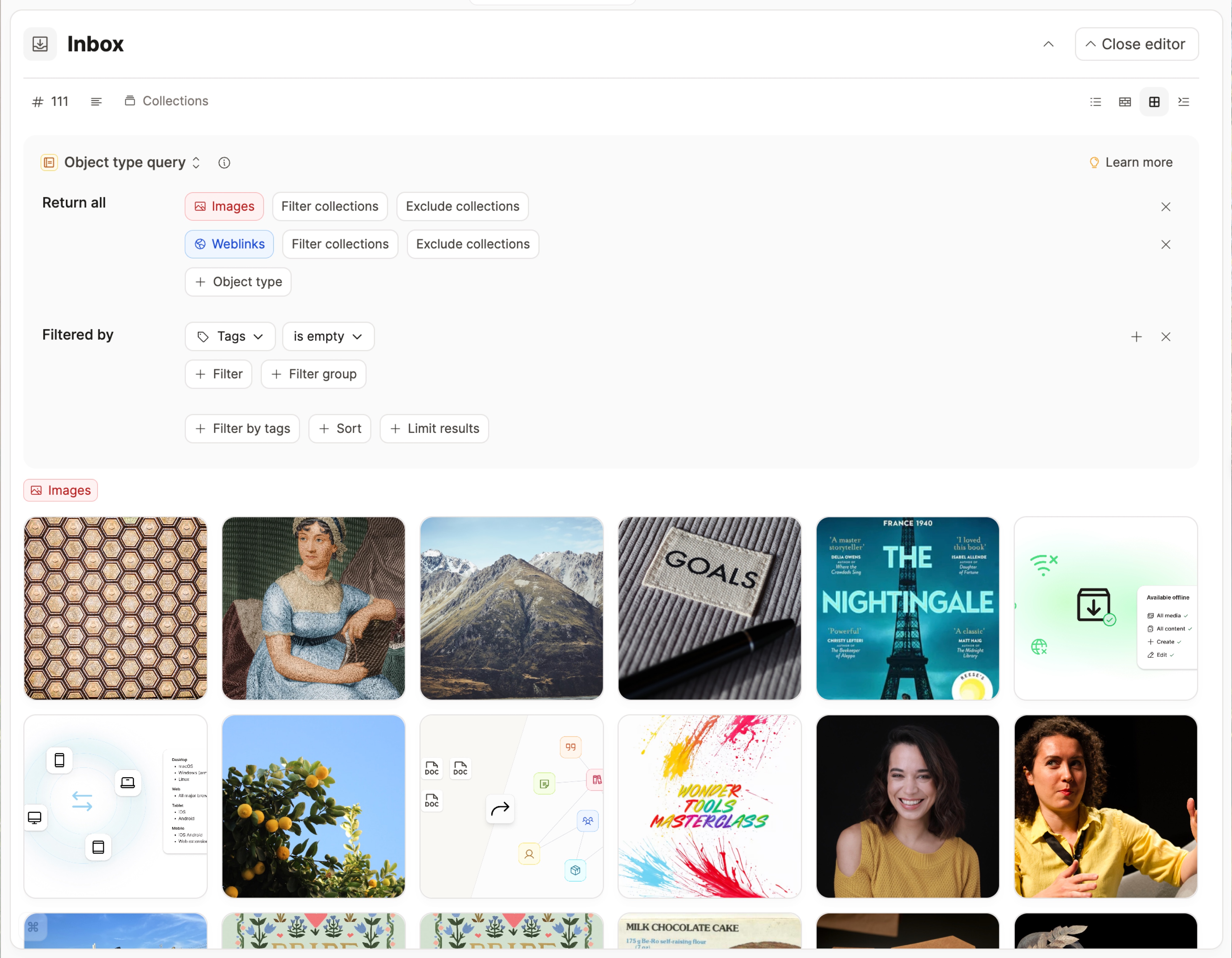
Enhanced Search: Search queries are more consistent with other query types now - if you limit your results with a set of tags, the query will now consider in-text tags as well
Export of content views
It is now possible to export queries, tags, or all objects of a certain object type as CSV, including sub-pages and media as markdown and media files. To do this, open the desired object, go to the object menu (the three dots at the top right) and click on “Export”. Ticket
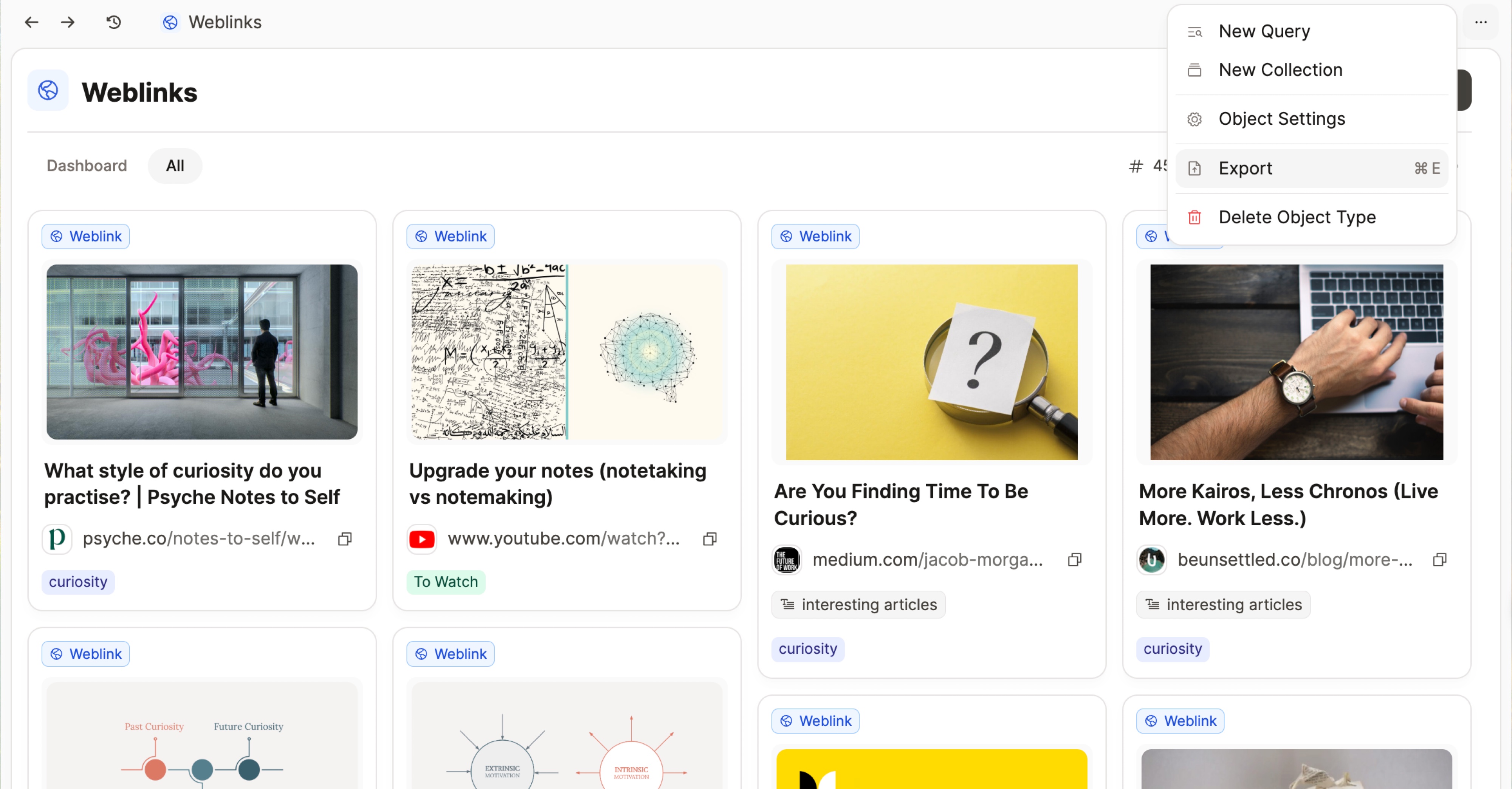
This allows you to export your content in a very targeted way, and we hope this will enable new workflows for you.
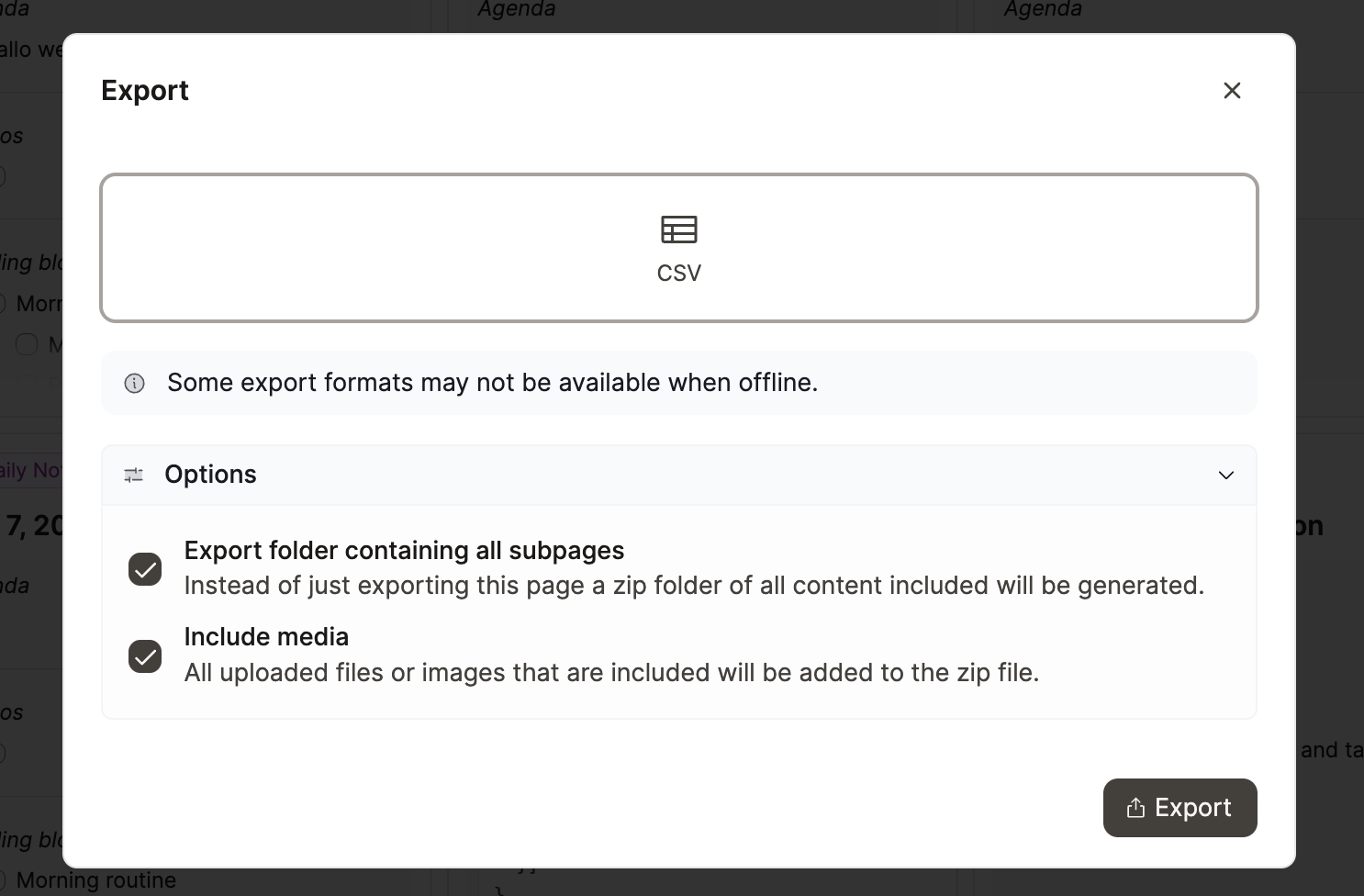
Table view customization & table view fixes
We have added more customization options for table views. You can now hide, rearrange and resize any column in a table view. In addition, text wrapping can be enabled and disabled for individual columns in the table view. Ticket
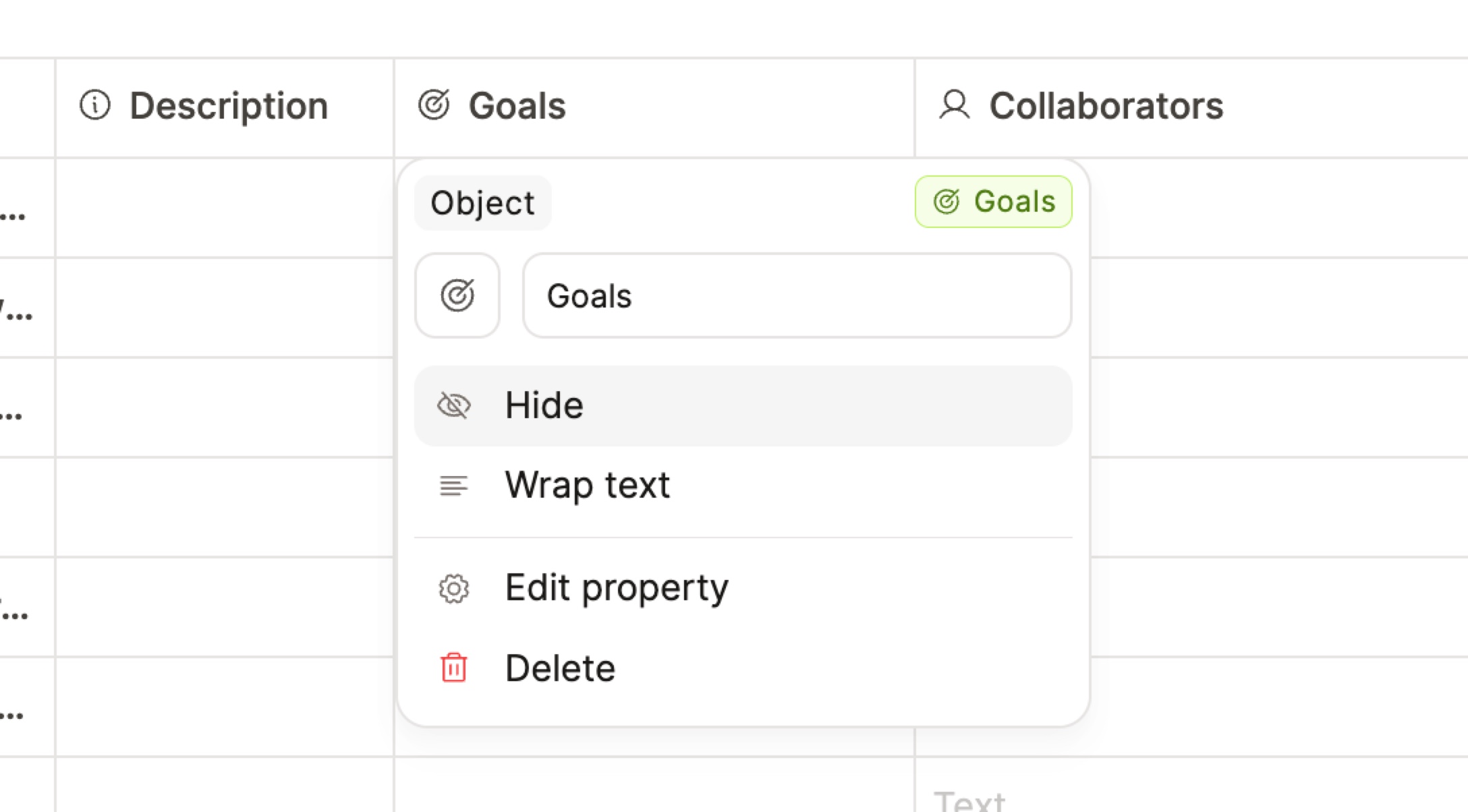
You can access all hidden properties, rearrange them, and toggle text wrapping for all properties by clicking on the sliders icon on the right side of the table view.
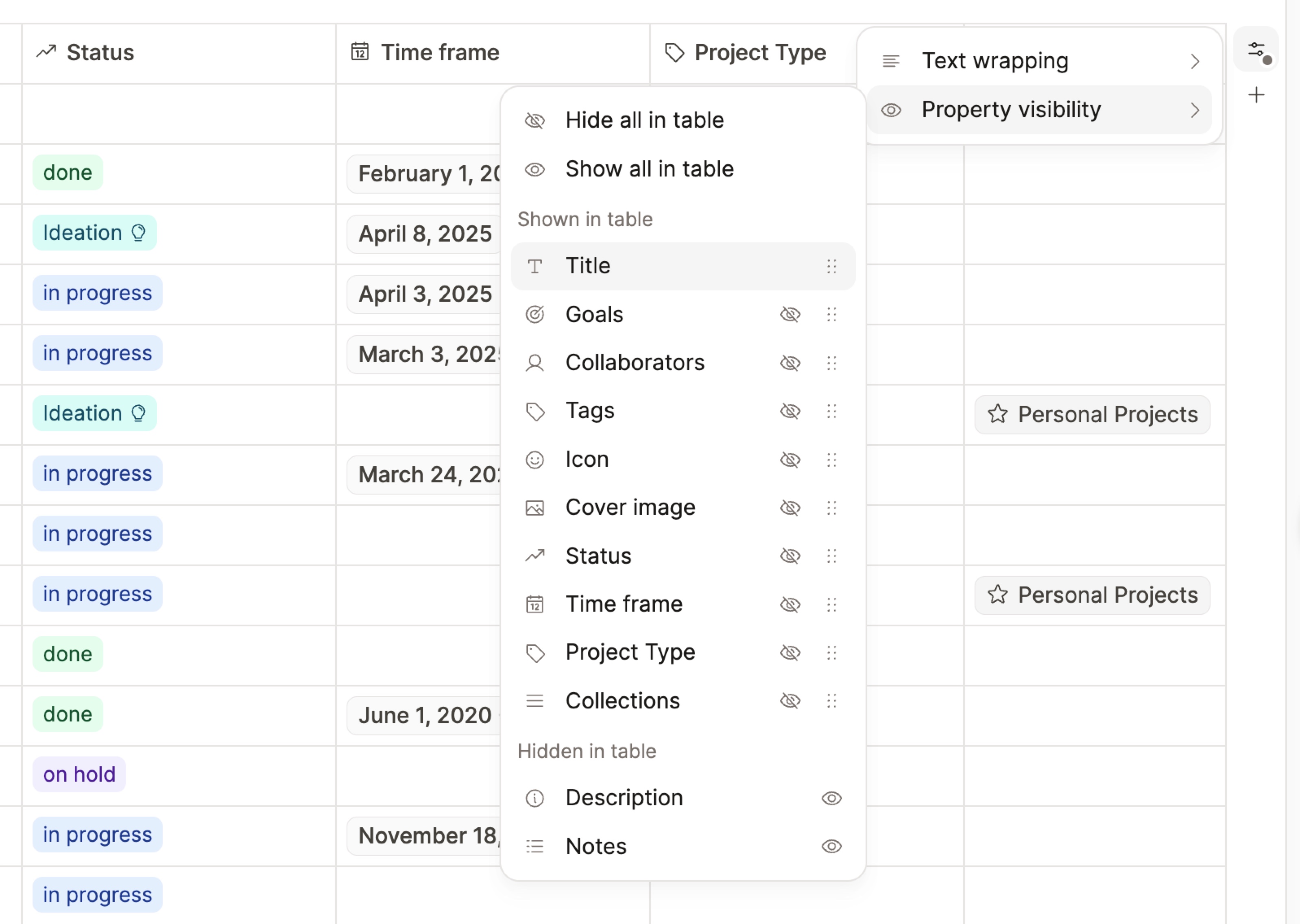
Basic types: All table customizations are available for basic object types too, which means that you can customize your table view for weblinks, images, PDFs, etc.!
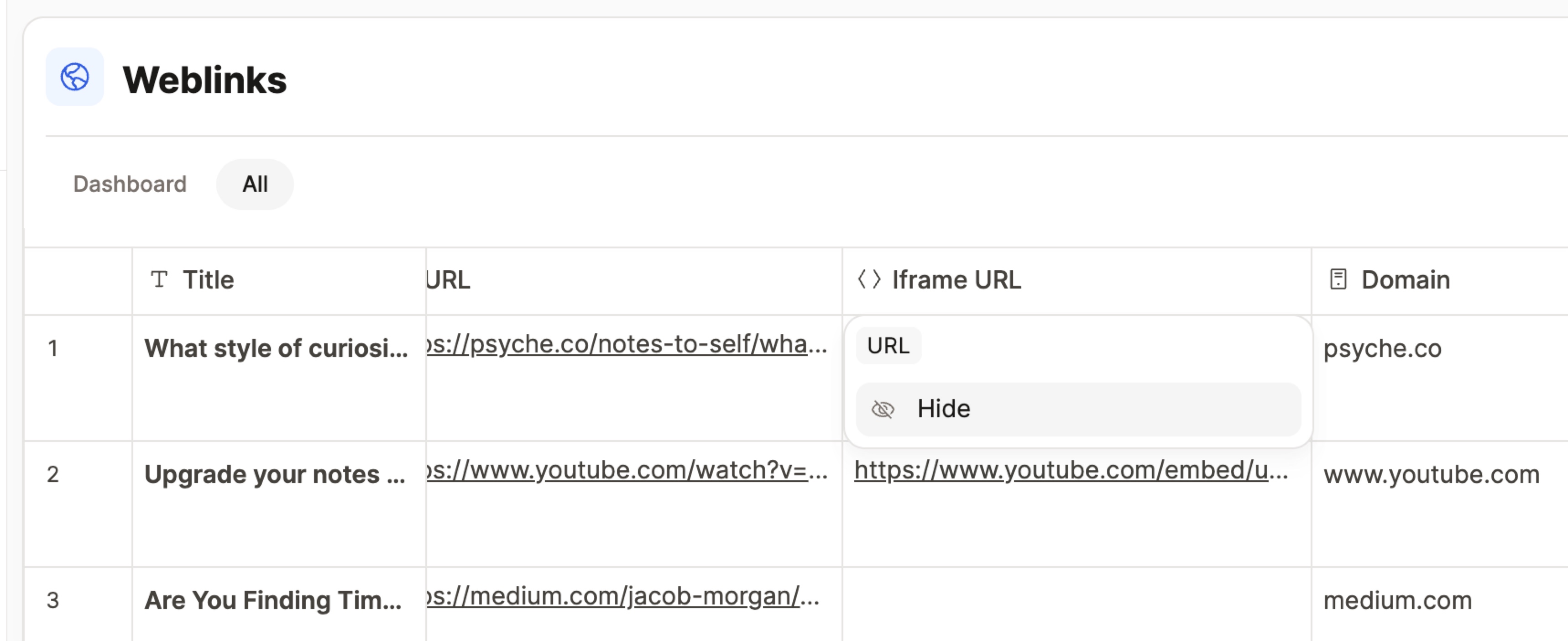
Table view fixes
Image display: We have fixed the display of images in table cells and improved the display of images in tables to look nicer and more uniform
Resizing: Columns now have more generous constraints when resizing them (both smaller and larger is possible) and can be resized by the pixel
Infinite scrolling: We have fixed a bug with infinite scrolling in table view where no new content was loaded when the user had scrolled horizontally to the right
Default templates for all object types
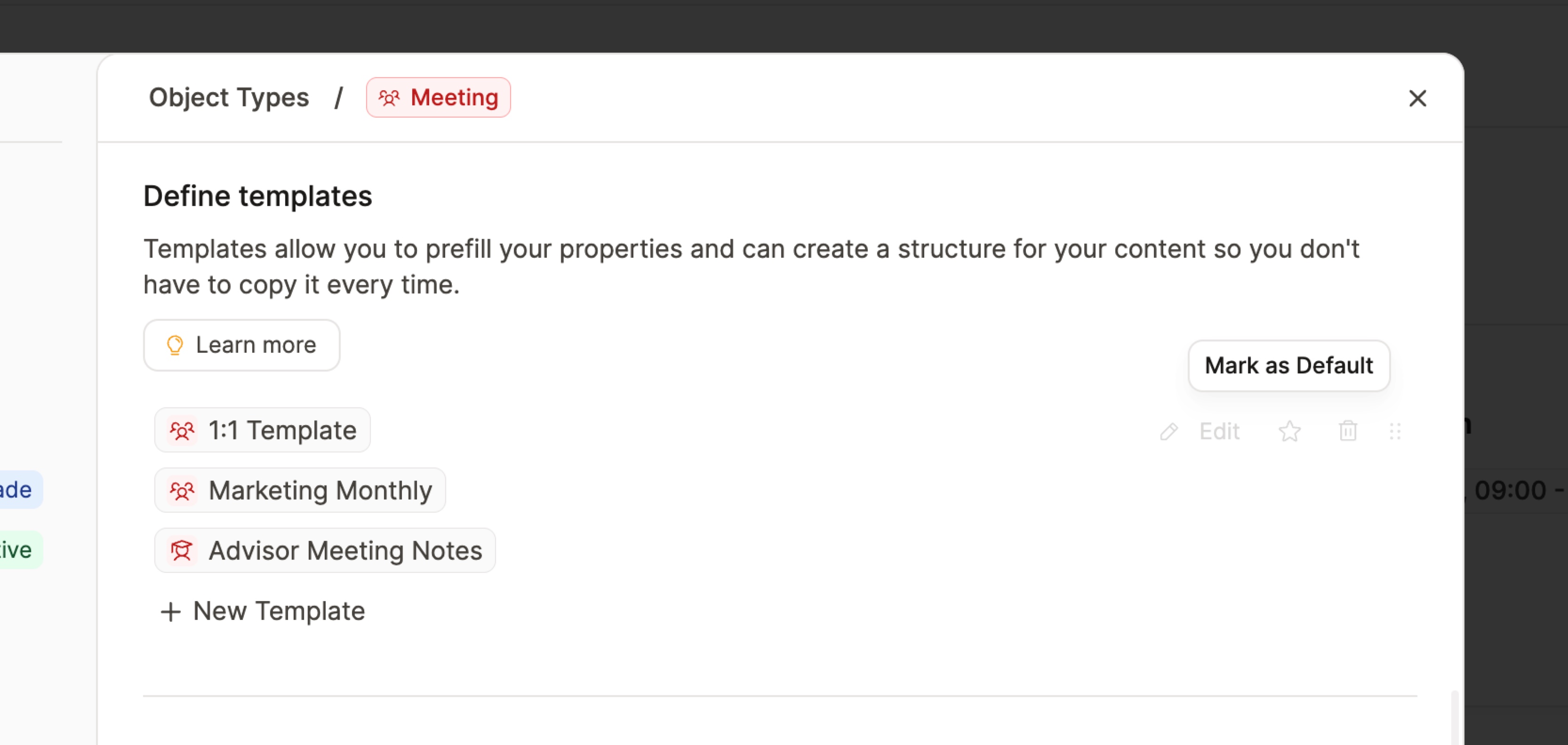
You can now select a default template for all object types by clicking on the “star” icon next to the template. Ticket
More flexible sort and filter options
More filter options for object properties: You can now select from all your object properties in filters and sorts in queries including multiple objects. This allows you to create more nuanced queries across multiple object types. If you apply a filter based on an object type’s property, all other object types will be excluded from the results. If you want to combine filters across object types, you can use the “or” operator in combination with the “object type” filter (Example: “Object type is not ‘Book’ or ‘Book > Author’ includes ‘John Doe’”).
Turn filters into filter groups: We’ve improved the editing of filters: you can now conveniently turn a filter into a filter group and vice versa. Ticket
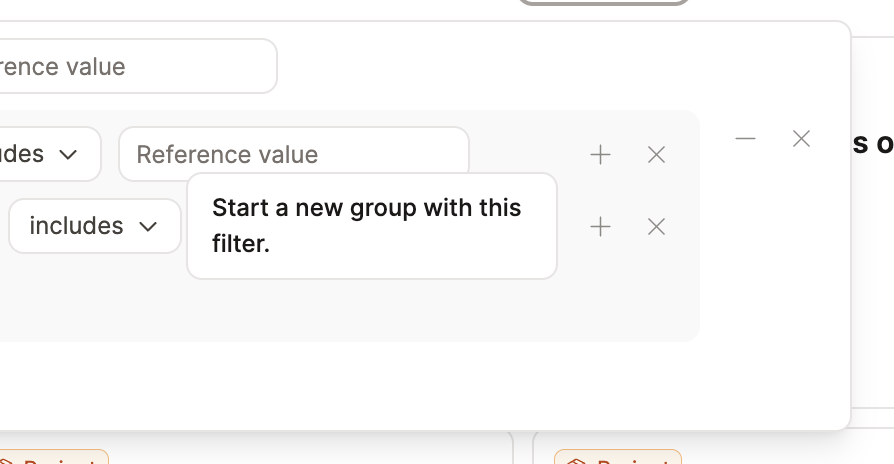
Sort objects and queries by number of objects linking to them: You can now select “Number of backlink objects” in the sort menu to sort objects and queries by the number of objects linking to them. This also works on tag pages for the number of objects tagged with a tag. Ticket
More filter options for dates: You can now also filter dates by “this week”, “this month”, “this year”. Ticket
Sort objects and queries by icon: You can now sort objects and queries by icon. Ticket
Smaller Improvements
Here is a list of smaller improvements that we’ve made in this release.
“Create” button in object type settings: It is now finally possible to create a new object type from the object type settings via a simple button. Ticket
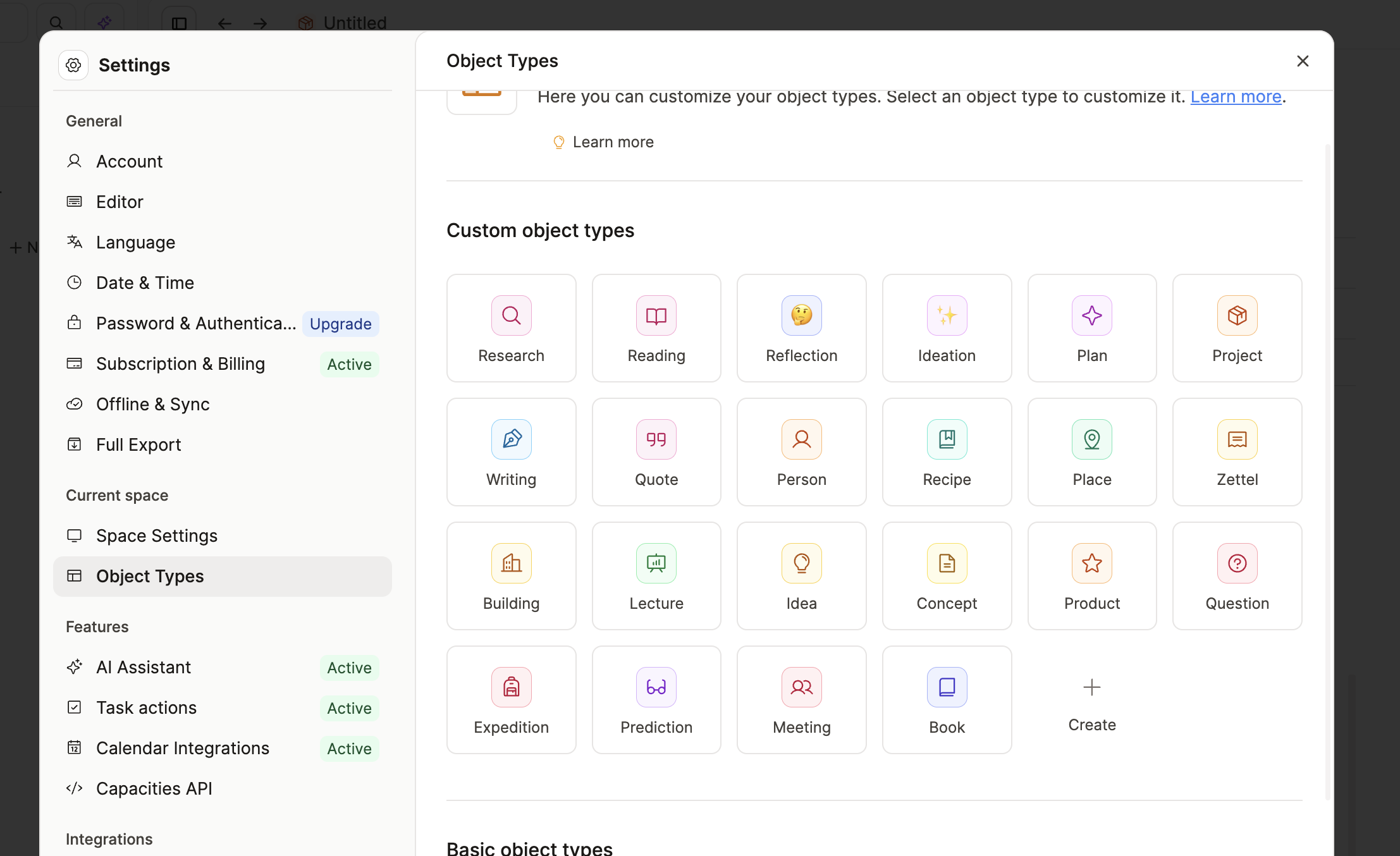
Filter by Tags in Content picker: Added the ability to filter by Tags in Content picker. Ticket
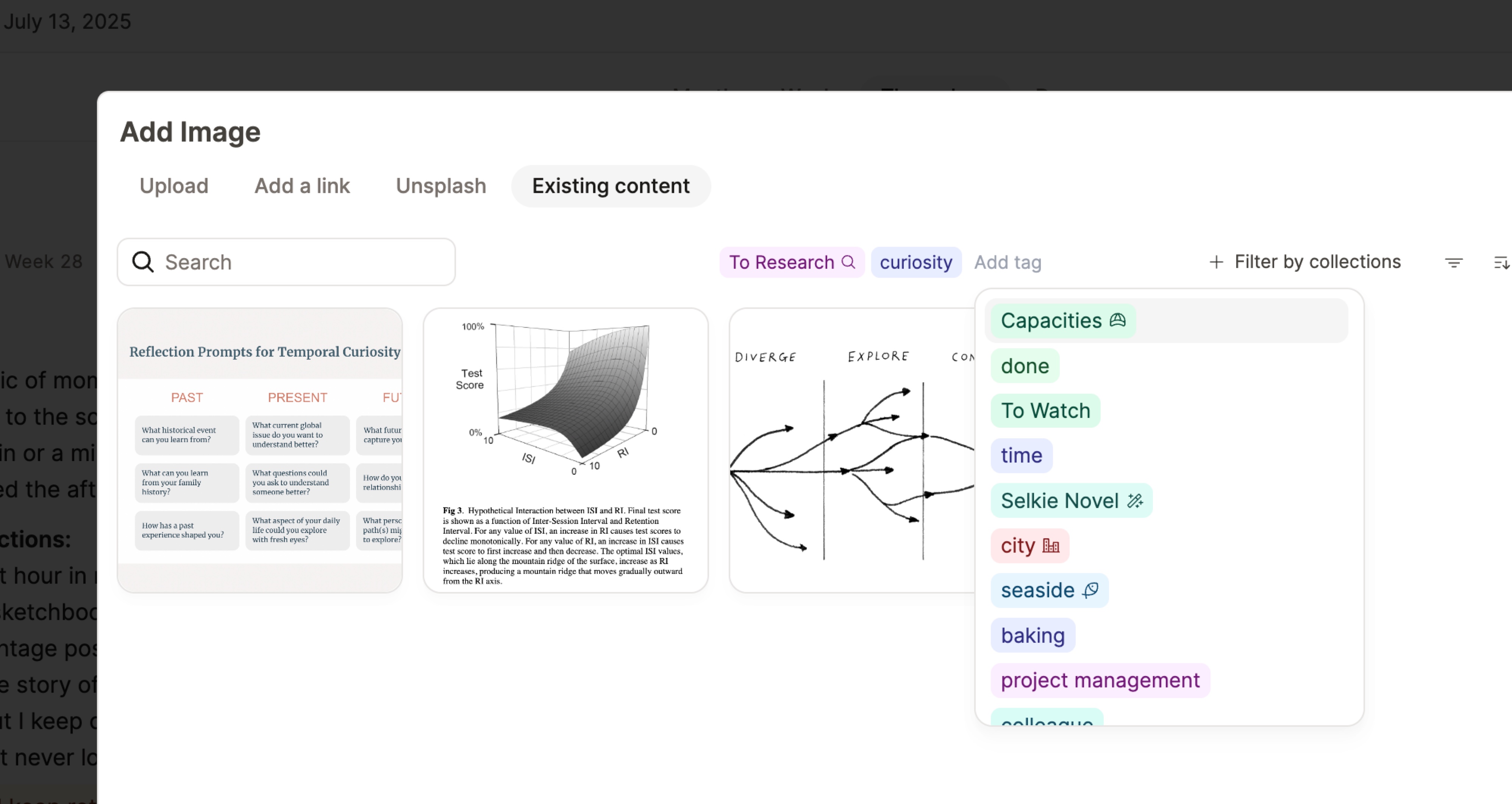
More visual button to save filter in tag/collection/database-all views as query: Added a green button to save filter in tag/collection/database-all views as query.
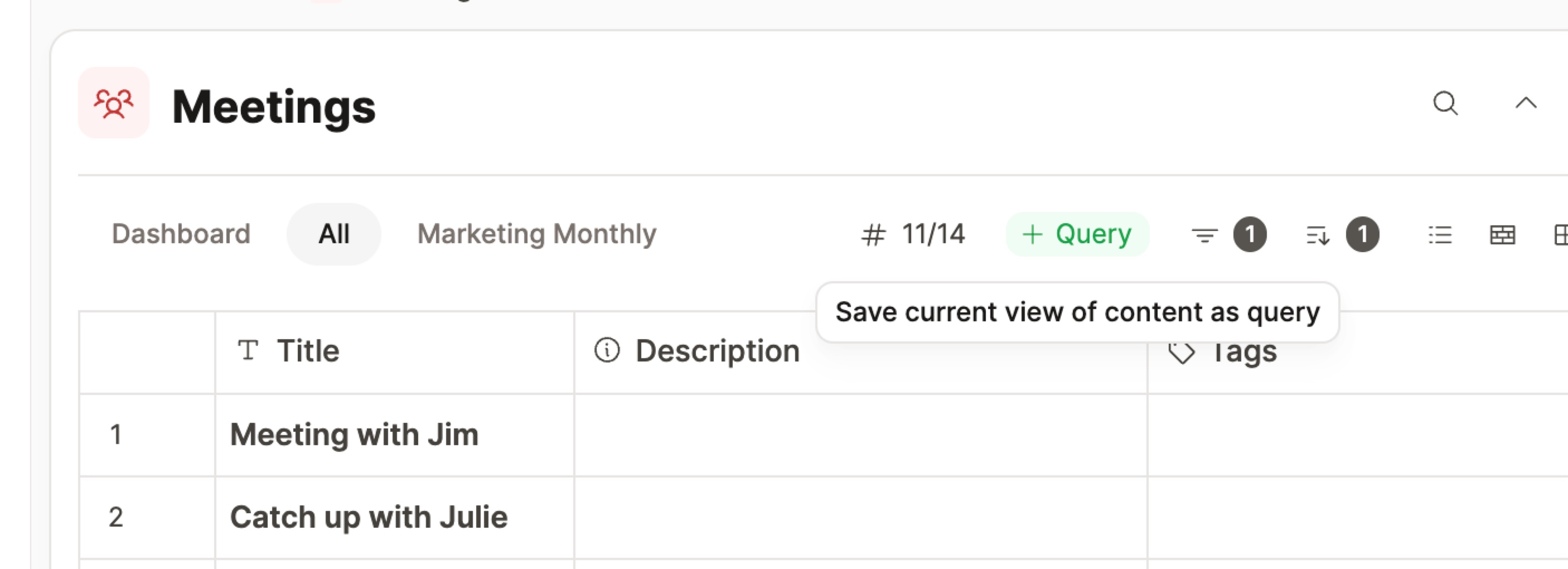
Moved pin/unpin query to/from dashboard away from query header to object menu of query: Moved the pin/unpin query to/from dashboard away from the query header to the object menu of the query.
Open object type view in the sidepanel: Added the ability to open object type view in the sidepanel from the space overview sidebar (Shift-click on the object type name). Ticket
Make links and URLs in text block preview of small card view clickable: Added the ability to click on links and URLs in text block preview of small card view. Ticket
Option to hide unlinked mentions: In the Editor Settings you can now choose to hide unlinked mentions if you do not want to see them on your object pages.
Rewritten API documentation: We updated our API docs. It’s now much easier to interact with the different routes. You can search the documentation, select your platform and copy code snippets from the reference.
Better backlink interactions: Added convenient copy buttons when hovering over contextual backlink text blocks or search highlight snippets (e.g. on tag page, in backlink section, results of a search query). We’ve also moved the options to “Jump to position” and “Show full path” to this hover menu.

Copy shown blocks: In addition, we’ve added the option to “Copy shown blocks” to the object menu of a result object in the above scenario. All contextual blocks of that search result or backlink item will be copied.
Better performance when opening queries and object views: We substantially improved the loading performance when opening content views or when switching between different views.
Property deletion: When deleting a property, we now show the name of the property in the property-delete modal. Ticket
Progress bar alignment: Added proper progress bar alignment in table view: all progress bars now have the same width (2/3 of column width) to perfectly align them. Ticket
- Note: It’s difficult to come up with a perfectly clean solution for this, because any number values from e.g. 1-10,000 can be put by the user and their widths vary a lot. You would need to calculate the full range of all other number values to find the perfect width for the progress bar.
Mobile & tablet-specific improvements
Smooth height transition: Added smooth height transition when switching to graph, media and embed on mobile page view
Cleaner calendar view: Added cleaner calendar view on mobile and support to directly create a daily note from a template in a convenient way. We also moved objects-with-date-property creation to “On this day” tab.
Breaking changes
- Soft line breaks using Shift-Enter are now disabled on mobile: This is because they were causing issues in conjunction with auto-capitalization which made it very difficult for users to add new blocks.
Fixes
Potential fix for share sheet/share intent issues on mobile devices: We’ve fixed a bug where the order of pinned queries in space overview was not maintained.
Fix bug where the order of pinned queries in space overview was not maintained: We’ve fixed a bug where the order of pinned queries in space overview was not maintained. Ticket
Loading state of images: Fixed an issue with the loading states of images. They were showing an error or broken-image state even if they were just loading normally.
Share sheet layout bug: Disable/close search or space overview when entering app from share sheet. Otherwise this leads to a broken state when opening content afterwards.
Dashboard customization menu always closing: Fixed a bug where the menu to customize the dashboard would always close after edits.
Native back gesture on Android: We’ve added a patch for Android to bring back the native “back” gesture and disable immersive mode to show status bar again. Ticket
Code block on tablet: We’ve fixed a bug where the cursor would blur instantly when trying to focus and edit a code block on tablets.
Dashboard carousel: In the dashboard view, the carousel preview of dashboard sections can now display more than 5 items. New items are automatically loaded when scrolling to the right.
Select all entities within a content view: The shortcut (Cmd-A) to select all entities within a content view was sometimes erroneously triggered when the user was writing or editing other content.
X-Callback-URL Custom Scheme Callbacks Not Working with createNewObject: This also fixes problems with the Hookmark integration. Ticket
Automatic loading for content views: Disabled when query is grouped by object type
Focusing text on Android: We’ve fixed a bug where focusing the text on Android was not working (buggy behavior of the virtual keyboard showing and hiding)
Editor options on tablet: We’ve fixed the editor options on tablet (they were not clickable/tappable) after the last update.
Search and space overview: We’ve fixed an issue where search and space overview wouldn’t open after keyboard is closed Ticket
Inline tag selector positioning: We’ve fixed inline tag selector positioning via #-shortcut Ticket
Copy and duplicate buttons on mobile: We’ve fixed copy and duplicate buttons on mobile working again Ticket
Link menu behavior on mobile: We’ve fixed link menu behavior on mobile (edit link title working again) Ticket
Tag selection in daily notes on mobile: We’ve fixed tag selection in daily notes on mobile
Loading indicator for AI tag suggestions on desktop: We’ve added loading indicator for AI tag suggestions on desktop
Icon selector positioning in query editor: We’ve fixed icon selector positioning in query editor
AI-tagging option on mobile: We’ve added AI-tagging option on mobile again and added loading indicator