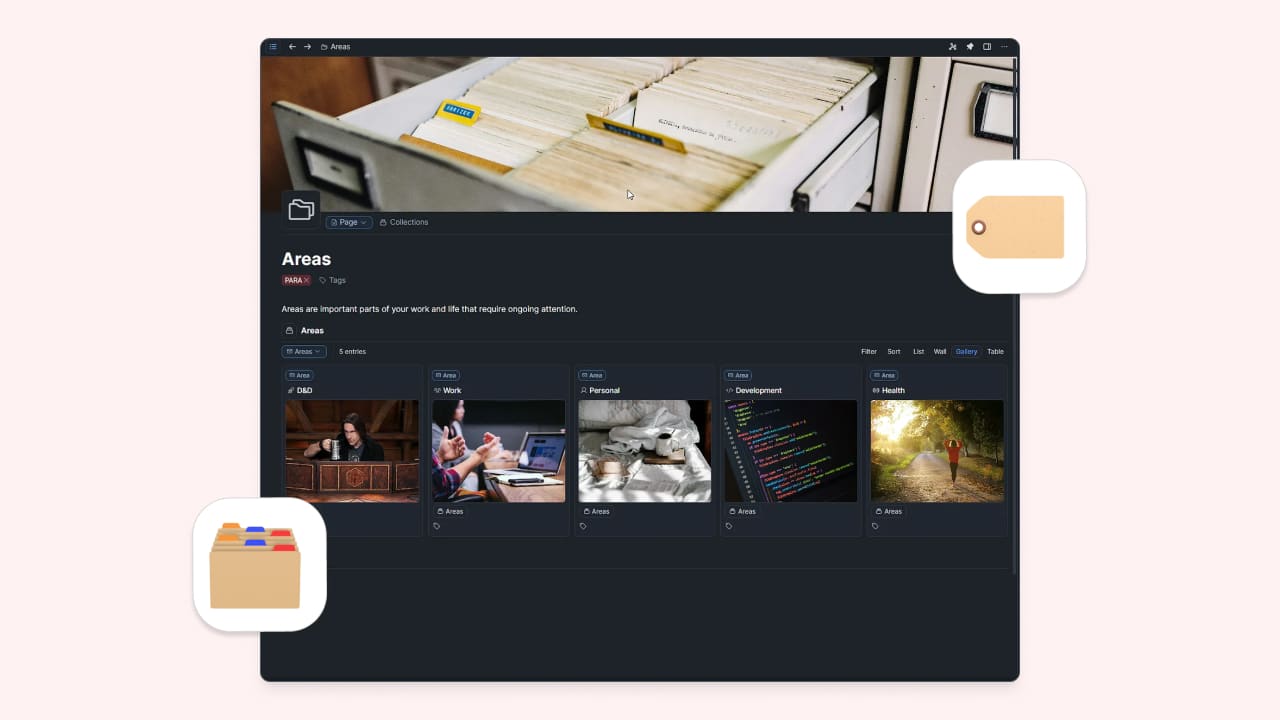
See how TJ uses PARA in Capacities!
TJ Ferrell kindly shared his current set up for PARA in Capacities and has given permission for it to feature on our website. Read on for a real-user use-case!
If you’re like me “Building a Second Brain” by Tiago Forte was your first introduction to the field of Knowledge Management. I struggled with several apps looking to find that workflow that worked for me, as well as trying to find out what kind of note taker I am. Turns out I am a bit of “The Architect” and a bit of “The Gardner” (see Tiago’s great write up on choosing an app https://www.buildingasecondbrain.com/resources). I started off with Obsidian which I loved, but to get where I wanted I had to add so many plugins (Day Planner, Dataview, Tasks, etc.) and while it ran great on my pc, the phone was obnoxiously slow. So I took a brief stint over in Notion land. While it was pretty good, I struggled with it as it just did not quite fit my note taking style. This is when I decided to re-visit Capacities.
I love how it has a focused set of “resources” that you tie together it helps bring some uniformity to the metadata you have in each note. I also like the flexibility of layouts and being able to set up things so that they make sense to whatever content the note provides. It’s still a new app as of the time of this writing the app is only at version 1.35.1.0 but it shows a lot of promise and is functional enough that I have decided to switch. So the first task I took on was building out my PARA structure (see https://fortelabs.com/blog/para/). This proved to be a bit unique as most apps I had used previously were basic in their file / folder approach.
Taking this on as a new challenge I dove into the Capacities Discord where I found several others asking the same question. It is for you my fellow nerds that I am writing this guide. This is by no means an “expert” guide and someone else may have a better method (if you do please let me know in the comments), but this is how I did it and I hope it helps some of you out.
P for Projects
The first section in PARA is the projects. Capacities has a default project object so it may seem that this is an easy one. However, I wanted a few more things from my projects than what was available from the default type. First I wanted a quick link where I had projects grouped by status (“in progress”, “planned”, etc). Second I wanted to pull all related objects into that project so I could view and reference them as I needed.
How to Add A Projects Pinned Message In The Sidebar
This was easy, I created a Page object named “Projects” then pinned it. Voila you have a project pinned under favorites! Halfway there. 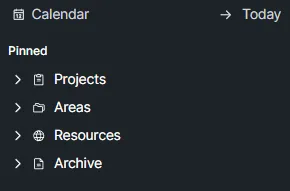
Next I wanted to pull in all projects to the page. To do this I created a collection in projects named “Projects” and made sure that all new projects I created are added to that collection. This allowed me to go into the projects page and type @projects then select the Projects collection I just made. 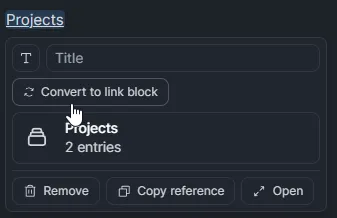
When you hover over the link this makes you can edit it and convert it to a “linked block” 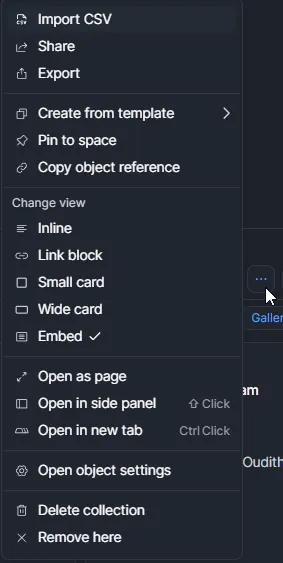
then you can click the three little dots the block that creates and select “embedded” option under the “Change View” section.
With the view this creates you can then select the display method you want (I chose gallery here) and apply a filter should you choose to do like me and filter projects by “Status”. I choose to create a block for each status except Archive.
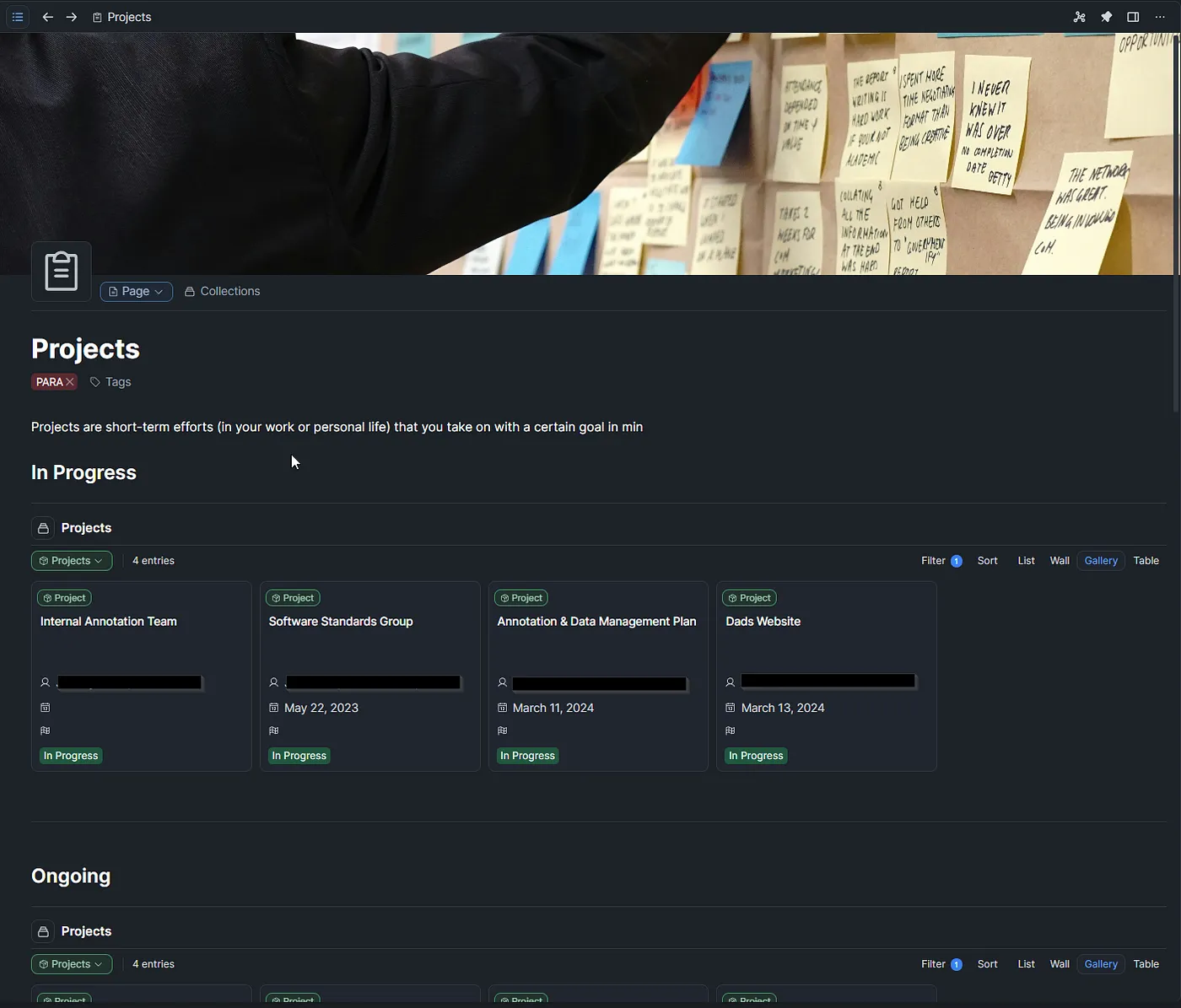
Including Content Inside a Project Page
Once you master how to embed content (like we embedded the Projects in the project page above) the rest becomes pretty easy. Capacities has the concept of “Tags” that span across all objects in the database. So in order to embed all of the content that relates to the project I am working on I created a tag for each project. I then used the same method above to include the tag as part of my Project object page so all notes that get tagged as part of ~Project Name~ are automatically added here. 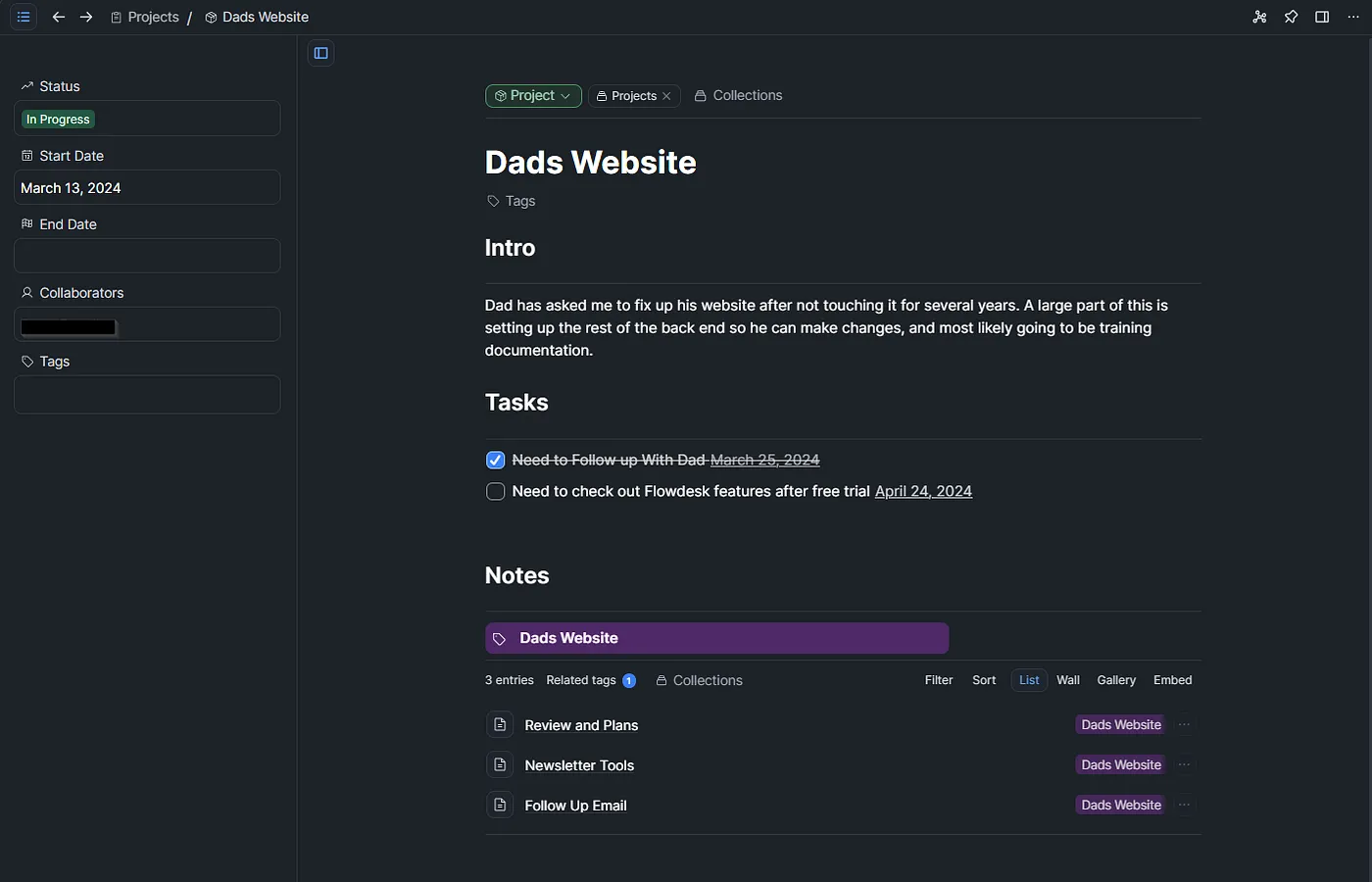
A is for Areas
The second section of PARA is areas. Areas are long term responsibilities that you want to manage over time. These are very similar to projects, the only real difference is scope (and time). So I created a new Project object called “Areas” and basically followed the exact same setup as Projects.
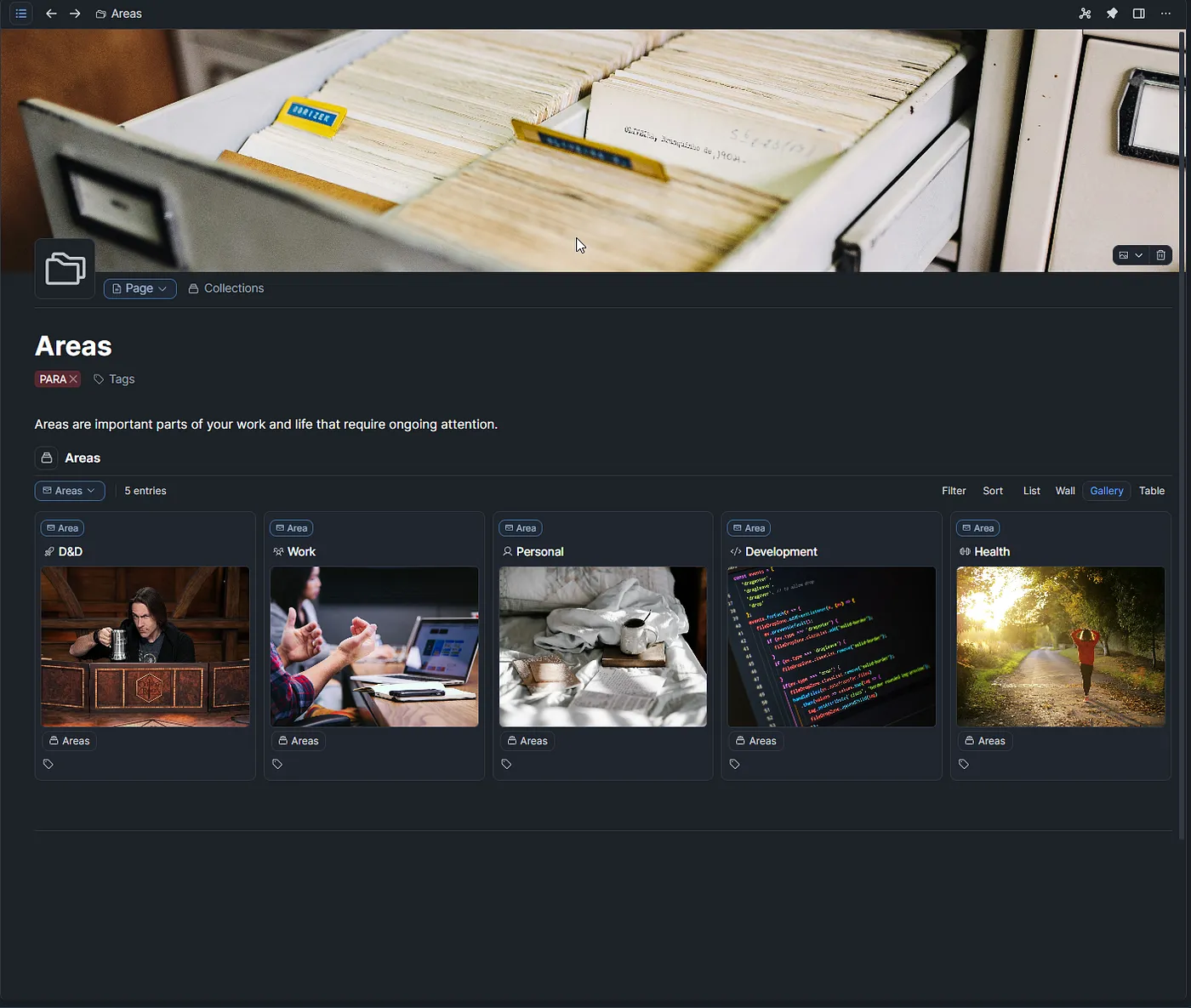
R is for Resources
Resources are defined as “topics or interests that may be useful in the future” (per the PARA explanation here https://fortelabs.com/blog/para/). This is exactly what tags are intended for, to help us categorize and sort group notes we take. However not all tags are resources. For instance, the projects use tags to categorize “state” and you can use tags for other such purposes. So what I did was create a collection in Tags for tags that belong in resources. I then went on to create a page for resources, pin it, and embed the resources collection inside of it. 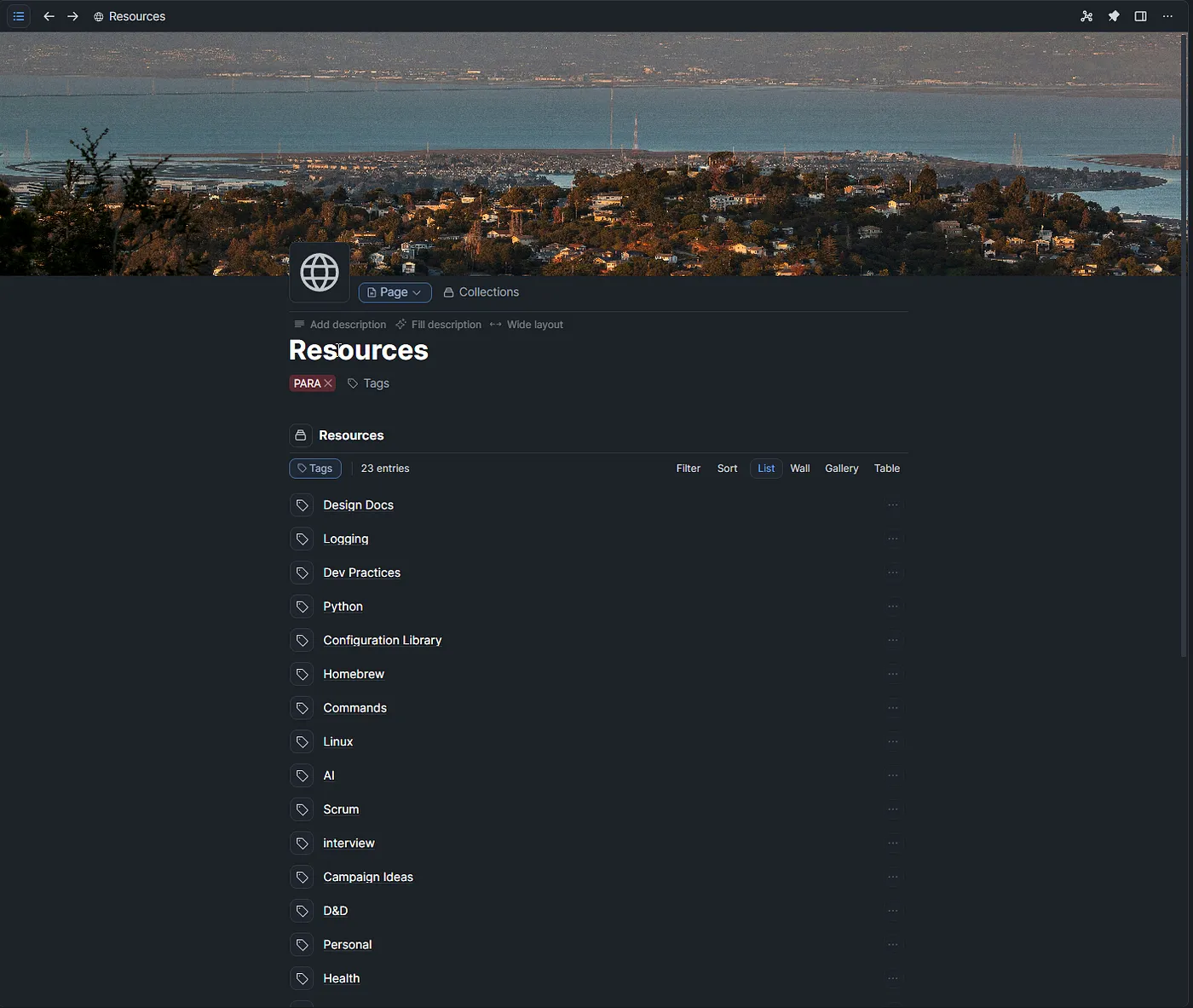
A is for Archive
The final area was archive. This is probably the simplest and most difficult one to set up. Like everything else the root of this is a tag named “Archived” that I created. I then setup the page identical to how I set up the other pages. 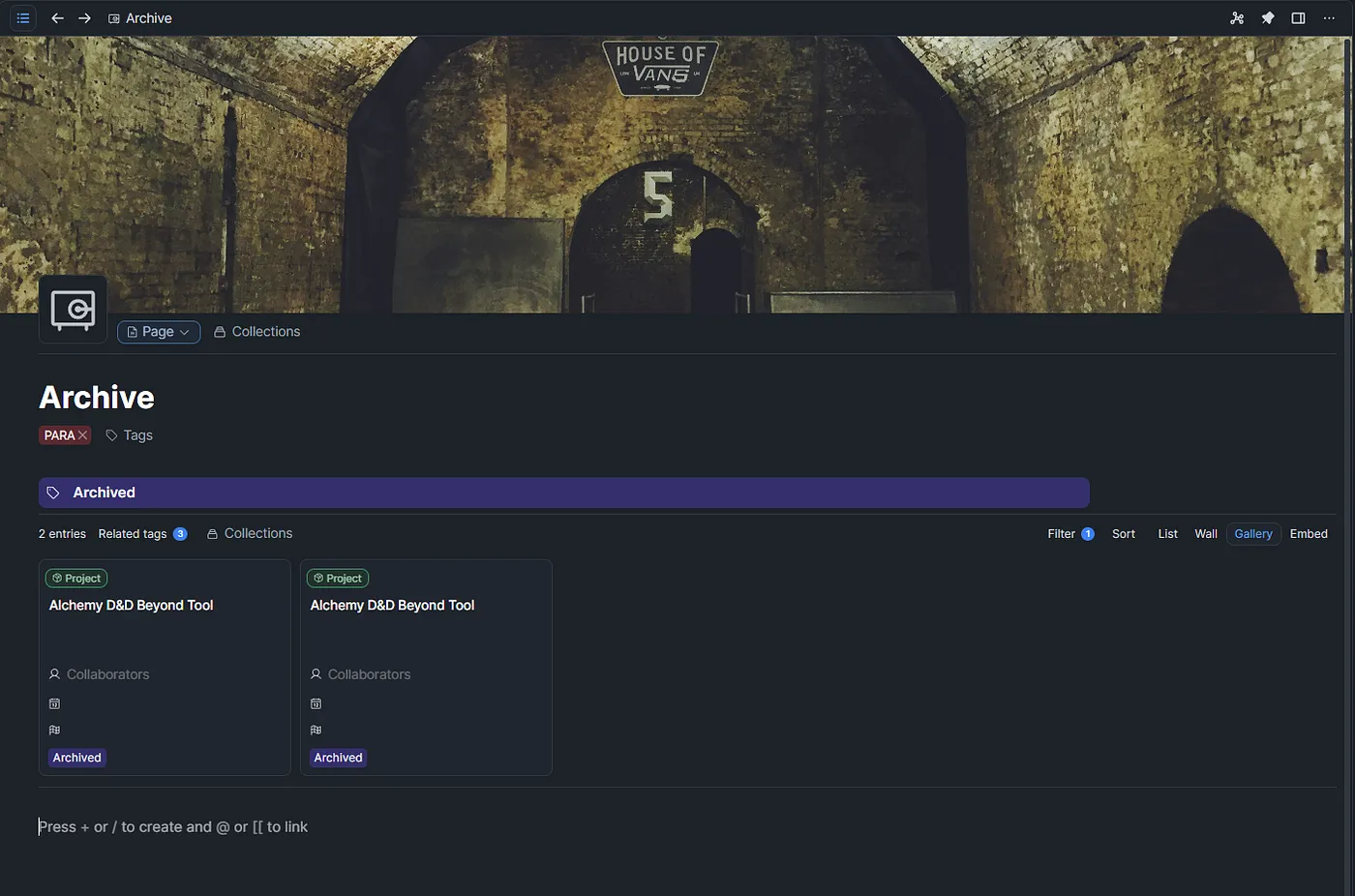
However, there is an issue. This does not quite solve everything as Archived notes still show up in all the other sections (Projects, Resources, Areas). So to fix this you need to go to those embedded views and add a simple filter rule: “tags does not include Archived”. This filters out all archived data from all embedded views. 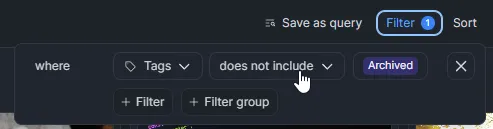
Closing Thoughts
I’m excited by everything I’ve seen so far with Capacities. It’s fast, it syncs well, and the object based approach is very conducive to bringing information I’ve already built into projects of relevance. This was a large part of the value I saw when I first read “Building a Second Brain” and I’m excited to use this workflow in Capacities. I hope this helps some people who might have hesitated to make the jump due to Capacities lack of folders. And as I said I’m by no means a Capacities power user, if you have a better way of constructing the PARA method in Capacities share it below in the comments I’d love to hear it!