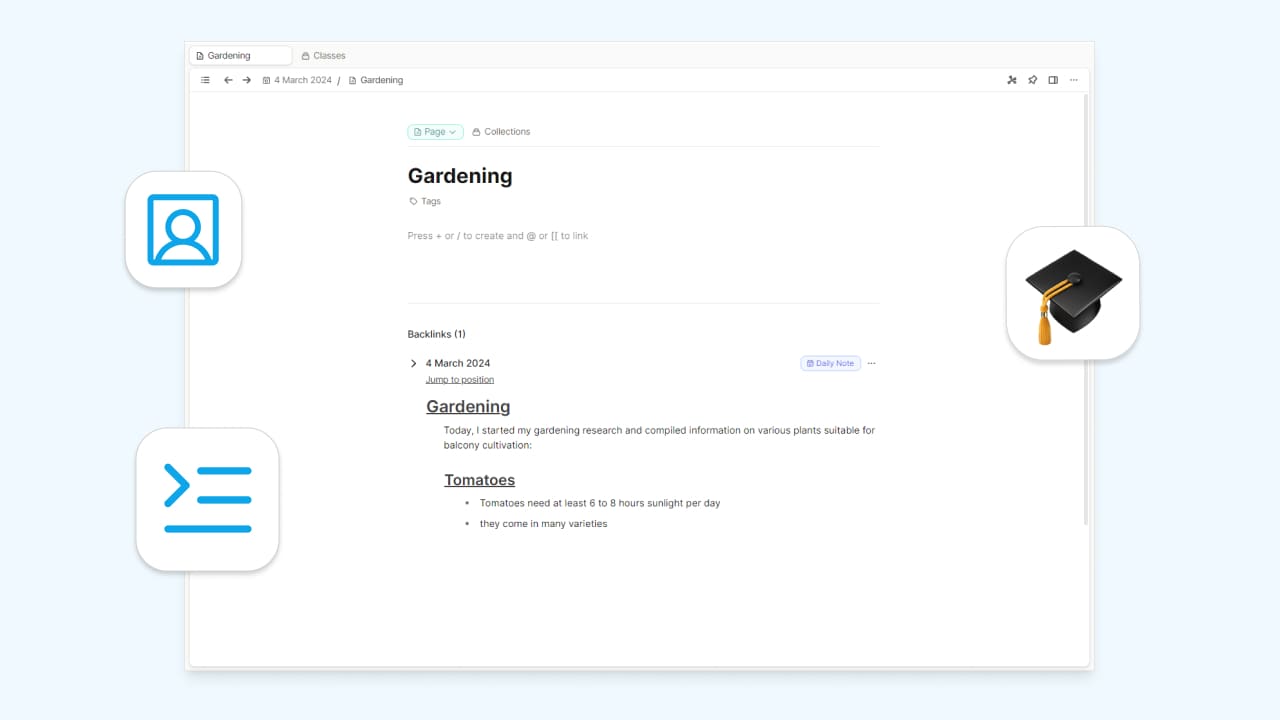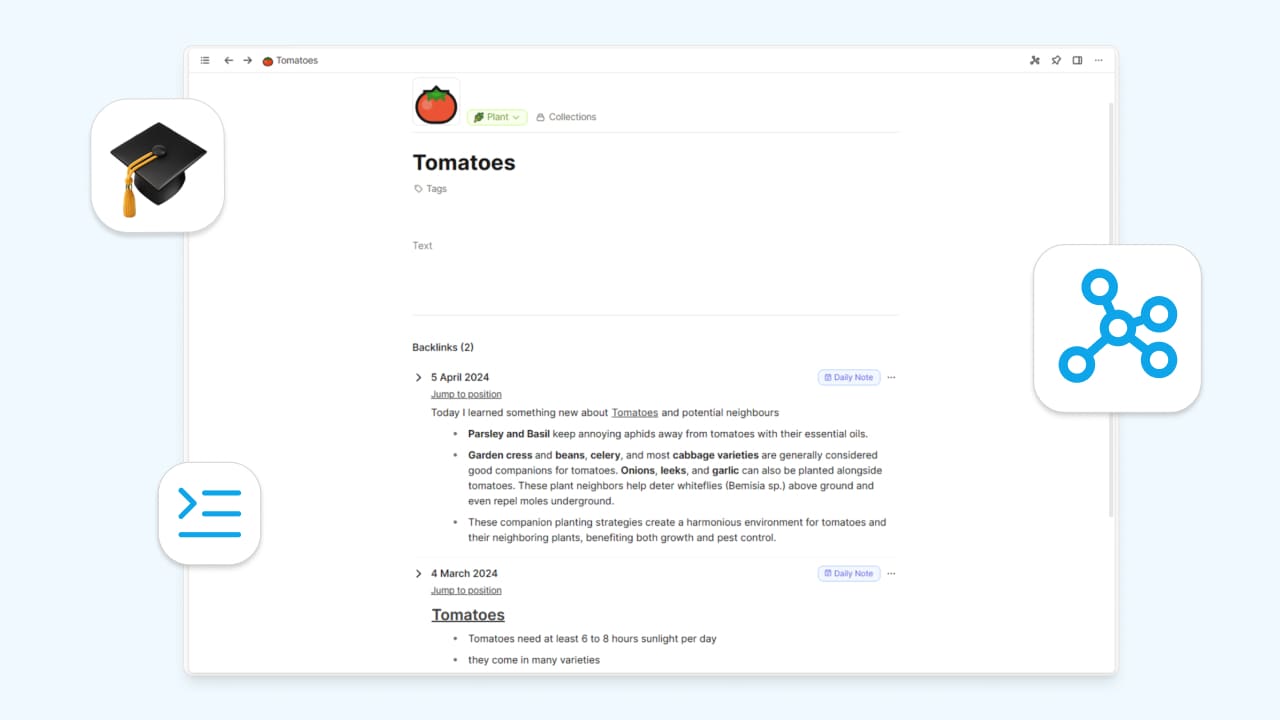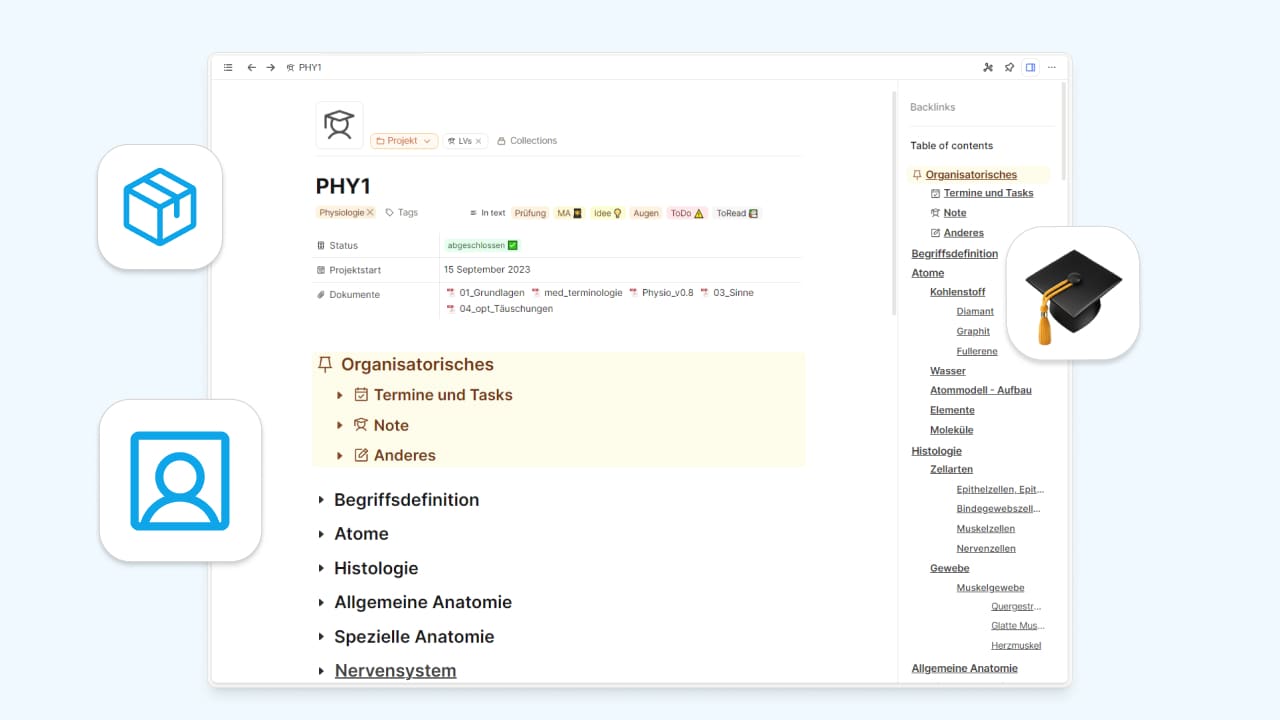
Part One: How to setup class notes as a student in Capacities

You can watch this as a video here or read on below.
If you are a student, taking a course, or just are a curious person it’s always a good idea to take notes. Handwritten notes are great to start with, and years ago, those were fine for me, too.
But with a growing number of things to read and process for university, work, and private purposes, I needed something more practical. A place to take notes, where I can find and use them later on, where I can learn for exams, think, and even create something new.
And so, after switching to digital note-taking and years of usage and improving processes, my note-taking evolved into a note-taking system. It changed over the years to what it is now and might change in the future to adapt to my needs or workflows.
Here’s a sneak peek at one of my class notes. It’s in German, but I think you get the idea. 🙂
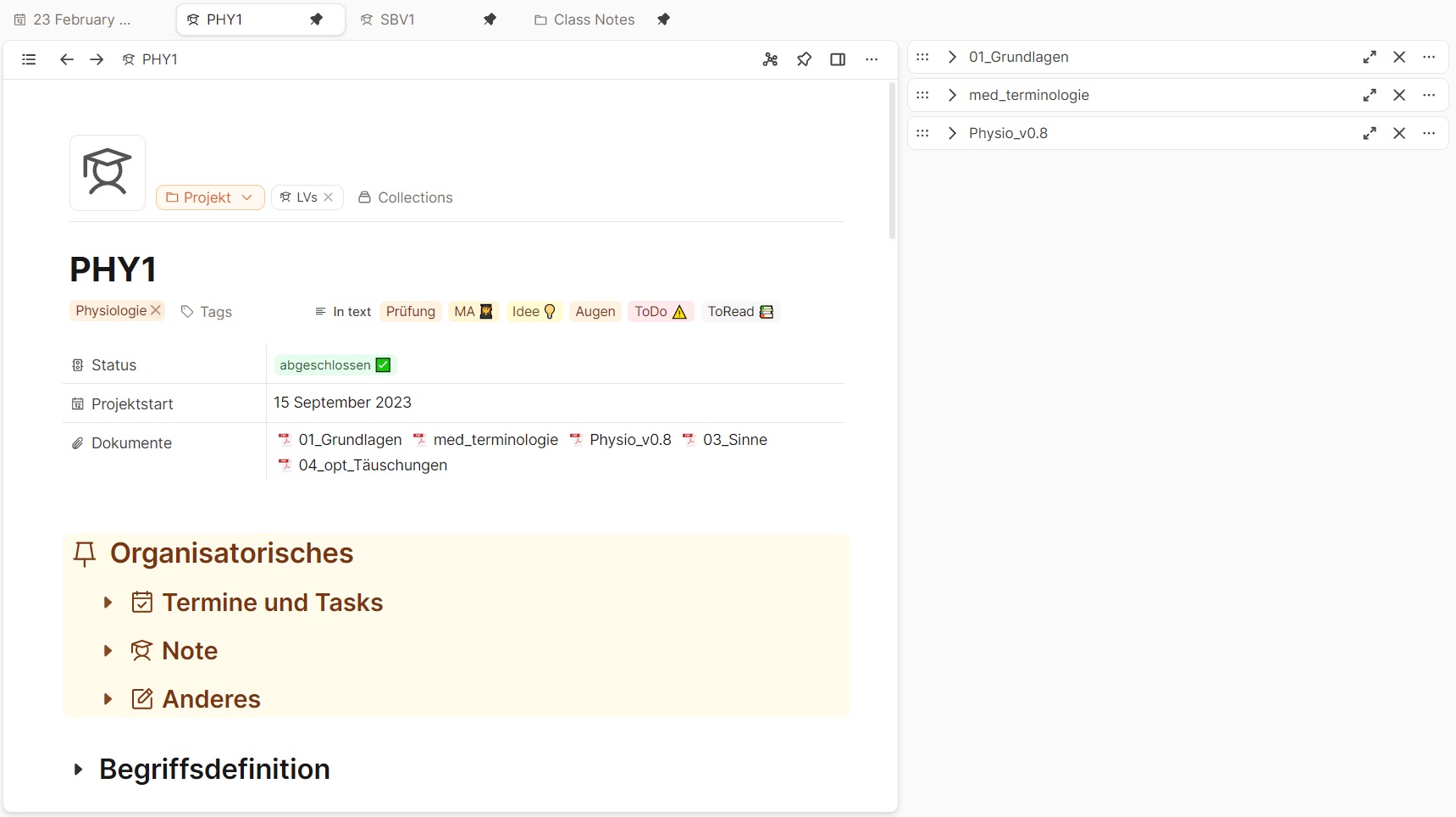
As you will see this system is totally personal and built to fit my own needs. Nonetheless, it might spark ideas and inspire your own system - to take useful notes and work with them in the long run.
This is a series that covers all the stages of how I take and process class notes. After some structural preparatory work in part One, I will guide you through my actual process of taking notes (it’s the part you can not see in the screenshot above, but you will in part Two!).
Today, let’s start right at the beginning!
How To Start With Class Notes
ℹ️ Prerequisites
- Free Plan
- Familiarity with the creation and use of objects, properties, collections, and templates.
Many people struggle to find a good structure for their notes, especially a way to make them useful later on. After many years of note-taking, I found a nice way to take class notes and get the most out of it. Let’s get started with the foundation: an object type for your classes.
Object type “Project”
If you do not have an object type for projects already I recommend creating one.
Maybe you are wondering why I don’t use a dedicated object type for class notes or classes. I like to create a new object type only if I see it as a completely new entity that needs its own type and properties. In my opinion, a class over the period of a semester is a project.
It has a beginning and an end, associated tasks, deadlines, and notes and you are committed for a specific time. So why not integrate classes into projects and create a collection for “Classes”? But, well, of course, this is a matter of taste and you can also create an extra object type for class notes.
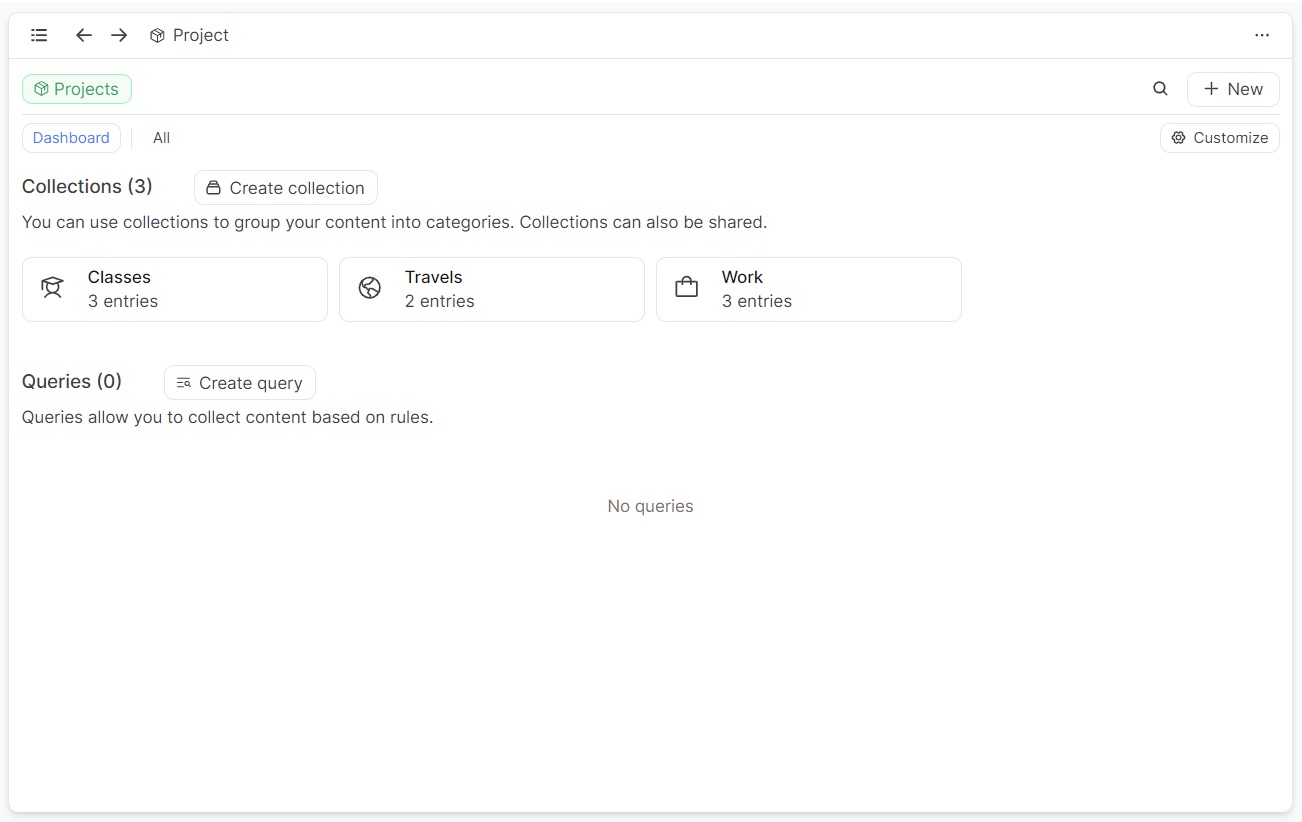
For my projects, I have several properties: a start date, status, people involved, places involved, and important documents. Most of these properties are also useful for the description of classes. When does the class start? What is its status? I do not have an end date for my classes. I just change the status to completed as soon as I receive my grades. 😅 Involved people could be your professors, classmates, or whatever makes sense to you. The properties can be customized to your needs, and you can remove or add the ones that do not make sense for your way of working (f.e. an end date).
In my use case “Always shown” properties are date and status. For all other properties, I chose the option “Hide when empty” and add them if needed.
Collection and Template
As I am using the project object type for my classes, I have different collections for the different types of projects. For all my classes, I have a collection called, you guessed it, “Classes”.
As I have different project types, I want to make sure that all my classes follow the same structure and provide the same information. Properties are already doing most of the job, but I also add a very basic template where I prestructure my page content, add tags, and the collection I always want to be attached to this kind of project. Then I add a section called admin for everything administrative (important dates, tasks, and others) group them (Cmd + G on Mac or Ctrl + G on Windows) and give them a nice color 🎨.
The place underneath is where my notes live, so I also add some pre-made structure there. Here’s an example of how to structure a template:
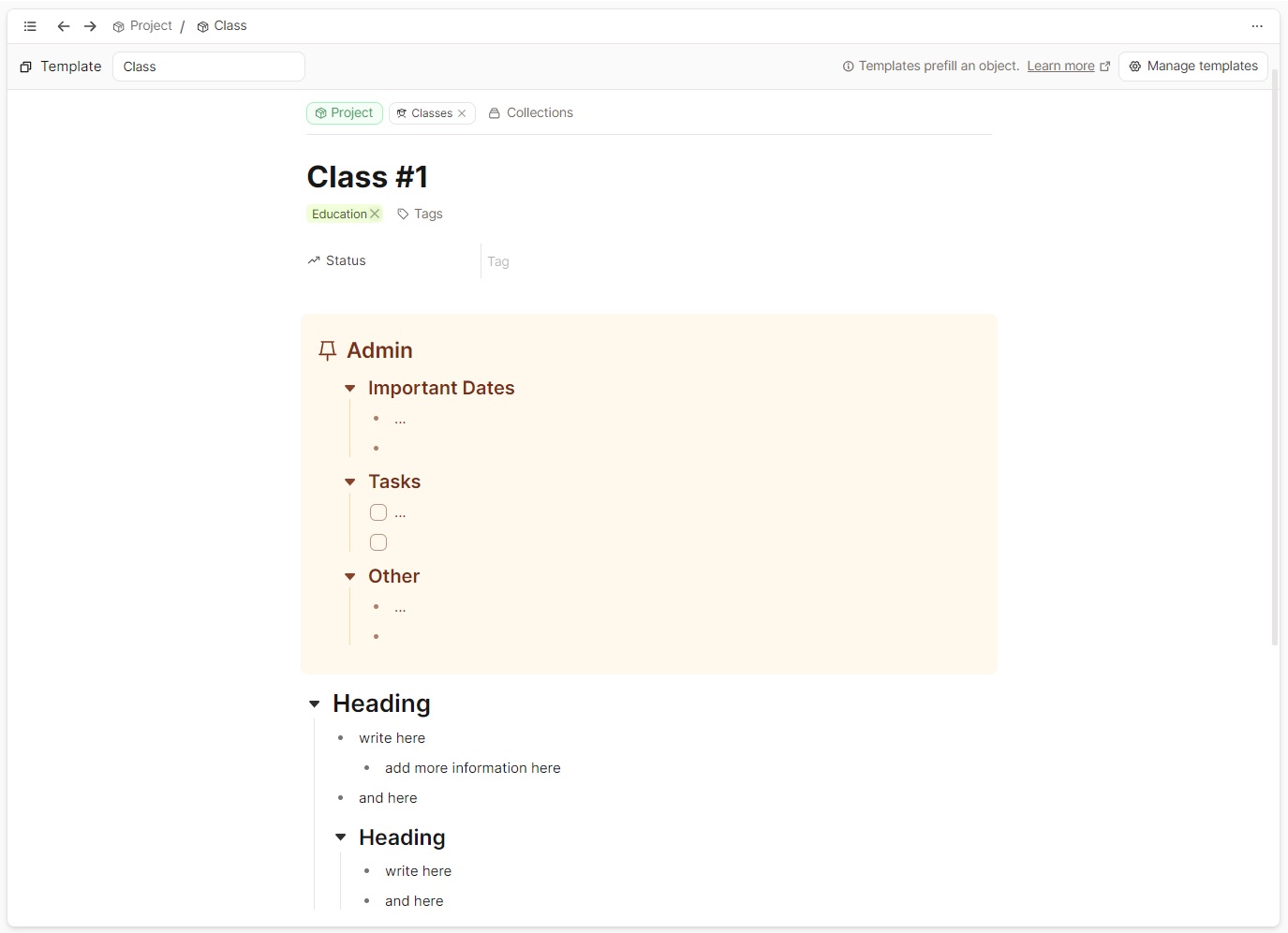
Now, every time I add a new class, I apply this template. Usually, I do this at the beginning of a semester as soon as I know which classes I will attend or on the first day of the class. As the object type “Project” has a date property, I can create a new project right out of the daily page.
Some thoughts about using only one class page for all notes during a semester
Another nice way to deal with class notes would be to create an object type “Class Notes” in addition to the already existing object type “Projects” and embed every Class Note in the connected project. I will write about this in a future post. I have tried it for some time and for now, I can tell you that it has its benefits but also some pitfalls.
For my use case and my way of thinking I came to the conclusion that it makes more sense to me to have all my notes taken over a semester to live directly on the class page. This brings some advantages:
- Workspaces: I have all my active classes ready to go as pinned tabs. I shift-click to open useful documents and presentations in the right side panel and leave them there collapsed and ready to use. The next time I visit the class, I just go to the tab and continue where I left the last time. This way, I never have to reopen required material and can return to some kind of workspace for every class every time needed. Here’s again one of my classes, pinned on top with relevant material in the ride side panel:
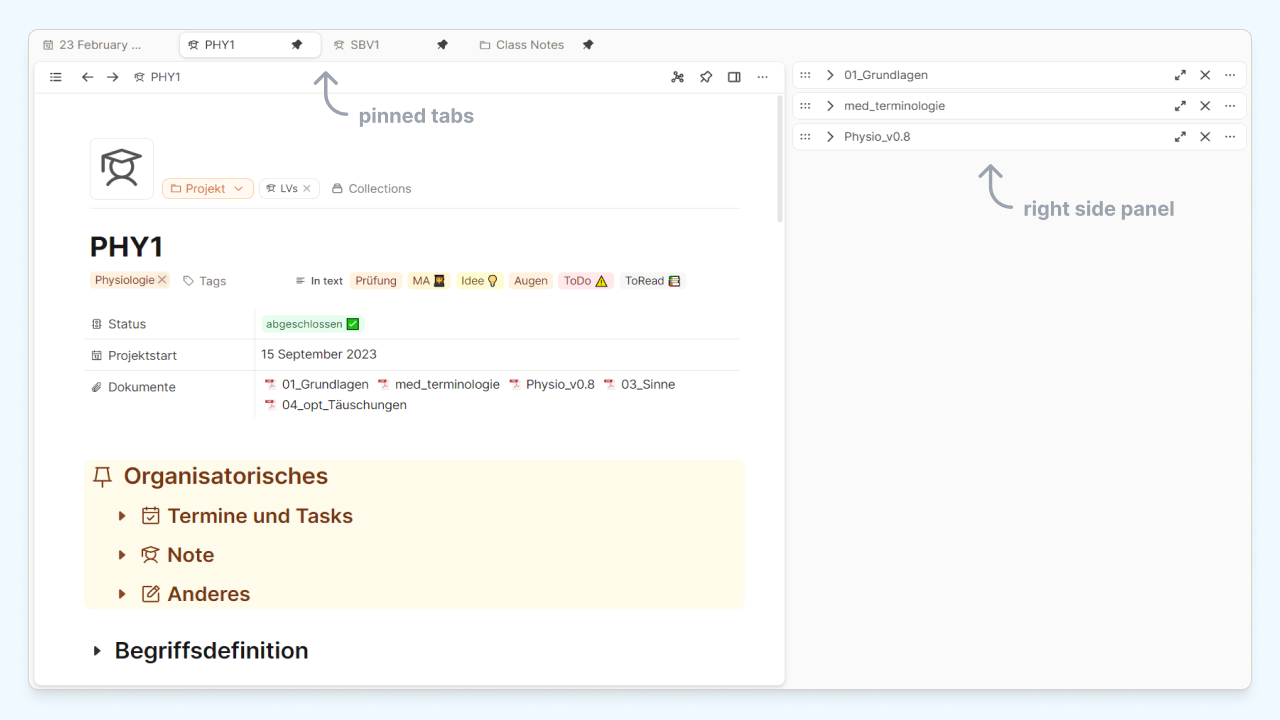
- No friction: I go to the pinned class and am ready to go.
- Overview: I can scroll through all the content already written, and recap where I left the last time without opening recent notes. Moreover, when I go to the right sidebar, I can see the table of contents of the page with every topic I covered in my notes and all outgoing links sorted by object type too, which I find quite useful.
Here you can see the table of contents in the right sidebar:
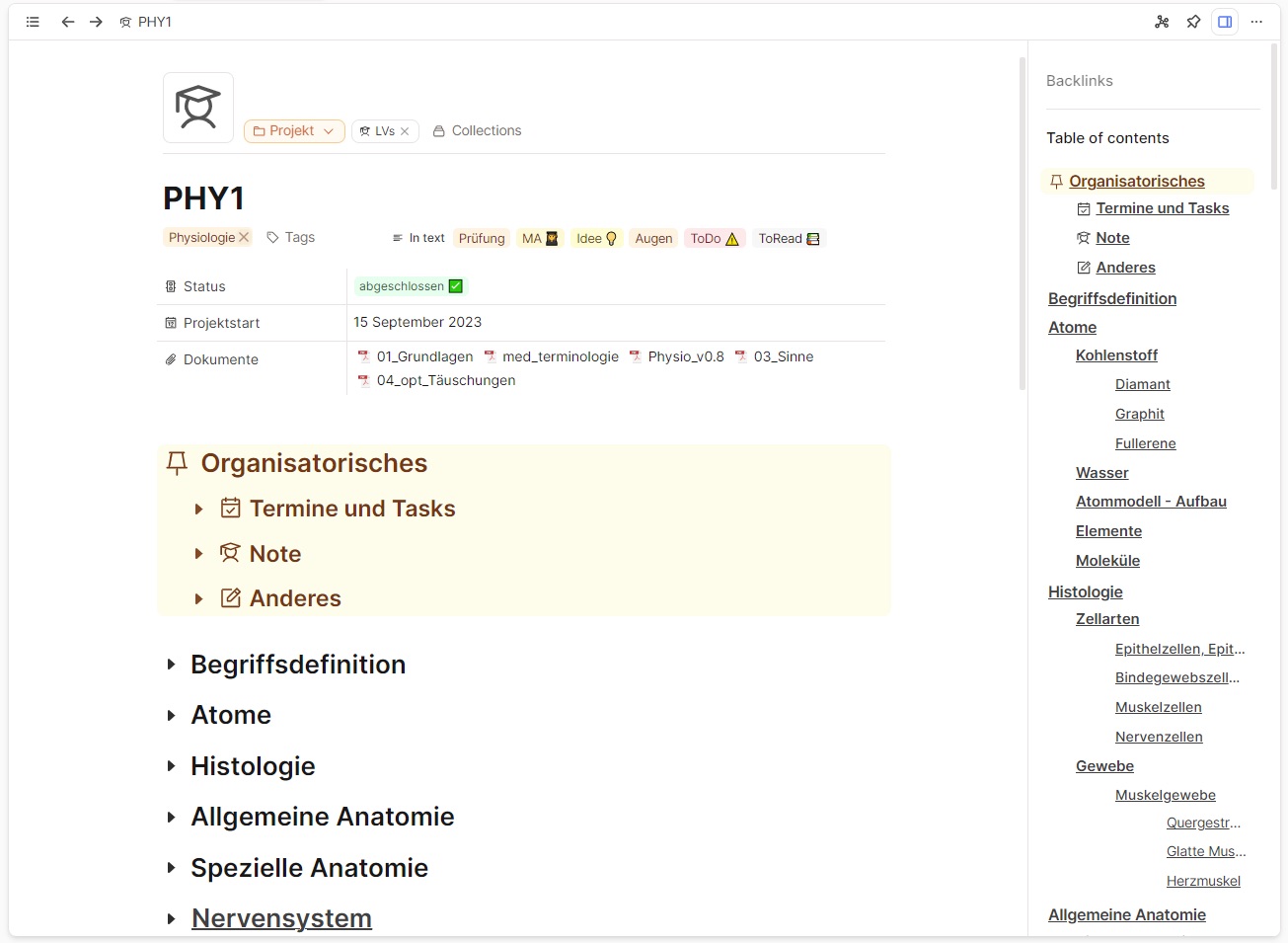
And here you can see some of the outgoing links sorted by object type:
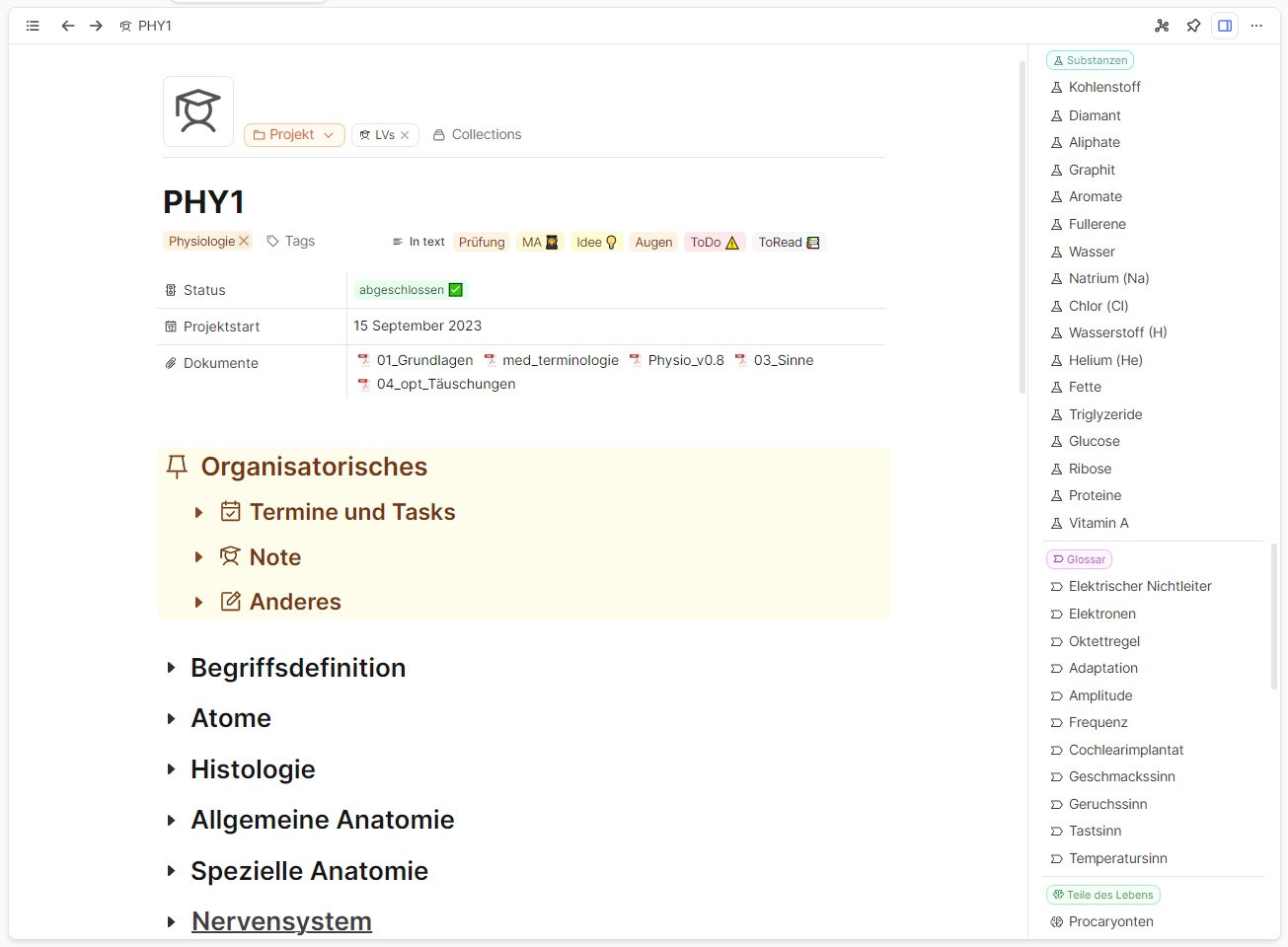
Well, that’s it so far! I hope I was able to provide you with some useful inspiration to get started, and will show you my actual note-taking process and the structural decisions that come with that part of the workflow next time.
See you then! 🙂