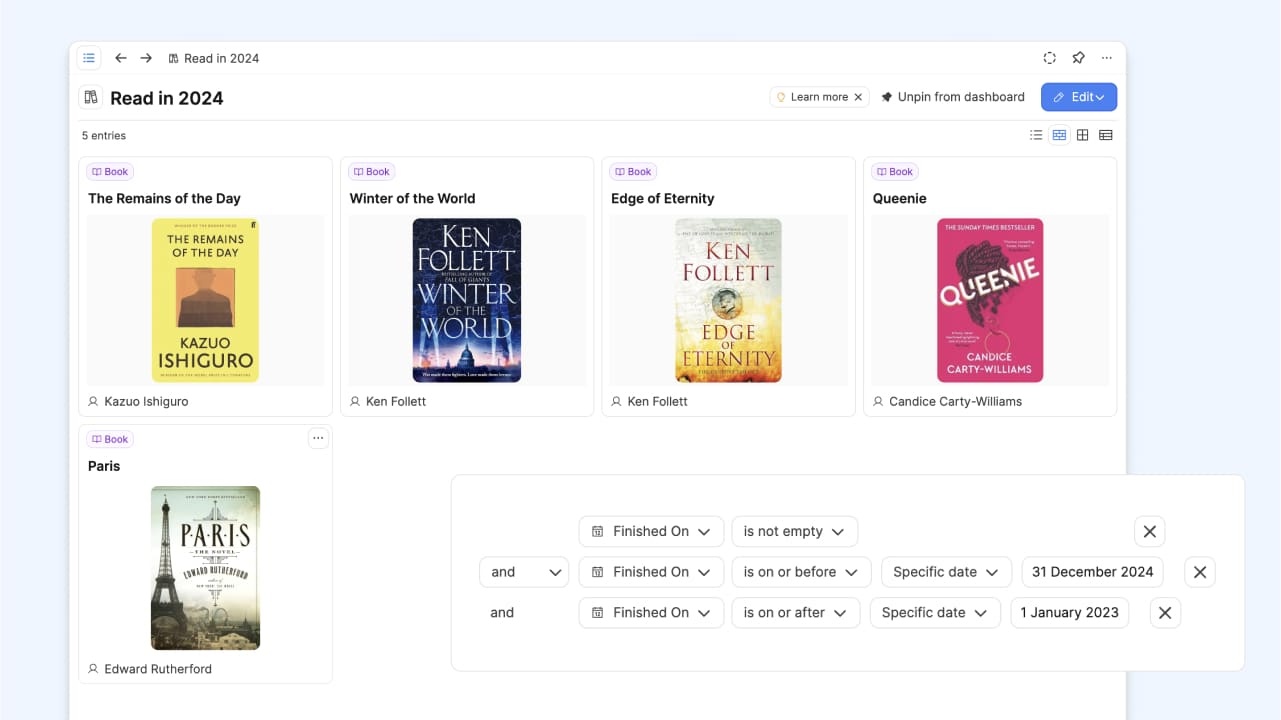
Have you ever wanted an automatic collection?
Have you ever made a collection in Capacities and thought “I wish I could do this automatically?”. This is something queries can help with, because queries collect content based on rules we set up.
So today, we’ll show you three ways you could use queries as automatic collections. 🚀
We’ll look at…
👉 an automatic library of the books you’ve read this year
👉 a list of all the meetings associated with a certain project
👉 an automatically updating video watch list.
Let’s go!
Every book you’ve read this year
You can automatically create a virtual bookshelf of the books you’ve read this year with this query. It only uses one property: a date-time property called ‘finished on’.
When you’ve finished a book, all you need to do for this query to work is to add the date you finished it on! So make sure you add this property to your object type before continuing if you don’t already have it.
To create this query, go to your books object type and click ‘filter’. Then apply these filters, and sort from oldest to newest:
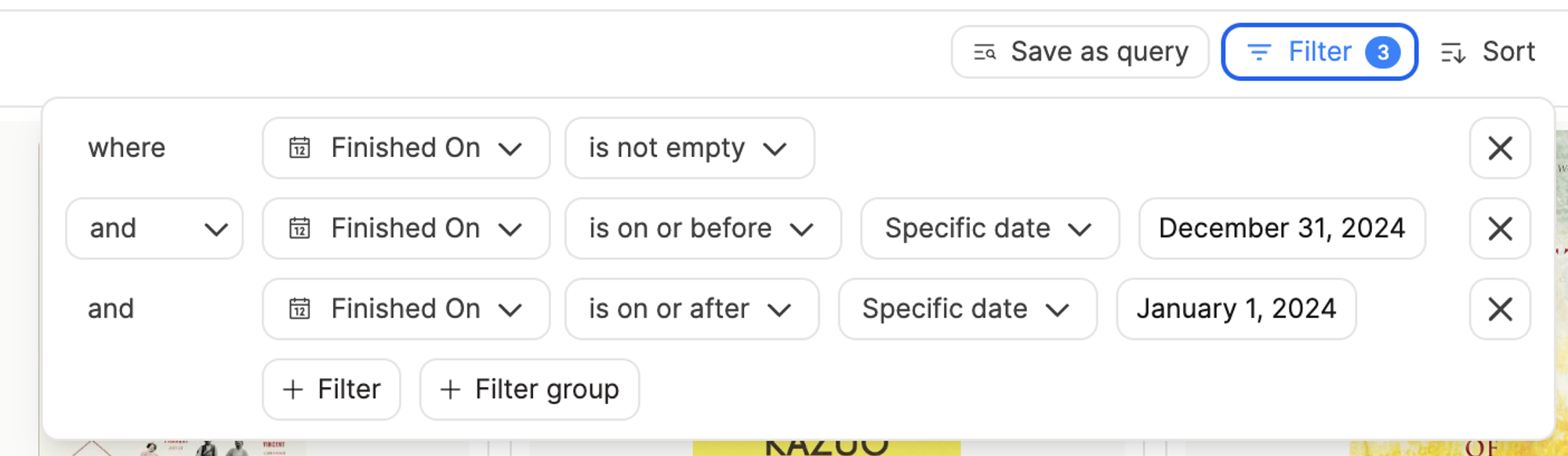
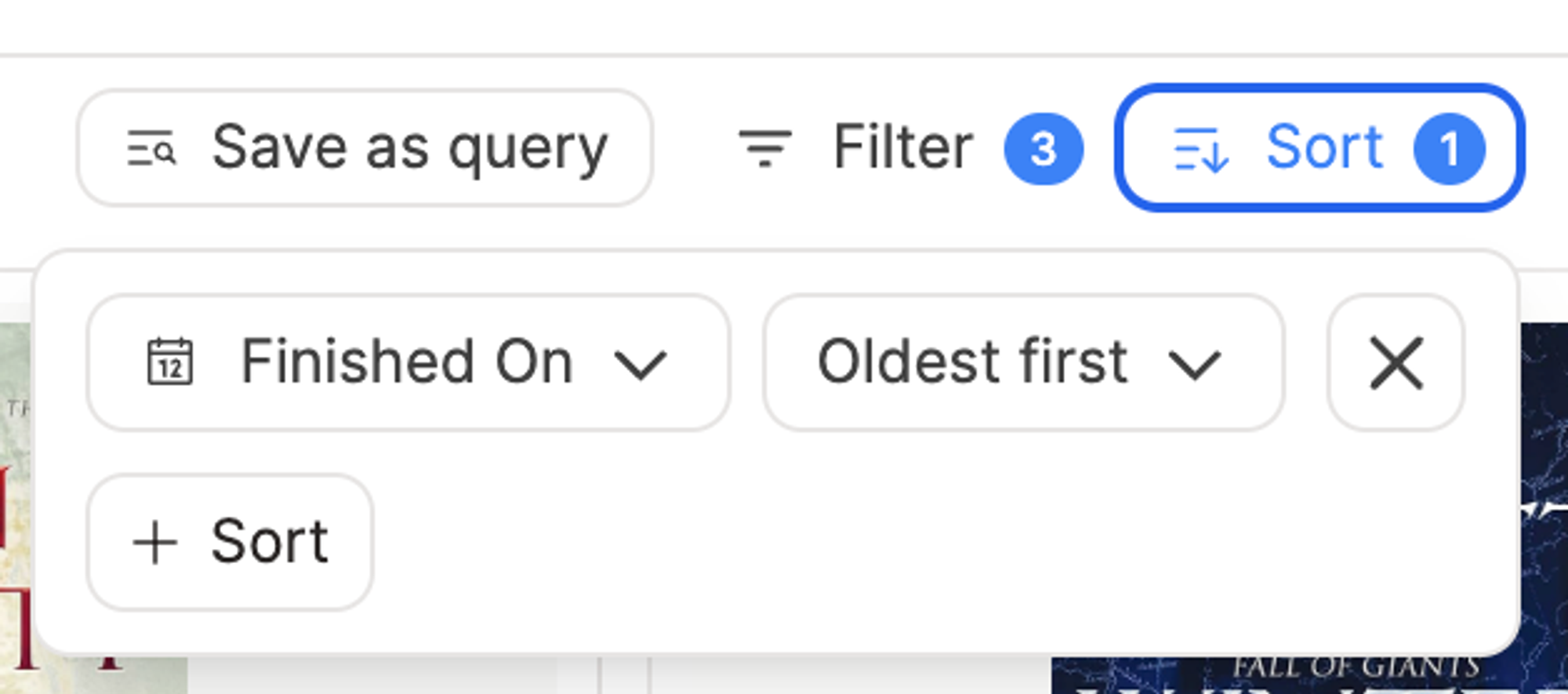
Then click ‘save as query’, rename it and give it an icon, and there’s your query! If you click Pin to Dashboard, you’ll see it in the left sidebar with your object types.
This will update automatically whenever you fill in the ‘Finished On’ date property. Do this every time you finish a book, and this query will always be up to date! 🚀
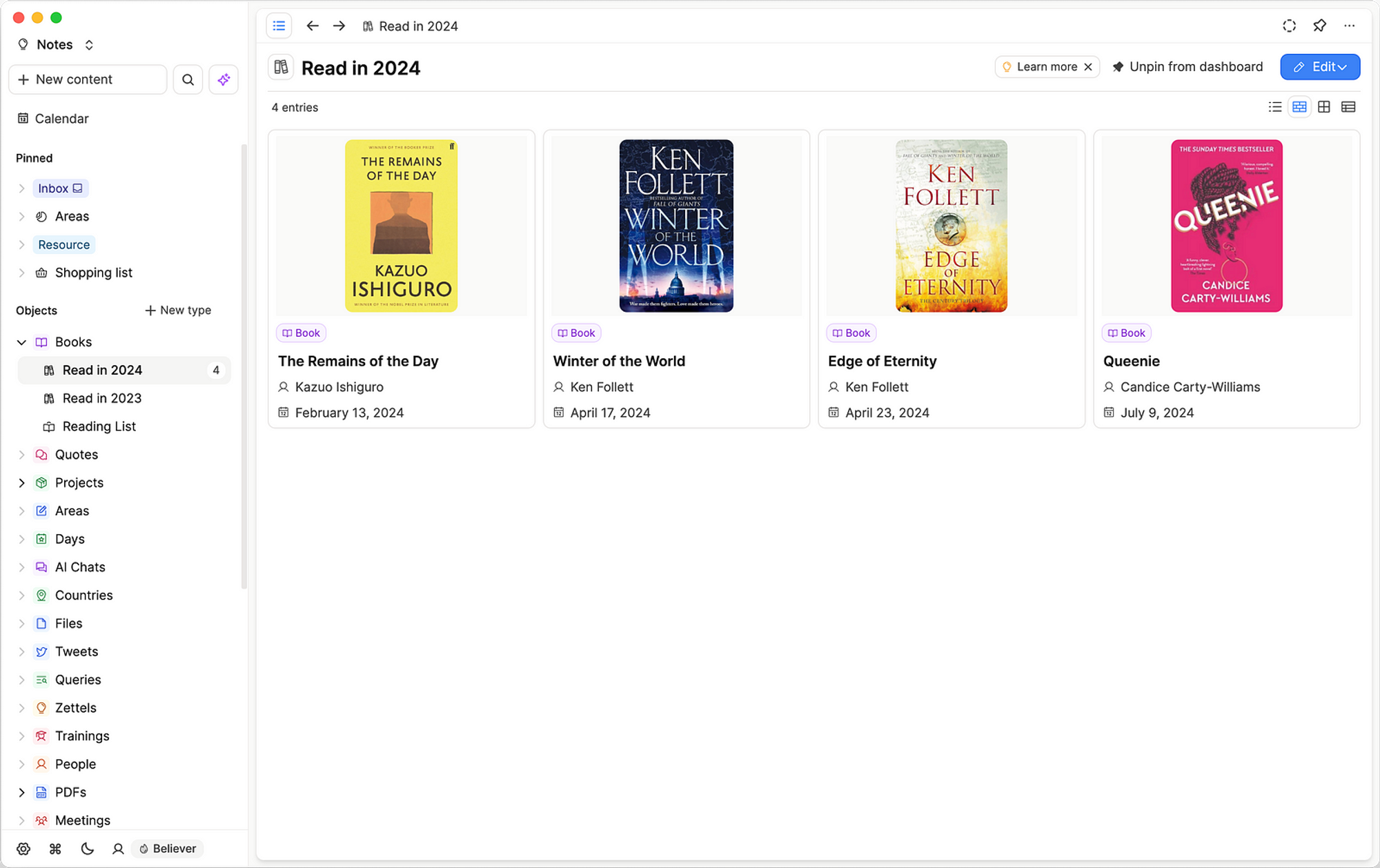
Two extra tips
- If you want to create a reading list, we can use this same property with a different filter. Just add one filter where “finished on” is empty.
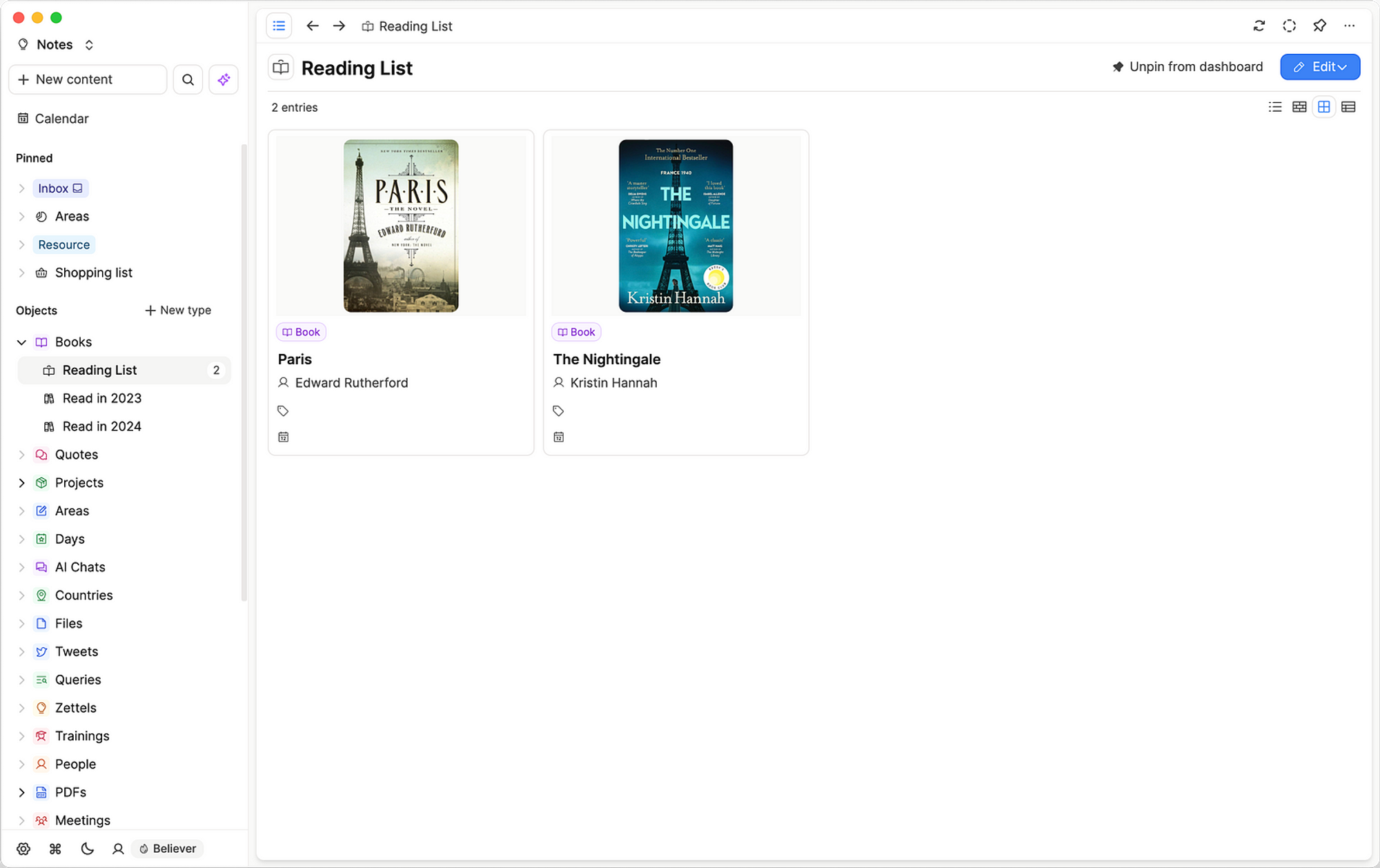
- If you are using a media object type, where you define books with a tag, just adapt the query like this:
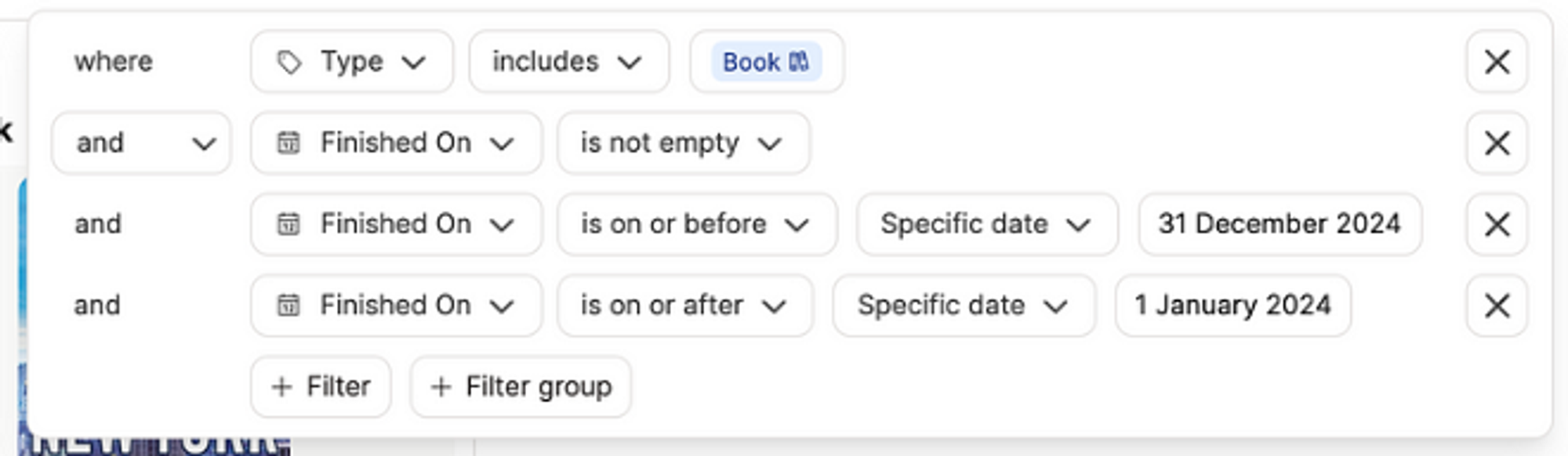
All meetings for a certain project
Project notes in Capacities can be a great hub from which to work on your active projects. We wrote about this here.
Part of your project note set up could include a simple query that will collect all meetings associated with this project, for easy review of those notes. You will need a projects object type, and a meetings object type for this.
To set this query up, open one of your project notes, go to a new line and type /query meetings, then press enter.
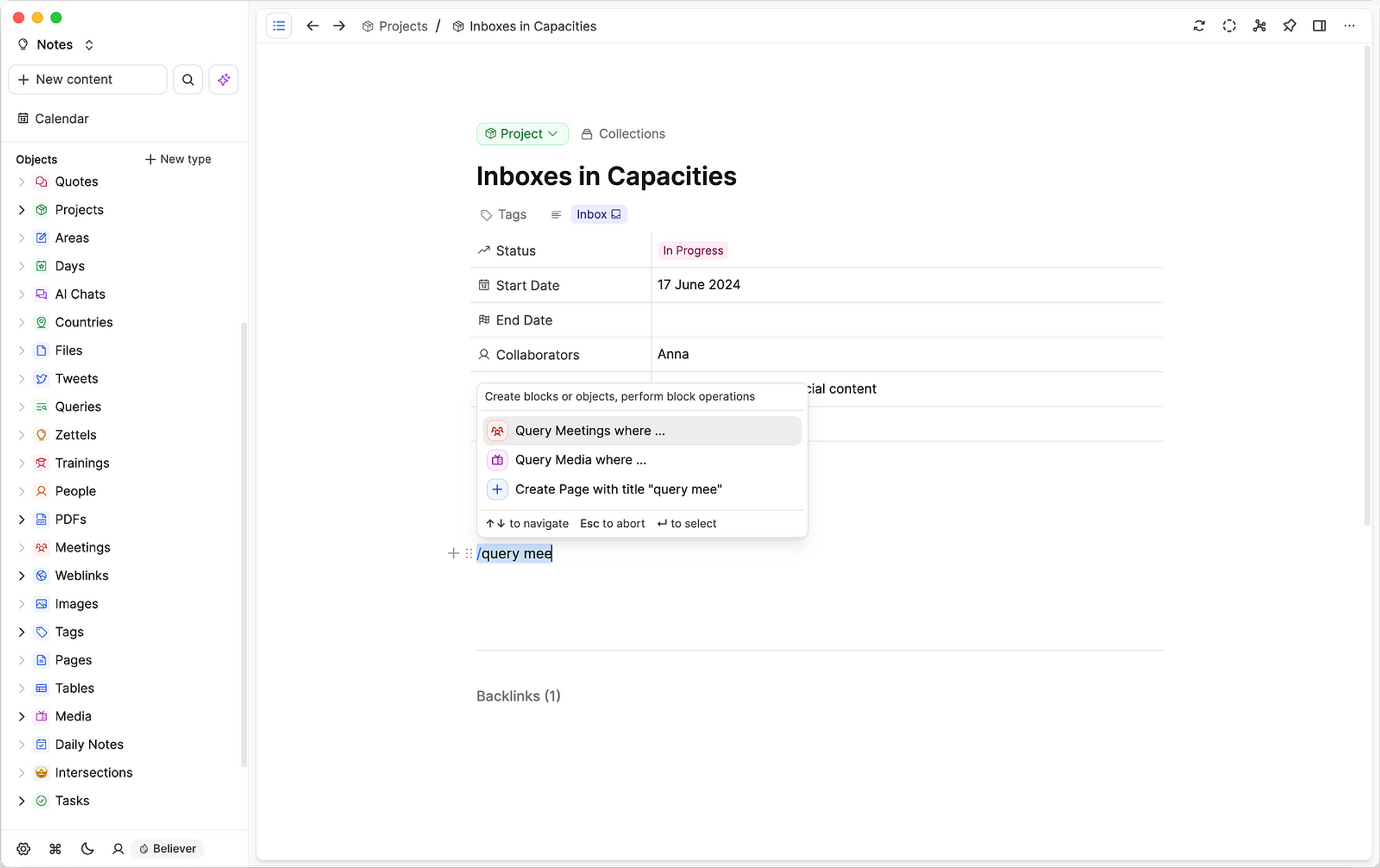
Click ‘edit query’ and apply these filters 👇 and then click update.
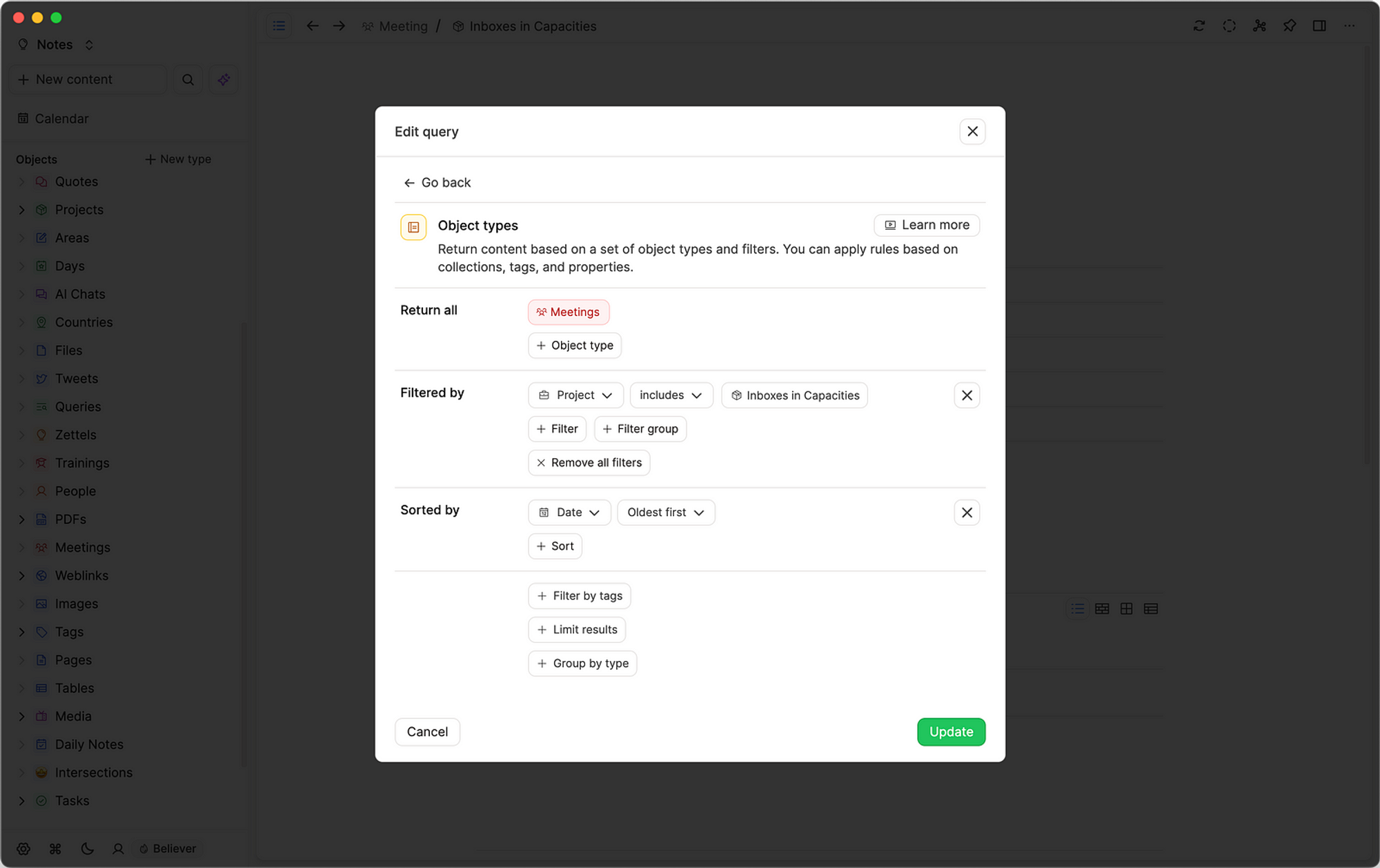
You’ll want to choose the name of your project each time you set up this query. One way to make this quicker is to duplicate the query and move it to another project, then you just need to change the project name!
And that’s it!
Not only do you have a query that will update automatically, it’s also embedded where you need it: in your project object.
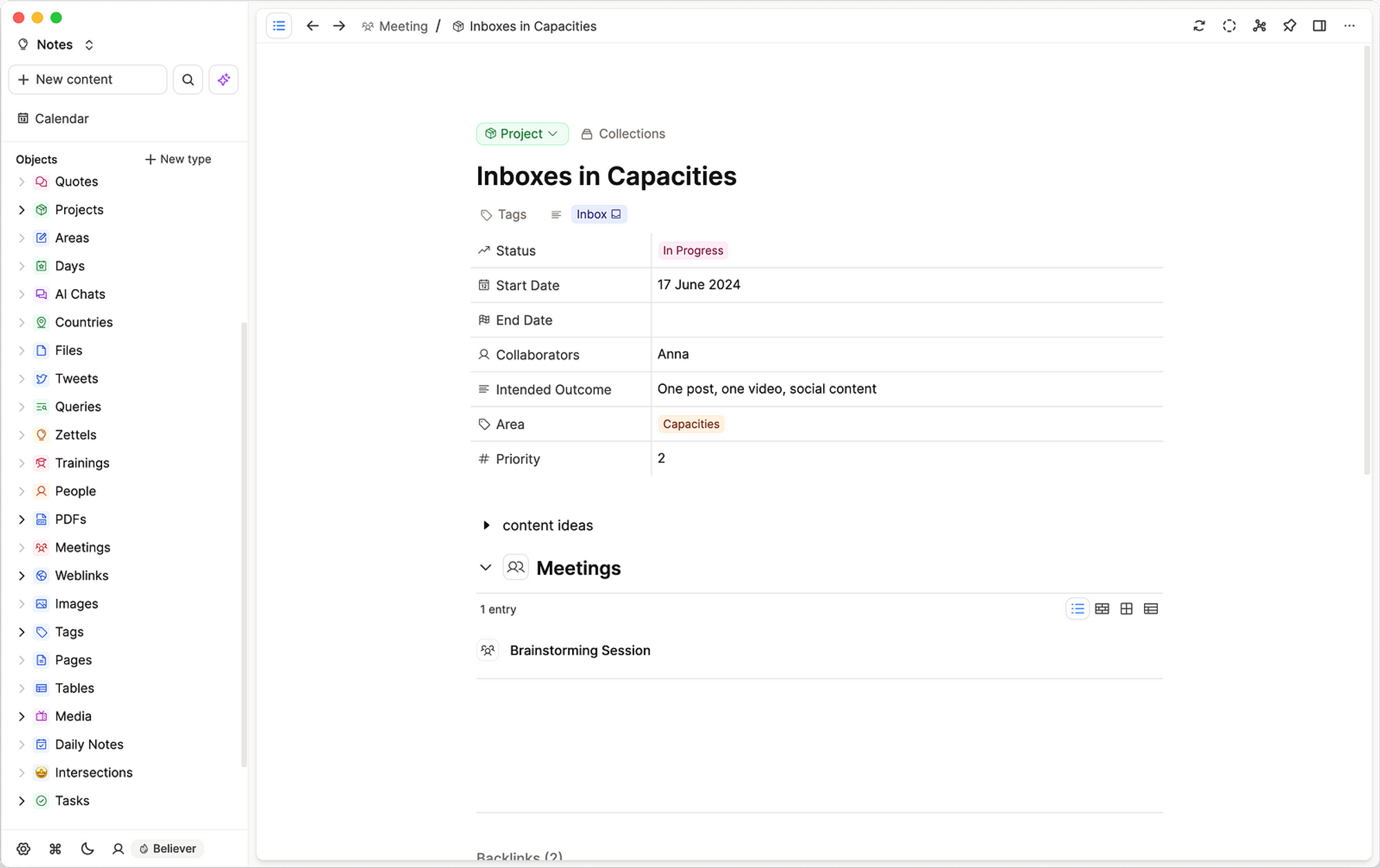
All videos you’d like to watch
If you want to save videos to watch, you can use the Capacities Web Extension to bookmark them. We recommend adding two tags: #to watch, and a tag for the media type — #video, #film, #tv show etc.
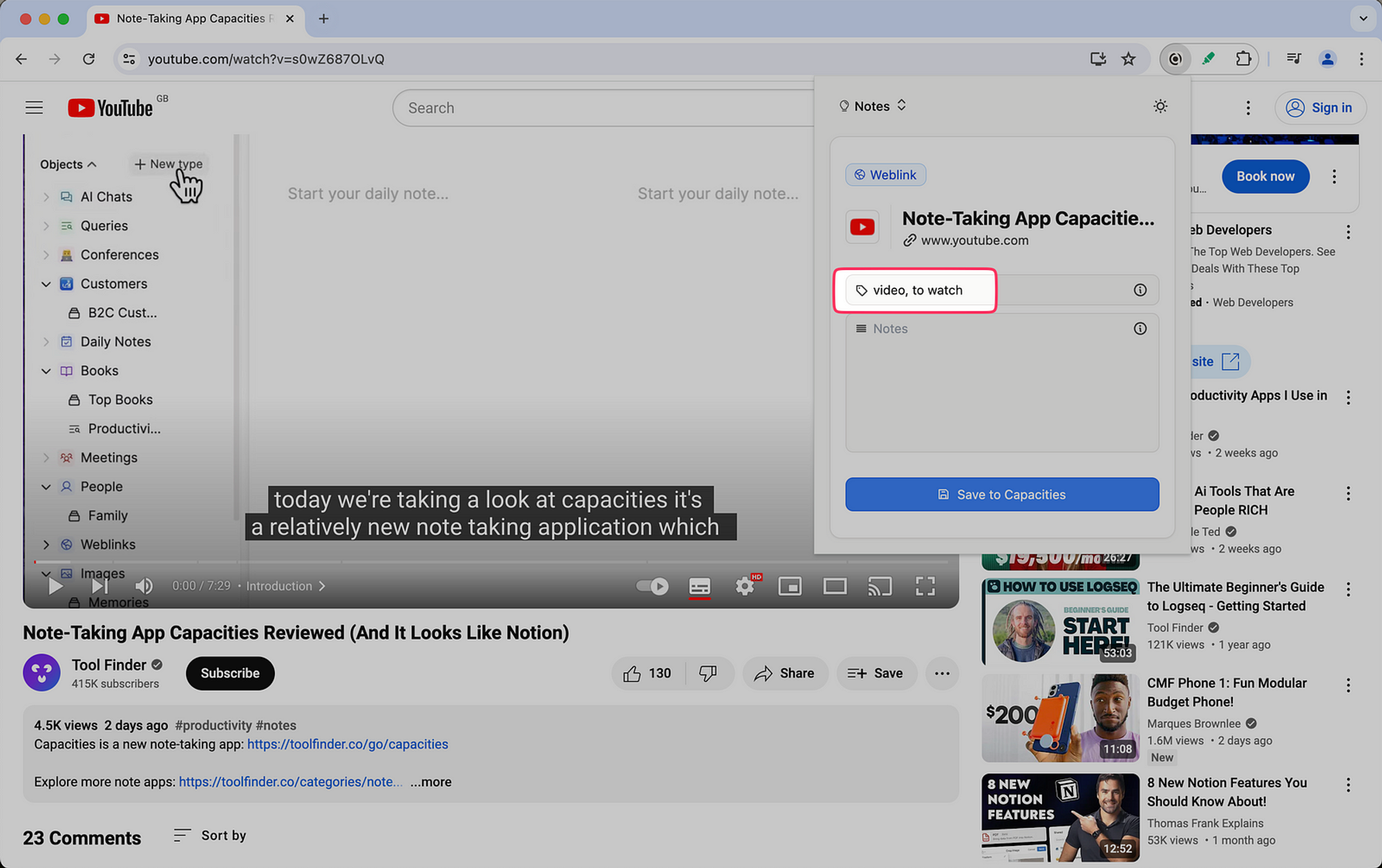
Go back to Capacities and click your ‘to watch’ tag. You might have more than just videos in here, such as TV shows or films too.
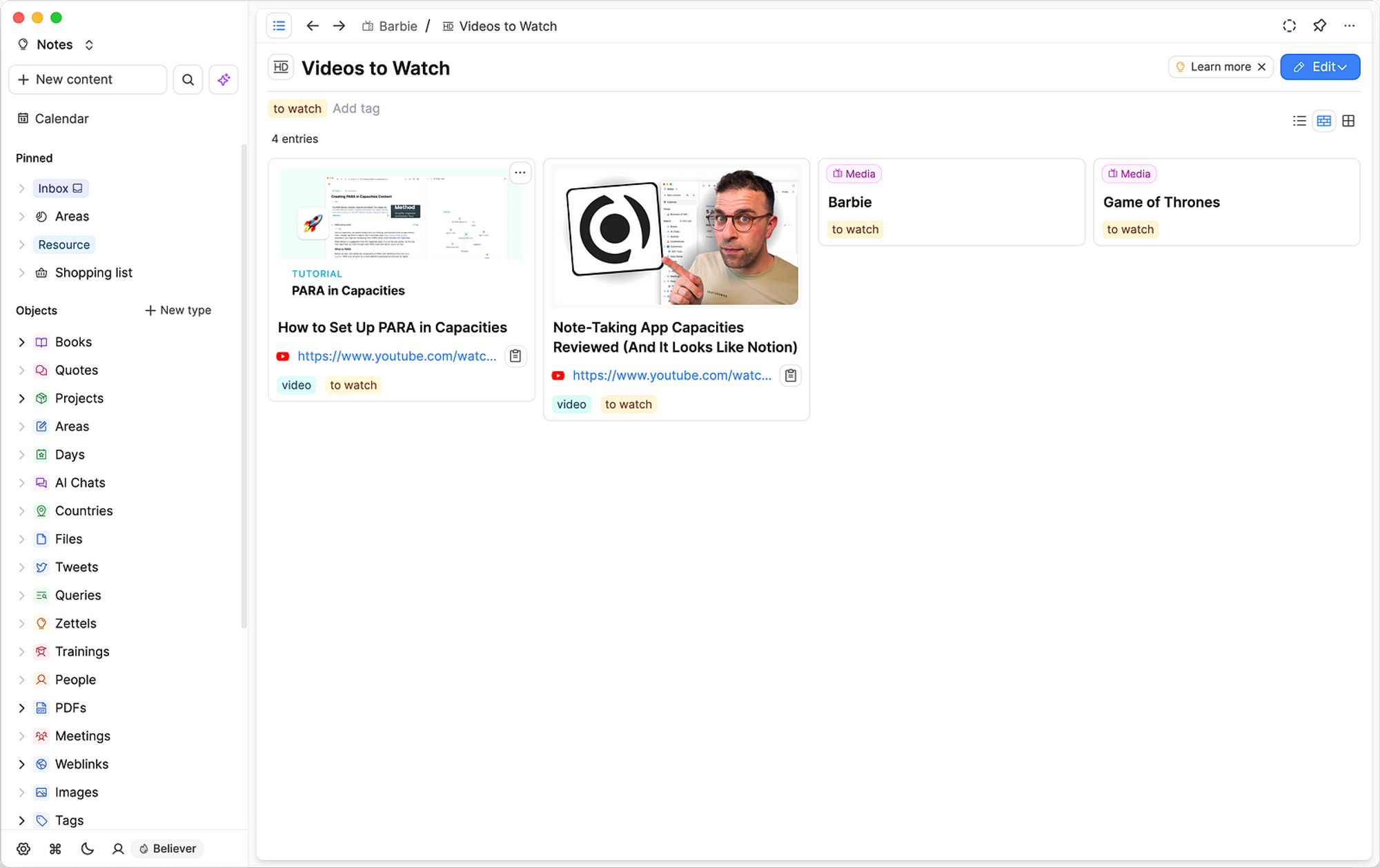
To look just for videos, add a filter like this ⬇
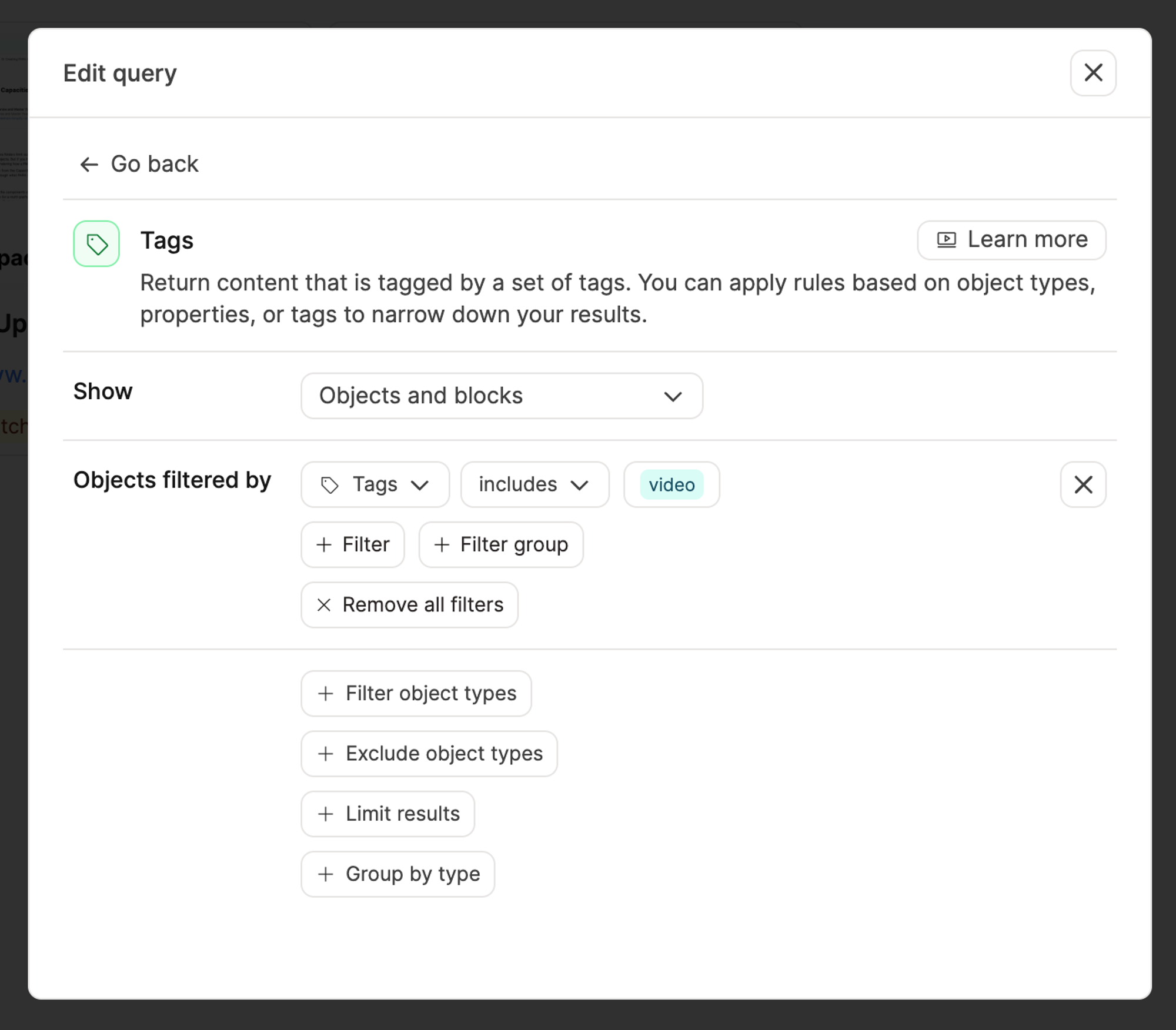
swap video for film or tv show, depending on what query you’re trying to create
And there we go! Now you can choose a video to watch.
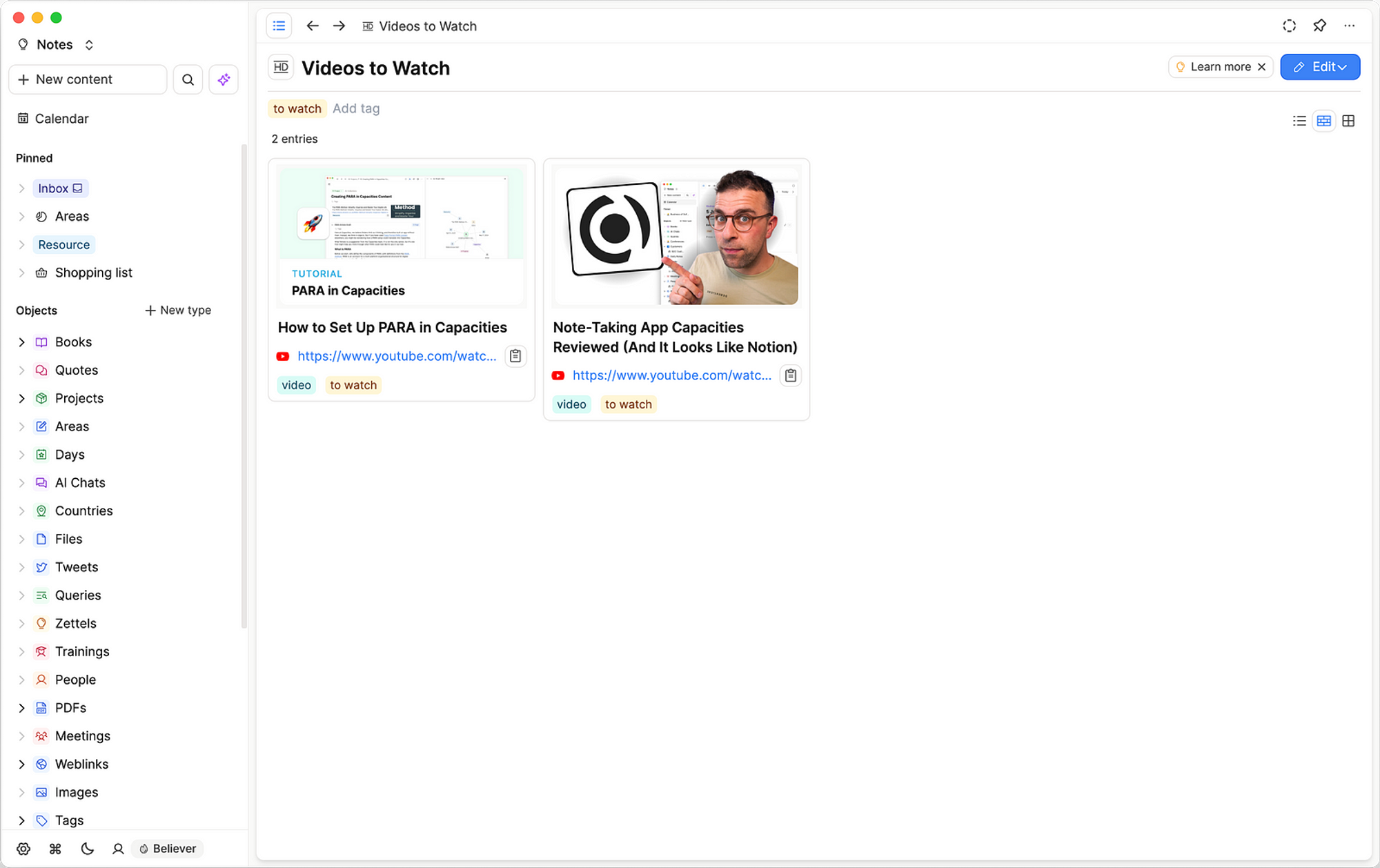
Tip
We’ll add a video object type soon, then we can update this query!
So there are three ideas for automatic collections with queries. Which one will you try first?
Object types
📚 Read more
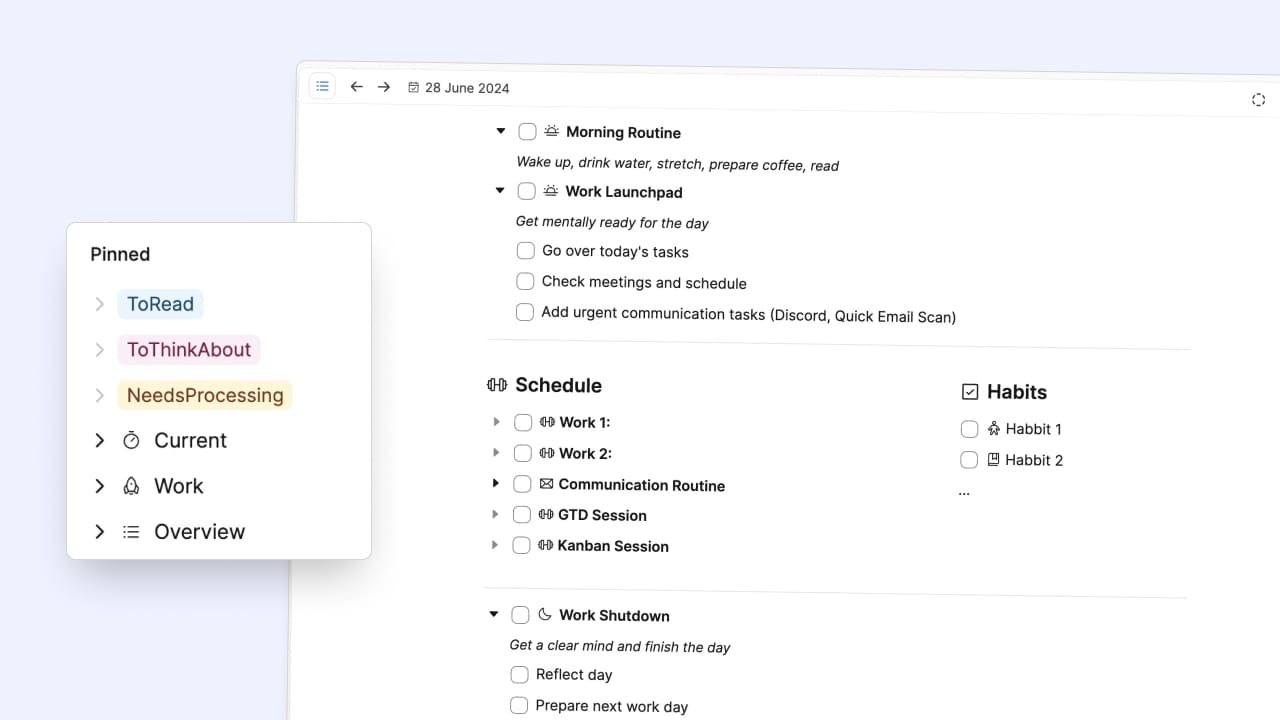
My simple but effective inbox and daily routines system

Steffen Bleher
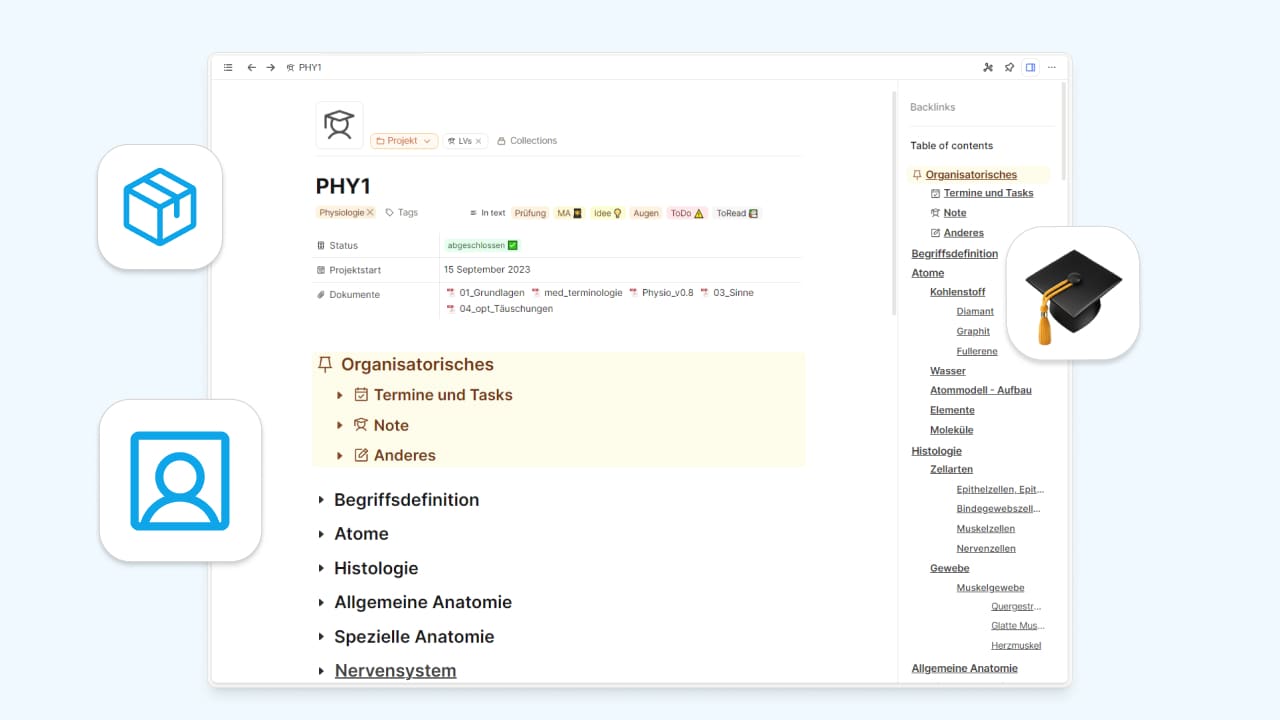
Part One: How to setup class notes as a student in Capacities

Anna N
